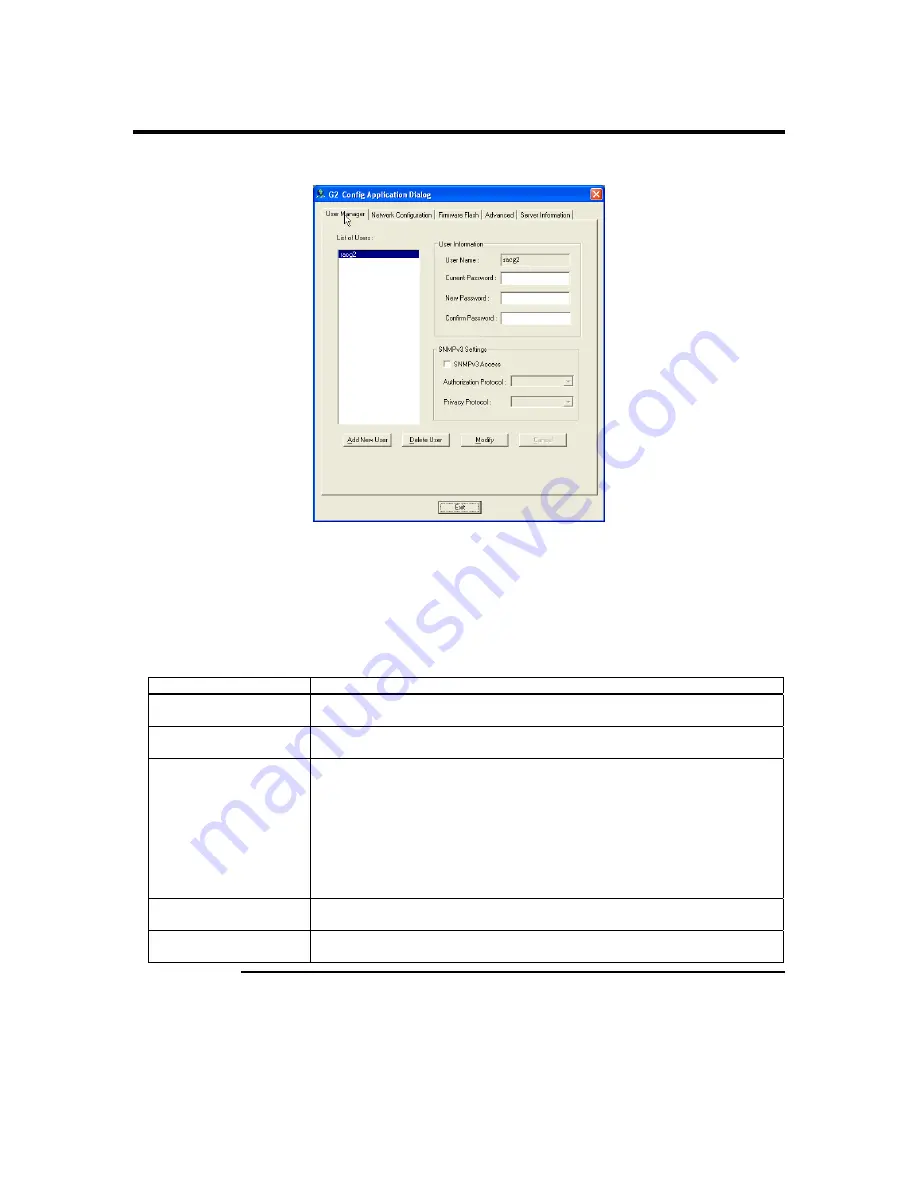
Appendix B : WinCuri, LinCuri, and G2ConfigApp
113
G2ConfigApp,
Continued
User Manager Tab
The
User Manager
tab allows you to manage the MegaRAC G2 card’s users. Here you
can add, delete, and modify users.
Note:
All MegaRAC G2 users are considered administrators. You cannot allow partial access to
the MegaRAC G2 card. Be careful who you give access to the MegaRAC G2 card.
The
User Manager
fields are explained below:
Field/ Button
Description
User Name
The selected MegaRAC G2 card user is displayed in this field when you left click a
user from the
List of Users
field.
Current Password
When you change a user’s password, you must enter the current password first. This
field allows you to enter the current password.
New Password
After you enter the original password in the
Current Password
field, you can use
this field to enter the new password.
Note:
The password must be a minimum of eight characters and a maximum of
sixteen characters. Use alphanumeric characters for better security. The
password is case-sensitive. Parenthesis, slashes, asterisks, spaces, the
at
sign (@), and the
hash
sign (#) are not allowed. The
at
sign (@) and the
hash
sign (#) characters have special meanings on some UNIX based
server.
Confirm Password
You must reenter the new password. The
Confirm Password
field allows you to
reenter the user’s new password.
SNMPv3 Access
The
SNMPv3 Access
check box allows you to enable and access the
SNMPv3
Setting
and configuration options.
Cont’d
Summary of Contents for MegaRAC G2
Page 1: ...MegaRAC G2 User s Guide MAN 827 03 03 03 ...
Page 10: ...MegaRAC G2 User s Guide x ...
Page 36: ...MegaRAC G2 User s Guide 26 ...
Page 44: ...MegaRAC G2 User s Guide 34 ...
Page 120: ...MegaRAC G2 User s Guide 110 ...
Page 134: ...MegaRAC G2 User s Guide 124 ...
Page 136: ...MegaRAC G2 User s Guide 126 ...
Page 150: ...MegaRAC G2 User s Guide 140 ...
Page 160: ...MegaRAC G2 User s Guide 150 ...
Page 162: ...MegaRAC G2 User s Guide 152 Notes ...
Page 166: ...MegaRAC G2 User s Guide 156 ...






























