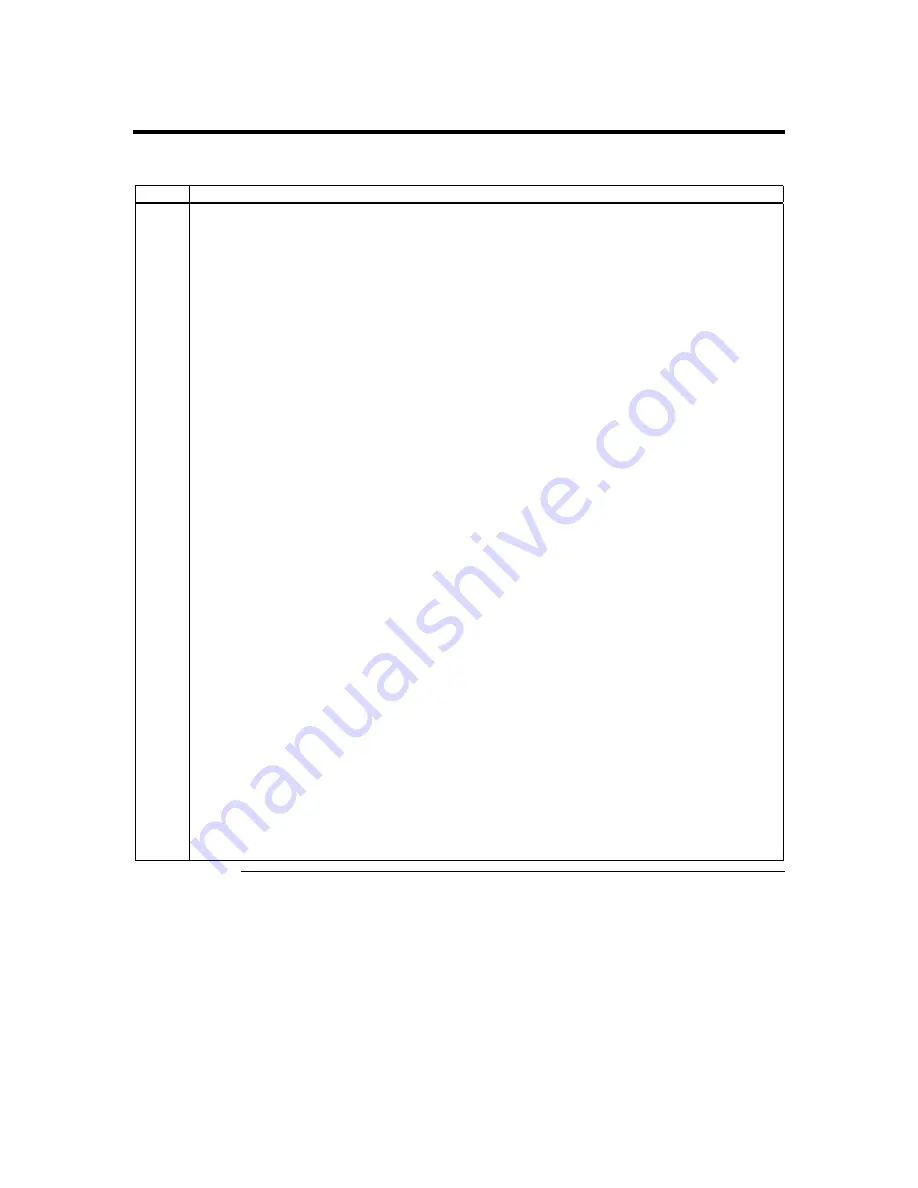
MegaRAC G2 User’s Guide
148
Configuring the Modem,
Continued
Incoming Calls, Continued
Step
Action
4
Left click the
Save
button.
Your MegaRAC G2 card can now be managed via the internal modem. See
Chapter 4 : Using Your
MegaRAC G2
for more information on how to do the following:
•
configure and reset the MegaRAC G2 card
•
update the MegaRAC G2 card’s firmware
•
view the MegaRAC G2 card’s health information and event log
•
view the host system’s health information
•
remotely control the host system’s hardware reset and power cycle
Note:
Use
Dialup Networking
to connect to the
MegaRAC G2
card’s internal modem. Use the same
username and password that you would use when accessing the
MegaRAC G2
card over the
LAN.
Note:
Once you establish a dialup connection, open your Internet browser. Type in the IP address of
the
MegaRAC G2
card into the address field. Use the same IP address that you typed in the
Server IP Address
field. You will be prompted for the username and password. Use the same
username and password that you would use when accessing the
MegaRAC G2
card over the
LAN.
Note:
Host system health information is only available if you have a
Sensor Definition Kit
(SDK) file
for the host system’s motherboard or it has a
Baseboard Management Controller
(BMC). The
BMC must be IPMI 1.0 compliant or greater.
Note:
The optional modem is
NOT
designed for
Console Redirection
. However, you can still perform
Console Redirection
, but it is debilitating and extremely slow.
See the
Appendix F : Serial over LAN
for more information on how to do the following:
•
text redirection using the serial port
Note:
Use
Dialup Networking
to connect to the
MegaRAC G2
card’s internal modem. Use the same
username and password that you would use when accessing the
MegaRAC G2
card over the
LAN.
Note:
Once you establish a dialup connection, open your telnet program, such as
Hyper Terminal
. Use
TCP/IP (Winsock) and port 100. Type in the IP address of the
MegaRAC G2
card into the host
address field. Use the same IP address that you typed in the
Server IP Address
field. You will be
prompted for the username and password. Use the same username and password that you would
use when accessing the
MegaRAC G2
card over the LAN.
Summary of Contents for MegaRAC G2
Page 1: ...MegaRAC G2 User s Guide MAN 827 03 03 03 ...
Page 10: ...MegaRAC G2 User s Guide x ...
Page 36: ...MegaRAC G2 User s Guide 26 ...
Page 44: ...MegaRAC G2 User s Guide 34 ...
Page 120: ...MegaRAC G2 User s Guide 110 ...
Page 134: ...MegaRAC G2 User s Guide 124 ...
Page 136: ...MegaRAC G2 User s Guide 126 ...
Page 150: ...MegaRAC G2 User s Guide 140 ...
Page 160: ...MegaRAC G2 User s Guide 150 ...
Page 162: ...MegaRAC G2 User s Guide 152 Notes ...
Page 166: ...MegaRAC G2 User s Guide 156 ...










































