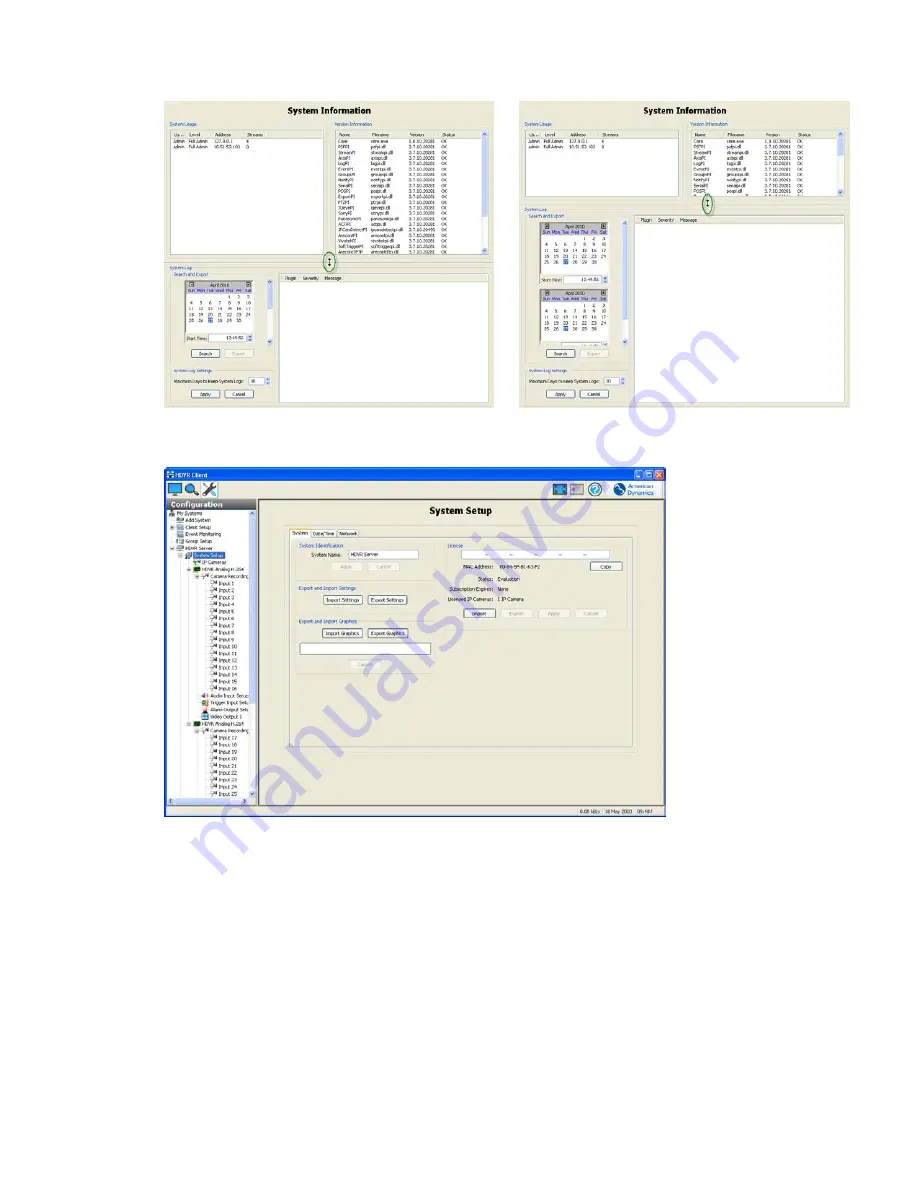
92
Hybrid Digital Video Recorder
System Setup
The
System Setup
screen is where you set basic system parameters for the client application. The
following settings are available on the System Setup screen:
The System Name field will default to the serial number for the system you purchased. You can keep
this name or change it by typing a new name over the serial number. Remember, your system name
must be unique.
Time and Date Settings displays time information synchronized with time.nist.gov. You can change the
time zone using the dropdown menu. Use the radio buttons to indicate Daylight Savings or Standard
time. If you do not have access to time.nist.gov, you will need to disable the Time Server field by
deselecting the box. Contact your IT department to get access to your company’s internal time server,
and enter that address in the Time Server field. IP Camera Time Server allows you to synchronize an
IP camera to another time server. Select Enable Override to force the IP camera to synchronize to the
time server entered; otherwise, the camera will synchronize with the HDVR server.
Summary of Contents for Hybrid Digital Video Recorder
Page 1: ...Hybrid Digital Video Recorder User Manual Version 1 1 Part Number 8200 2713 01 B0...
Page 12: ...12 Hybrid Digital Video Recorder Remote HDVR System...
Page 13: ...13 Multi Branch Office HDVR System...
Page 14: ...14 Hybrid Digital Video Recorder Enterprise HDVR System...
Page 16: ...16 Hybrid Digital Video Recorder Network Bandwidth Example for Analog Camera HDVR System...
Page 147: ...147...
Page 148: ...148 Hybrid Digital Video Recorder...
Page 149: ...149...






























