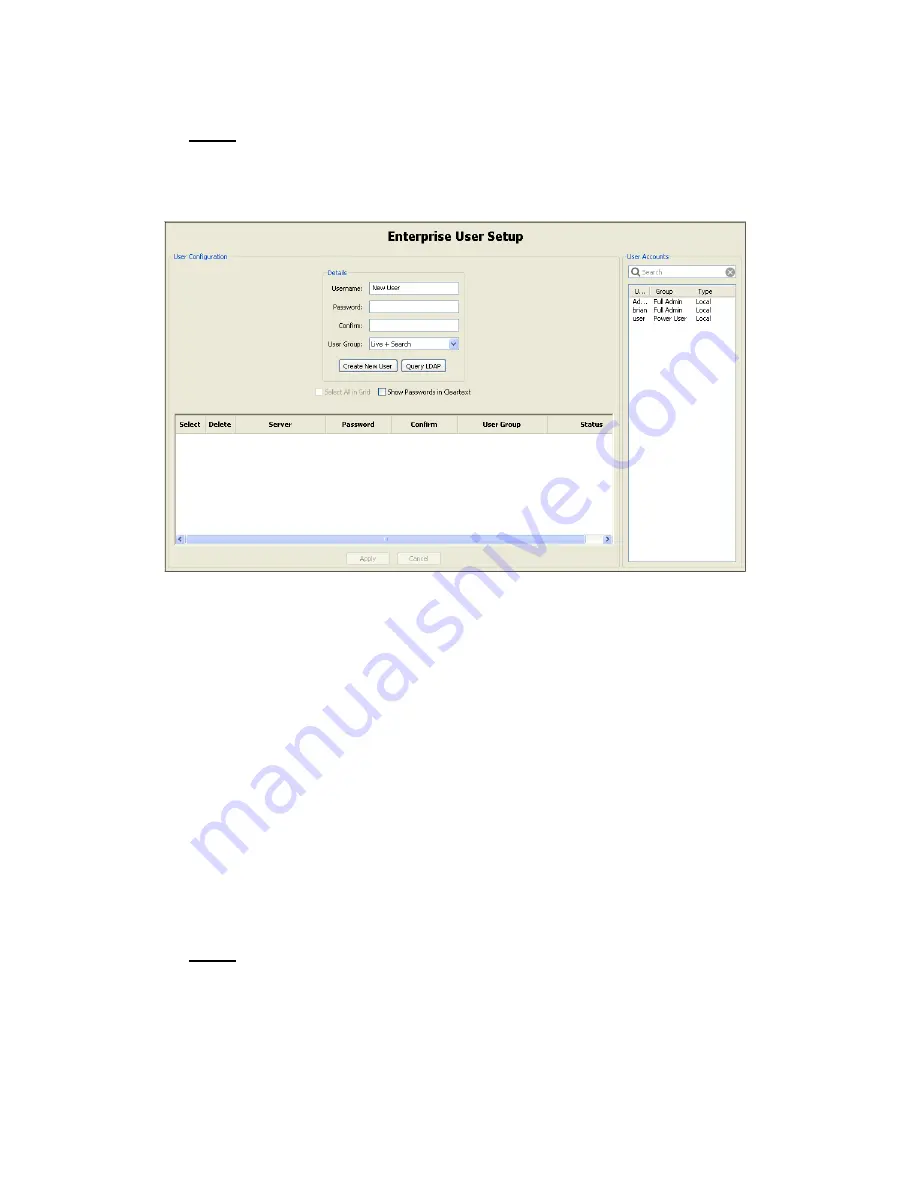
84
Hybrid Digital Video Recorder
Enterprise User Setup
Enterprise User Setup is available only on systems with an Enterprise license.
NOTE:
Enterprise User Setup allows you to create a user account for multiple systems simultaneously. Select
Enterprise User Setup in the site tree under My Systems to display the Enterprise User Setup page:
To create a new user, type a Username, password, and password confirmation in the Details section,
and then select a User Group from the drop-down list (see the Users Setup section for a description of
User Groups). When finished, click Create New User. A list of connected servers is then displayed
along with the password (or asterisks) and user group for the new user. To see the actual passwords
instead of asterisks, select the Show Passwords in Cleartext checkbox.
To modify a user account on one system
, select the account from the User Accounts list. Click the
box in the Select column next to the system on which you want to modify the account. You can then
change the user’s password on that system (and confirm it) by typing it in the Password and Confirm
columns. You can also change the user’s User Group on that system by selecting it from the drop-down
list in the User Group column. When finished, click Apply.
To modify a user account on multiple systems
, select the account from the User Accounts list. Click
all boxes in the Select column for all the systems on which you want to modify the account (or click the
Select All in Grid checkbox to select all listed systems). You can then change the user’s password on
all selected systems (and confirm it) by typing it in the Password and Confirm fields in the Details
section. You can also change the user’s User Group on those systems by selecting it from the User
Group drop-down list in the Details section. When finished, click Apply to Grid Rows. Click Apply to
complete the changes.
To delete a user account from one or more systems
, select the boxes in the Delete column for each
system and click Apply.
The Status column displays the status of the selected account on each system. The status can be
OK, Pending, Not Enterprise, Disconnected, or Deleted.
NOTE:
Summary of Contents for Hybrid Digital Video Recorder
Page 1: ...Hybrid Digital Video Recorder User Manual Version 1 1 Part Number 8200 2713 01 B0...
Page 12: ...12 Hybrid Digital Video Recorder Remote HDVR System...
Page 13: ...13 Multi Branch Office HDVR System...
Page 14: ...14 Hybrid Digital Video Recorder Enterprise HDVR System...
Page 16: ...16 Hybrid Digital Video Recorder Network Bandwidth Example for Analog Camera HDVR System...
Page 147: ...147...
Page 148: ...148 Hybrid Digital Video Recorder...
Page 149: ...149...






























