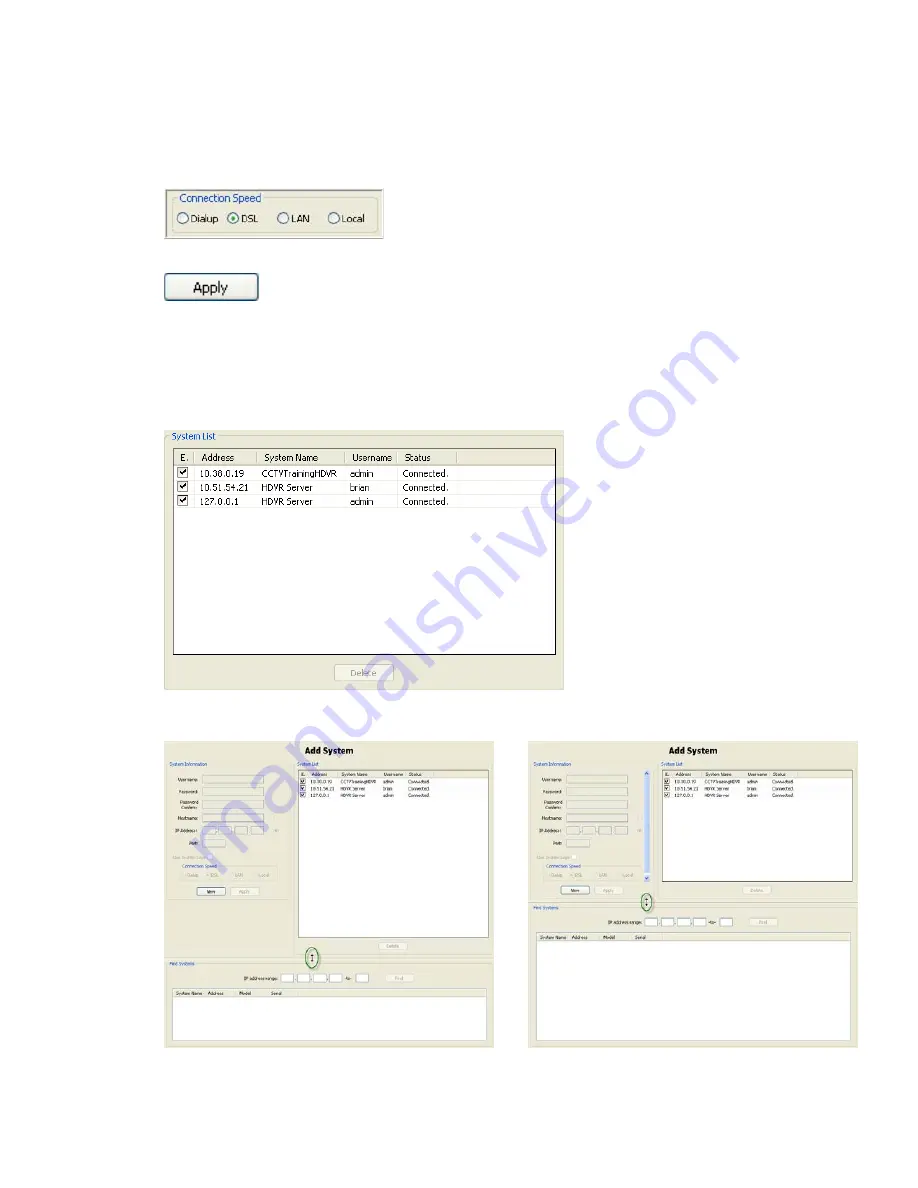
74
Hybrid Digital Video Recorder
If you know the Hostname or IP address, enter it in the appropriate field by clicking the corresponding
radio button. Contact your IT department if you don’t have either the Hostname OR the IP address.
Select the radio button that matches your Connection Speed. This tells the system how much audio to
buffer in order to help maintain a smooth audio stream.
After you have competed entering the settings, click the Apply button.
Once a system has been added to the Systems List, the Client will automatically connect to the system.
All authorized video viewing, searching and system configuration functions will be available to your
client application. It will now also appear in the Configuration, Live and Search trees.
To disconnect or reconnect a system, simply deselect or select the Connection box in the System List.
Disconnected systems do not appear in the Configuration tree. Only those systems selected will be
displayed.
If desired, you can change the space allocated to the Add System window. Simply hover your cursor
over the Resizing Bar, and drag it up or down to adjust the spacing to suit your needs.
Summary of Contents for Hybrid Digital Video Recorder
Page 1: ...Hybrid Digital Video Recorder User Manual Version 1 1 Part Number 8200 2713 01 B0...
Page 12: ...12 Hybrid Digital Video Recorder Remote HDVR System...
Page 13: ...13 Multi Branch Office HDVR System...
Page 14: ...14 Hybrid Digital Video Recorder Enterprise HDVR System...
Page 16: ...16 Hybrid Digital Video Recorder Network Bandwidth Example for Analog Camera HDVR System...
Page 147: ...147...
Page 148: ...148 Hybrid Digital Video Recorder...
Page 149: ...149...






























