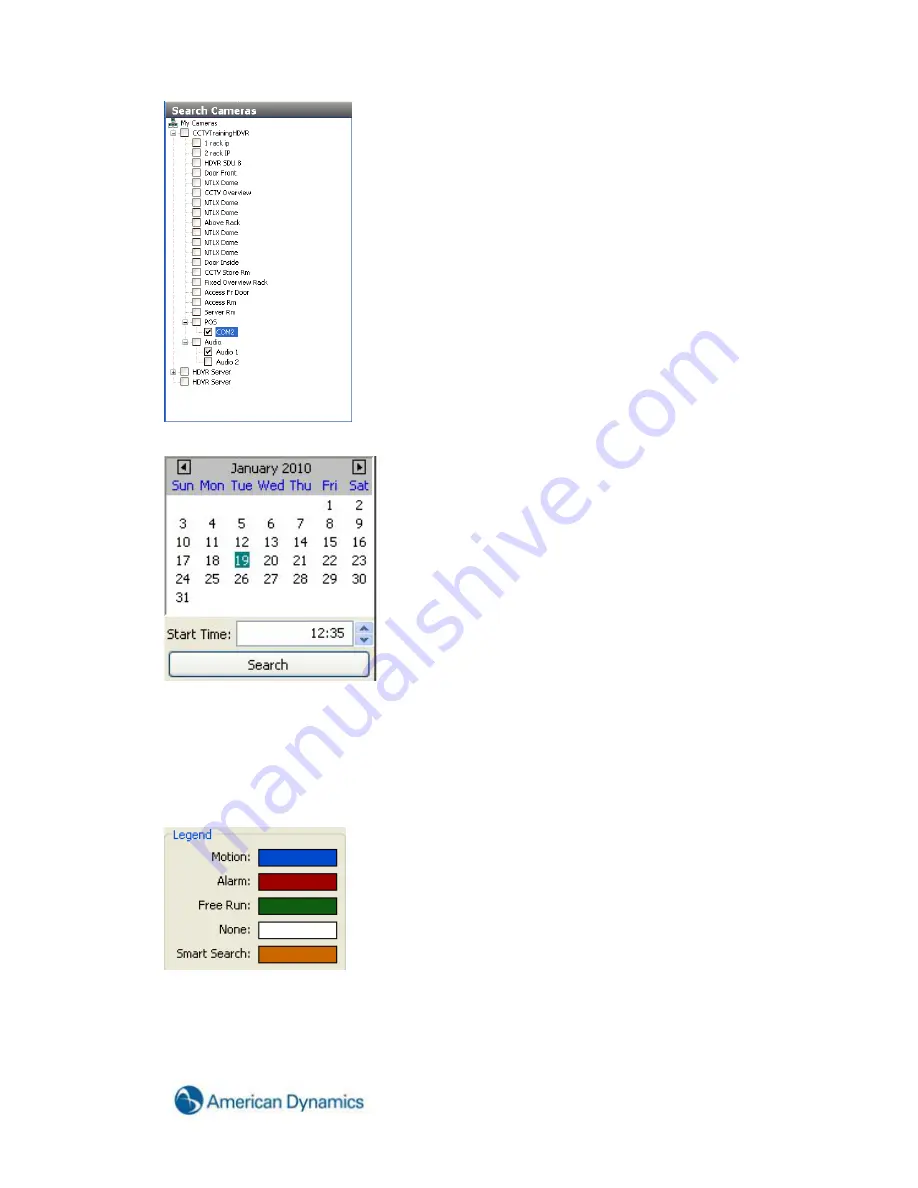
57
Once you have selected your sources, select the date and time you want to search.
Use the arrows to the left and right of the month to go backwards or forward a month at a time. The up
and down arrows next to the time will go backwards or forward in one hour increments. You can also
adjust the time by typing directly in the Start Time field. Once you have selected the date and time, click
the Search button.
When your search is complete, the camera names you selected will appear in the Camera Selection
List with the corresponding Recorded Video Bar to the right. A Legend for the Recorded Video Bar is
displayed in the lower right corner of the Search window.
As you can see, a blue bar represents video recorded in Motion mode. The white bar represents a
segment when no video was recorded. The green bar will be displayed when video was recorded in
Free Run mode. A red bar will be displayed when the camera is recorded based on an alarm link.
Summary of Contents for Hybrid Digital Video Recorder
Page 1: ...Hybrid Digital Video Recorder User Manual Version 1 1 Part Number 8200 2713 01 B0...
Page 12: ...12 Hybrid Digital Video Recorder Remote HDVR System...
Page 13: ...13 Multi Branch Office HDVR System...
Page 14: ...14 Hybrid Digital Video Recorder Enterprise HDVR System...
Page 16: ...16 Hybrid Digital Video Recorder Network Bandwidth Example for Analog Camera HDVR System...
Page 147: ...147...
Page 148: ...148 Hybrid Digital Video Recorder...
Page 149: ...149...






























