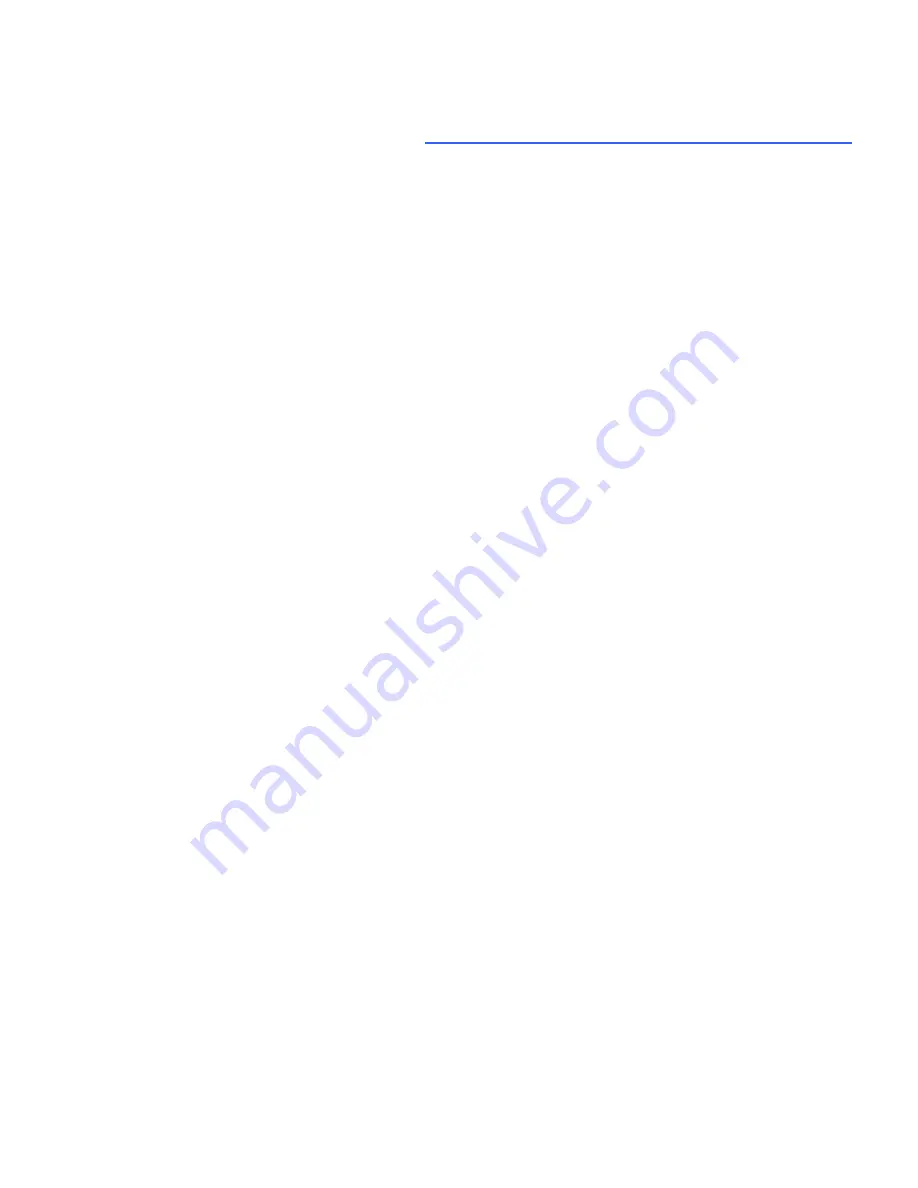
152
Hybrid Digital Video Recorder
7. Active Directory/OpenLDAP
To configure HDVR permissions and privileges for accounts that exist on an Active Directory or
OpenLDAP server, complete the procedure in the section that is applicable to the HDVR Client version
that you are using.
When the HDVR server is appropriately configured and connected to your Active Directory server, the
Users page and the Enterprise User Setup page each contain a Query LDAP button that allows you to
search for users or user groups configured in Active Directory. You can manage their HDVR server
permissions and privileges using the HDVR Client the same way you would for a local user. On the
System Information page, the Username column lists any connected Active Directory users along with
their Active Directory origin (whether each user was mapped as an individual or part of a user group) in
parentheses.
Windows Server & Client and Active Directory
1. On the Active Directory server, open the Windows Firewall control panel. In File and Printer
Sharing, verify that all four rules are listed (usually TCP port 139, TCP port 445, UDP port 137, and
UDP port 138). If you want to connect from a different subnet, click Change Scope and specify a
custom list, as in the following example:
192.168.1.0/255.255.255.0,192.168.100.0/255.255.255.0
2. Add a rule for the DNS server (c:\windows\system32\dns.exe), observing the same scope setting if
appropriate.
3. Add a rule for the Local Security Authentication Server (c:\windows\system32\lsass.exe), observing
the same scope setting if appropriate.
4. Add rules for TCP ports 389 (standard cleartext LDAP) and 636 (standard SSL LDAP), observing
the same scope setting if appropriate.
5. On the Active Directory server, enter 127.0.0.1 as its own DNS server address.
6. On the HDVR server or client computer, designate the Active Directory server as the preferred DNS
server. To do this, open Network Connections, right-click the connection and select Properties,
select TCP/IP, click Properties, and enter the Active Directory server IP address as the Preferred
DNS Server.
7. Make sure the Active Directory server’s fully qualified host name can be resolved. To do this, open
a command prompt, ping the fully qualified host name, and look for a reply.
8. Join the Windows system to the Active Directory domain. To do this, complete the following steps:
A. Open System Properties and select the Computer Name tab.
Summary of Contents for Hybrid Digital Video Recorder
Page 1: ...Hybrid Digital Video Recorder User Manual Version 1 1 Part Number 8200 2713 01 B0...
Page 12: ...12 Hybrid Digital Video Recorder Remote HDVR System...
Page 13: ...13 Multi Branch Office HDVR System...
Page 14: ...14 Hybrid Digital Video Recorder Enterprise HDVR System...
Page 16: ...16 Hybrid Digital Video Recorder Network Bandwidth Example for Analog Camera HDVR System...
Page 147: ...147...
Page 148: ...148 Hybrid Digital Video Recorder...
Page 149: ...149...























