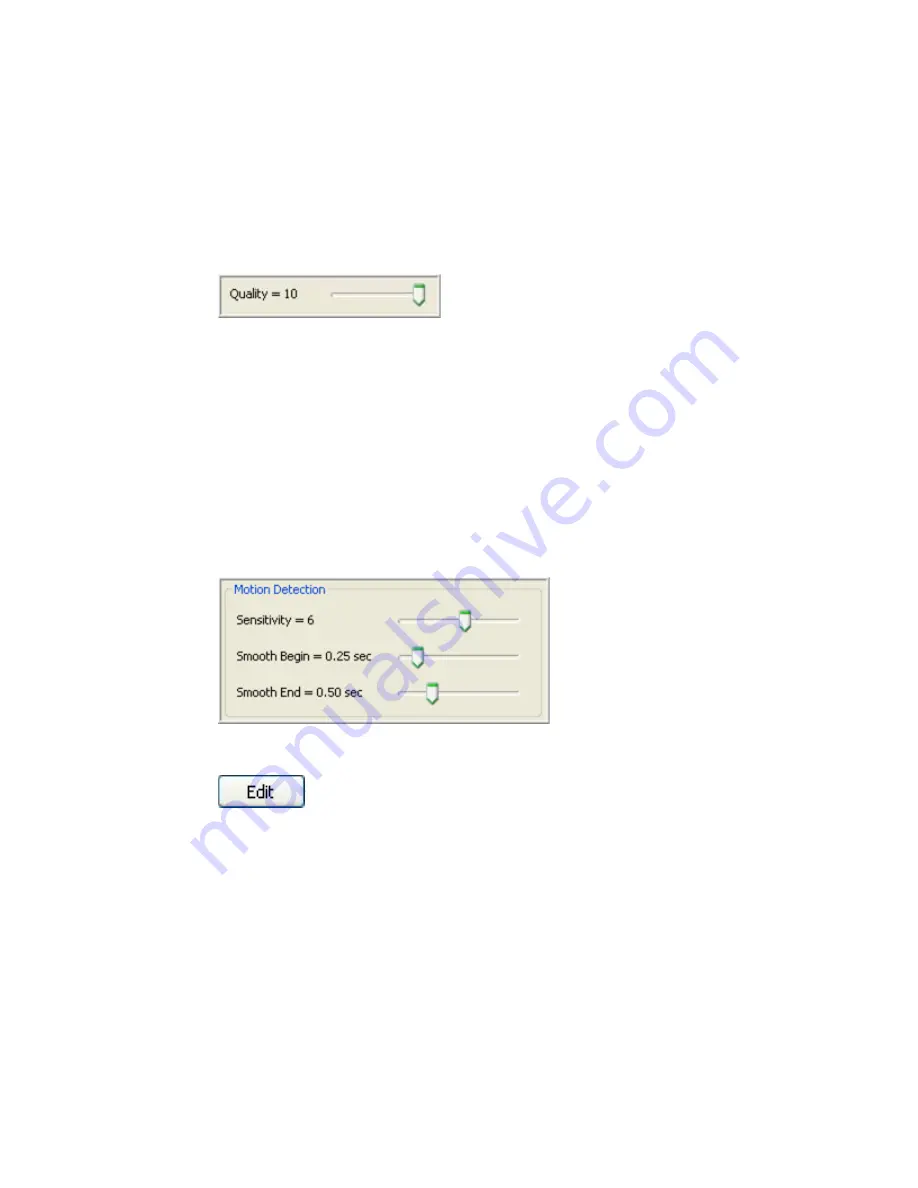
104
Hybrid Digital Video Recorder
Look at the Average Image Size in the Channel Information box (9). Click on JPEG and wait a
few seconds then click back on H.264. Note how H.264 saves disk space!
5. The
Quality
slider control gives you the ability to increase or decrease the visual and recorded
quality of the video, which increases or decreases the Average Image Size. Moving the quality
slider control to
the
right (10 maximum quality setting) increases the visual and recorded video
quality and also increases the average image size (see Camera Information). Moving the slider
control to the left (1 minimum) decreased the visual and recorded image quality decreases the
average image size. Notice how the video becomes blocky when the quality slider is moved to
a lower quality setting.
The default quality setting is 8.
Decreasing image quality saves disk space by reducing the size of the video that’s being
recorded. A smaller video image size also transmits faster over local and wide area network. If
you have a slow network connection you may want to reduce your average image size.
6. The Motion Detection
Sensitivity
sliders control increases and decreases the sensitivity of the
motion detection algorithm used to record video. The slider control ranges from 1 on the left
being the least sensitive to 10 on the right being the most sensitive. The default setting is 6.
The sensitivity control is a useful tool for adjusting motion recording for certain environmental or
camera signal quality factors. For example, you can set the sensitivity high (9 or 10) if your
cameras produce a good quality video signal with little noise and in a bright environment
because camera noise or shadows won’t cause unwanted motion recording. If you have a dark
environment with poor visibility and a poor quality video signal, setting the sensitivity low (1 or
2) will reduce unwanted motion recording.
7. An effective method for seeing motion detection sensitivity setting feedback is to turn on the
motion mask grid by clicking motion mask
Edit
button.
Motion in the video will be highlighted with red squares in the motion mask grid. If you lower the
sensitivity setting you will see fewer red squares. If you increase the sensitivity setting you will
see more frequent red squares. The outside border of the video display will turn blue indicating
motion recording.
Summary of Contents for Hybrid Digital Video Recorder
Page 1: ...Hybrid Digital Video Recorder User Manual Version 1 1 Part Number 8200 2713 01 B0...
Page 12: ...12 Hybrid Digital Video Recorder Remote HDVR System...
Page 13: ...13 Multi Branch Office HDVR System...
Page 14: ...14 Hybrid Digital Video Recorder Enterprise HDVR System...
Page 16: ...16 Hybrid Digital Video Recorder Network Bandwidth Example for Analog Camera HDVR System...
Page 147: ...147...
Page 148: ...148 Hybrid Digital Video Recorder...
Page 149: ...149...






























