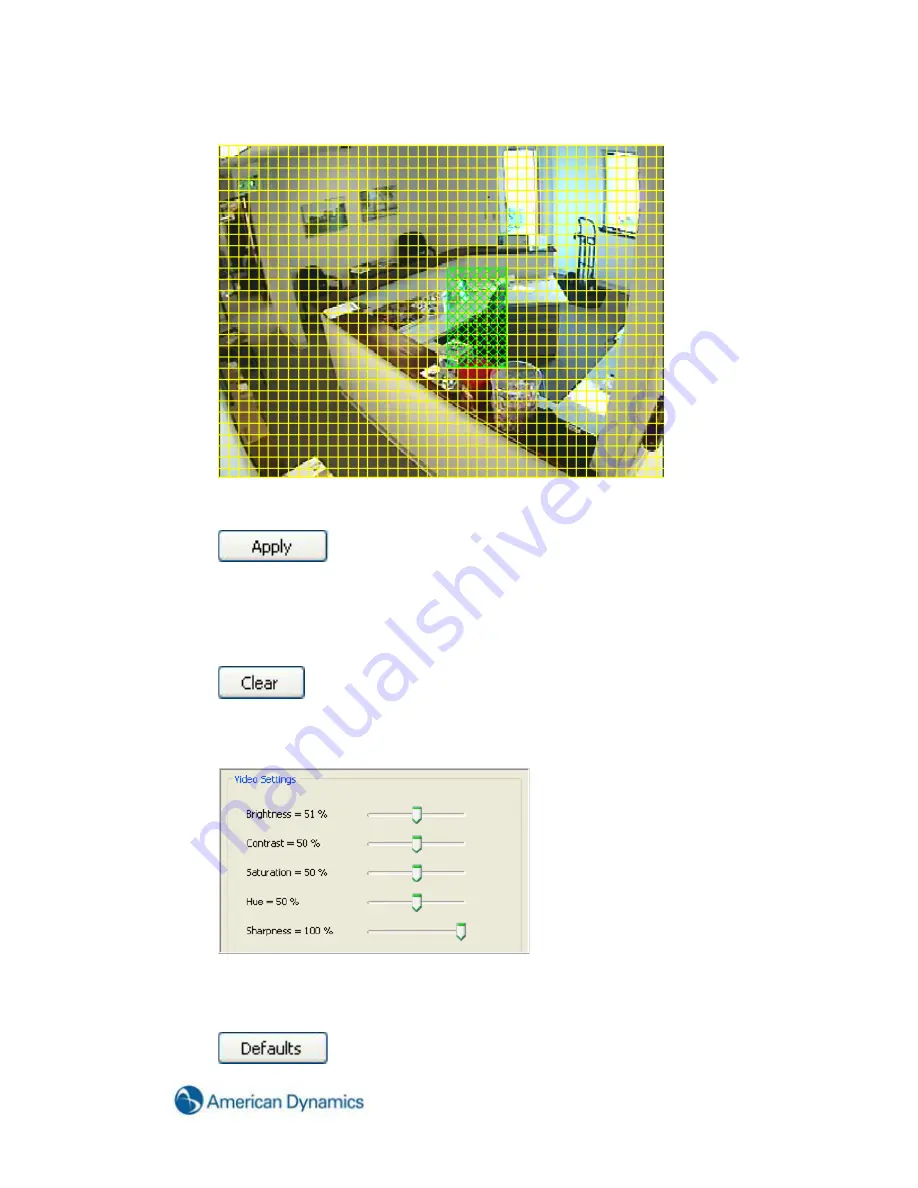
107
Left Click, hold and drag the cursor over the area of the grid you want to mask. A green
rectangle will mark the masked area.
Click the Apply button and the yellow grid and green rectangle will disappear and the green
rectangle will be replaced by a solid gray rectangle.
This area is now masked from both live and recorded video. To clear the mask, click the Clear
button.
10. The
Video Settings
slider controls are used to adjust the image on your screen. The system
defaults to 50% for Brightness, Contrast, Saturation, and Hue. The Sharpness is set to 100%.
You can easily reset to the system defaults by clicking the Defaults button.
Clicking the Defaults button will clear any video masks you have created
AND
reset all of the
Video Settings to the default settings.
Summary of Contents for Hybrid Digital Video Recorder
Page 1: ...Hybrid Digital Video Recorder User Manual Version 1 1 Part Number 8200 2713 01 B0...
Page 12: ...12 Hybrid Digital Video Recorder Remote HDVR System...
Page 13: ...13 Multi Branch Office HDVR System...
Page 14: ...14 Hybrid Digital Video Recorder Enterprise HDVR System...
Page 16: ...16 Hybrid Digital Video Recorder Network Bandwidth Example for Analog Camera HDVR System...
Page 147: ...147...
Page 148: ...148 Hybrid Digital Video Recorder...
Page 149: ...149...






























