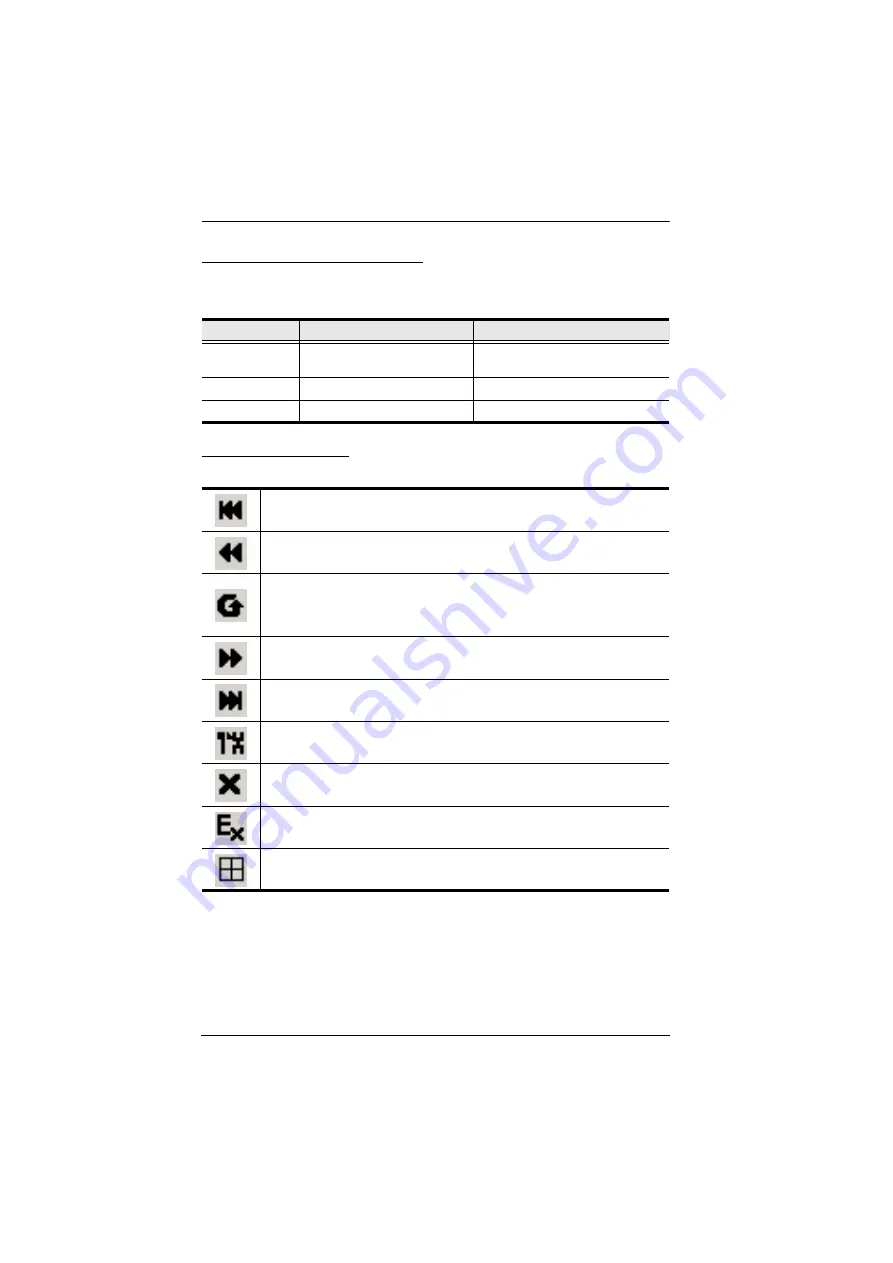
KL9108 / KL9116 User Manual
84
OSD Hotkey Summary Table
The following table presents a summary of the OSD Hotkey actions. See p. 40
to set the OSD Hotkey.
OSD Toolbar Icons
The meanings of the toolbar icons are explained in the table below.
To...
When...
Do This...
Open the OSD
Toolbar.
The OSD Toolbar is not open.
Click the OSD Hotkey twice.
Open the OSD.
The OSD Toolbar is open.
Click the OSD Hotkey once.
Open the OSD.
The OSD Toolbar is not open.
Click the OSD Hotkey three times.
Click to skip to the first accessible port on the entire installation without
having to invoke the OSD.
Click to skip to the first accessible port previous to the current one without
having to invoke the OSD.
Click to begin Auto Scan Mode. The KL9108 / KL9116 automatically
switches among the ports that were selected for Auto Scanning under the
Configuration
Scan Select
function (see page 40). This allows you to
monitor their activity without having to switch among them manually.
Click to skip from the current port to the next accessible one without having
to invoke the OSD.
Click to skip from the current port to the last accessible port on the entire
installation without having to invoke the OSD.
Click to bring up the OSD.
Click to close the toolbar.
Click to logout and exit the Windows Client application.
Click to invoke Panel Array Mode (see page 85).
Summary of Contents for KL9108
Page 1: ...Dual Rail LCD KVM Switch KL9108 KL9116 User Manual www aten com...
Page 12: ...KL9108 KL9116 User Manual xii This Page Intentionally Left Blank...
Page 24: ...KL9108 KL9116 User Manual 12 This Page Intentionally Left Blank...
Page 29: ...Chapter 2 Hardware Setup 17 Single Stage Installation Diagram 5 4 1 2 3...
Page 31: ...Chapter 2 Hardware Setup 19 Two Stage Installation Diagram KH98 KL9116...
Page 32: ...KL9108 KL9116 User Manual 20 This Page Intentionally Left Blank...
Page 42: ...KL9108 KL9116 User Manual 30 This Page Intentionally Left Blank...
Page 72: ...KL9108 KL9116 User Manual 60 This Page Intentionally Left Blank...
Page 78: ...KL9108 KL9116 User Manual 66 This Page Intentionally Left Blank...
Page 104: ...KL9108 KL9116 User Manual 92 This Page Intentionally Left Blank...
Page 114: ...KL9108 KL9116 User Manual 102 This Page Intentionally Left Blank...
















































