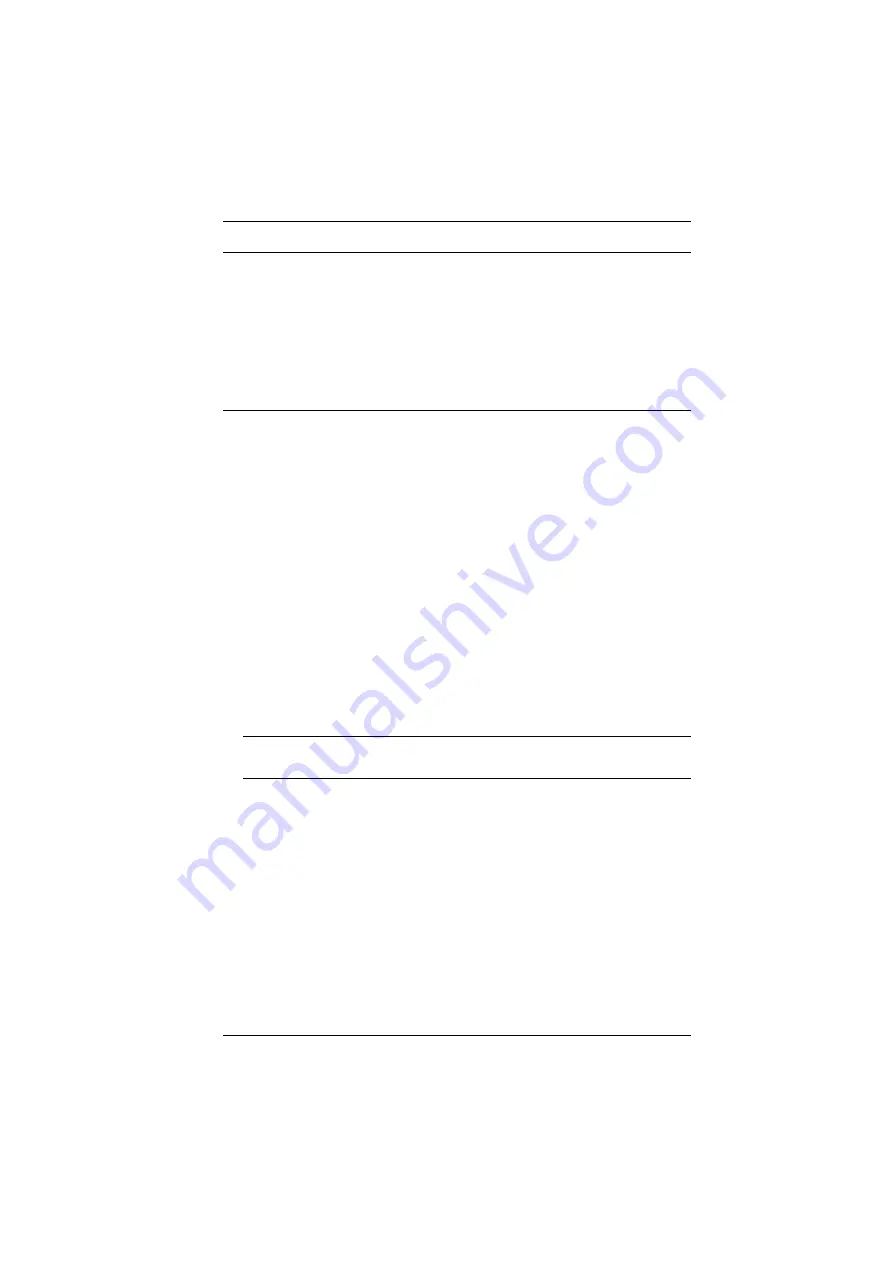
Appendix
133
Note:
We strongly recommend that you close the KL9108 / KL9116 LCD
console before continuing (see
the LCD monitor to view computers that are set to resolutions that
exceed its maximum capability can damage it and shorten its life span.
To access computers from the local console when the integrated console
is closed, simply connect an external KVM console with a monitor that
supports 1600 x 1200 @ 60 Hz to the KL9108 / KL9116’s external
console ports.
1. From a remote computer, log into the KL9108 / KL9116 and access the
computer whose screen resolution you wish to change.
2. Open the computer’s
Control Panel
and double-click
Display.
The
Display Properties
dialog box appears.
3. Click the
Settings
tab, and then click
Advanced.
4. In the dialog box that appears, click the
Monitor
tab.
5. Under
Monitor settings,
click to clear the
Hide modes that this monitor
cannot display
check box.
6. Click
Apply.
7. Click the
Adapter
tab, and then click
List All Modes.
The
List All Modes
dialog box appears.
8. Under
List of valid modes,
select the display mode that you want the
computer to use.
Note:
The maximum screen resolution and refresh rate that the KL9108 /
KL9116 supports for remote computers is 1600 x 1200@60 Hz.
9. Click
OK,
and then click
Apply.
The display mode changes to the one you
selected.
10. If the
Monitor Settings
dialog box appears requesting you to confirm the
settings change, click
Yes.
11. After the Monitor Settings dialog box closes, click
OK.
12. In the Display Properties dialog box, click
OK.
This completes the procedure. Repeat these steps for any other computer whose
screen resolution you wish to change.
Summary of Contents for KL9108
Page 1: ...Dual Rail LCD KVM Switch KL9108 KL9116 User Manual www aten com...
Page 12: ...KL9108 KL9116 User Manual xii This Page Intentionally Left Blank...
Page 24: ...KL9108 KL9116 User Manual 12 This Page Intentionally Left Blank...
Page 29: ...Chapter 2 Hardware Setup 17 Single Stage Installation Diagram 5 4 1 2 3...
Page 31: ...Chapter 2 Hardware Setup 19 Two Stage Installation Diagram KH98 KL9116...
Page 32: ...KL9108 KL9116 User Manual 20 This Page Intentionally Left Blank...
Page 42: ...KL9108 KL9116 User Manual 30 This Page Intentionally Left Blank...
Page 72: ...KL9108 KL9116 User Manual 60 This Page Intentionally Left Blank...
Page 78: ...KL9108 KL9116 User Manual 66 This Page Intentionally Left Blank...
Page 104: ...KL9108 KL9116 User Manual 92 This Page Intentionally Left Blank...
Page 114: ...KL9108 KL9116 User Manual 102 This Page Intentionally Left Blank...




























