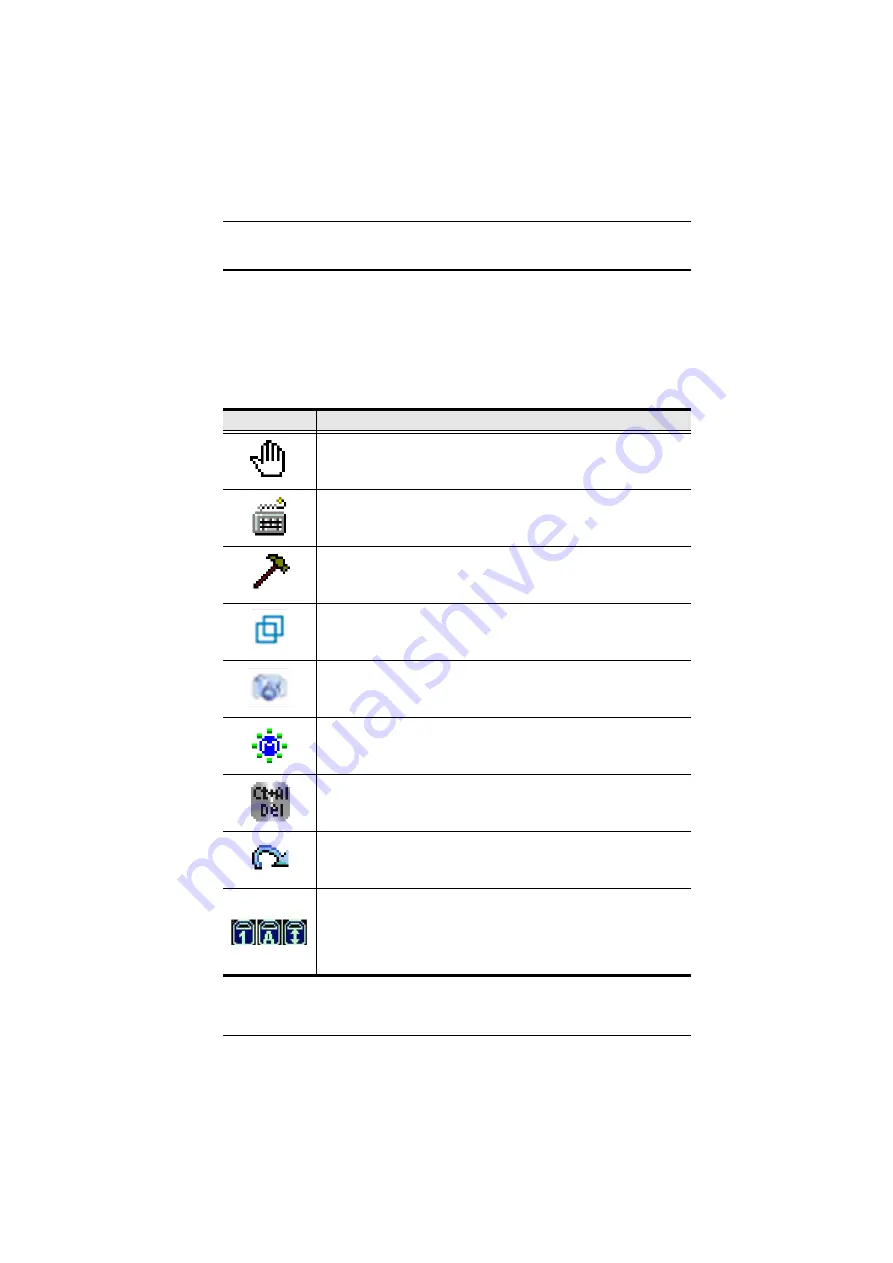
Chapter 6. Windows Client Port Operation
73
Windows Client Control Panel
The Windows Client Control Panel consists of an icon bar at the top, with two
text bars below it. Ordinarily, the text bars display the video resolution and IP
address of the device at the remote location. As the mouse pointer moves over
the icons in the icon bar, however, the text bar information changes to describe
the icon's function.
The functions that the icons perform are described in the table below.
Icon
Function
Click and drag to move the control panel to another position on the
screen.
Click to bring up the Hotkey Setup dialog box (see
page 74 for details).
Click to bring up the Video Options dialog box. Right-click to perform
a quick Auto Sync (see
Left click this icon to toggle
Full Screen Mode
on and off. Right click
this icon to toggle
Keep Screen Size
on and off. See
, page 70, for details.
Click to take a snapshot of the remote screen. The captured screen is
saved in the directory you set up in the
Graphics Configuration
dialog
Graphics Configuration Dialog Box
, page 70, for details.
Click to bring up the Message Board (see
page 79, for details).
Click to send a Ctrl+Alt+Del signal to the remote system.
Click to exit the remote view.
These Lock Key LEDs show the Num Lock, Caps Lock, and Scroll
Lock status of the remote computer. Click on the icon to toggle the
status.
Note:
When you first connect, the LED display may not be accurate.
To be sure, click on the LEDs to set them.
Summary of Contents for KL9108
Page 1: ...Dual Rail LCD KVM Switch KL9108 KL9116 User Manual www aten com...
Page 12: ...KL9108 KL9116 User Manual xii This Page Intentionally Left Blank...
Page 24: ...KL9108 KL9116 User Manual 12 This Page Intentionally Left Blank...
Page 29: ...Chapter 2 Hardware Setup 17 Single Stage Installation Diagram 5 4 1 2 3...
Page 31: ...Chapter 2 Hardware Setup 19 Two Stage Installation Diagram KH98 KL9116...
Page 32: ...KL9108 KL9116 User Manual 20 This Page Intentionally Left Blank...
Page 42: ...KL9108 KL9116 User Manual 30 This Page Intentionally Left Blank...
Page 72: ...KL9108 KL9116 User Manual 60 This Page Intentionally Left Blank...
Page 78: ...KL9108 KL9116 User Manual 66 This Page Intentionally Left Blank...
Page 104: ...KL9108 KL9116 User Manual 92 This Page Intentionally Left Blank...
Page 114: ...KL9108 KL9116 User Manual 102 This Page Intentionally Left Blank...






























