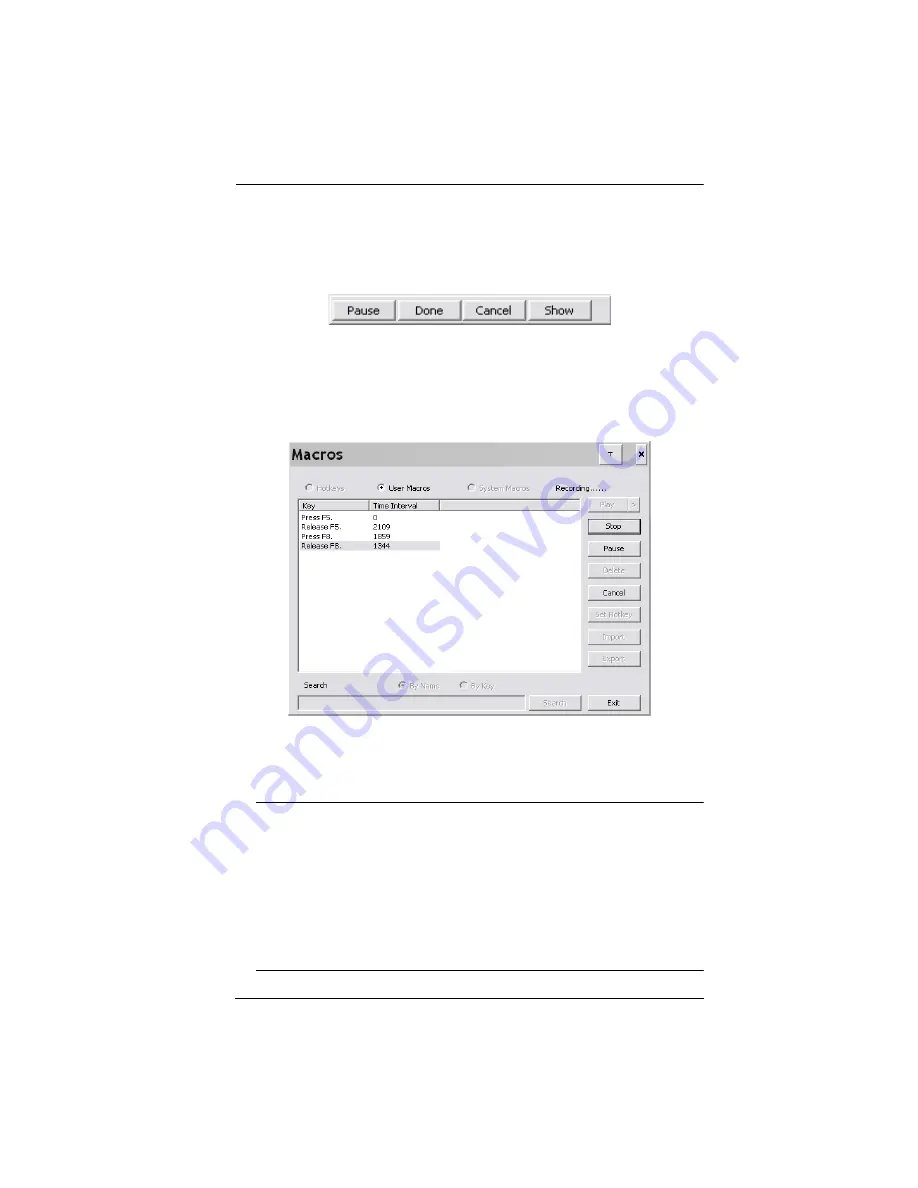
Chapter 5. The User Interface
61
3. Click
Record
.
The dialog box disappears, and a small panel appears at the top left of the
screen:
4. Press the keys for the macro.
To pause macro recording, click
Pause
. To resume, click
Pause
again.
Clicking
Show
brings up a dialog box that lists each keystroke that you
make, together with the amount of time each one takes:
Clicking
Cancel
cancels all keystrokes.
When you have finished, click
Stop
. (This is the equivalent of
clicking
Done
in Step 5.)
Note:
1. Case is not considered – typing
A
or
a
has the same effect.
5. When recording the macro the focus must be on the remote
screen. It cannot be in the macro dialog box.
2. Only the default keyboard characters may be used. Alternate
characters cannot be used. For example, if the keyboard is
Traditional Chinese and default character is
A
the alternate
Chinese character obtained via keyboard switching is not
recorded.
Summary of Contents for KN2116a
Page 16: ...KVM Over the NET User Manual xvi This Page Intentionally Left Blank ...
Page 30: ...KVM Over the NET User Manual 14 This Page Intentionally Left Blank ...
Page 43: ...Chapter 2 Hardware Setup 27 Two Stage Installation Diagram KN4140v 2 6 KH1516 KA9120 3 4 5 ...
Page 46: ...KVM Over the NET User Manual 30 This Page Intentionally Left Blank ...
Page 62: ...KVM Over the NET User Manual 46 This Page Intentionally Left Blank ...
Page 212: ...KVM Over the NET User Manual 196 This Page Intentionally Left Blank ...
Page 214: ...KVM Over the NET User Manual 198 This Page Intentionally Left Blank ...
Page 226: ...KVM Over the NET User Manual 210 This Page Intentionally Left Blank ...
Page 300: ...KVM Over the NET User Manual 284 This Page Intentionally Left Blank ...






























