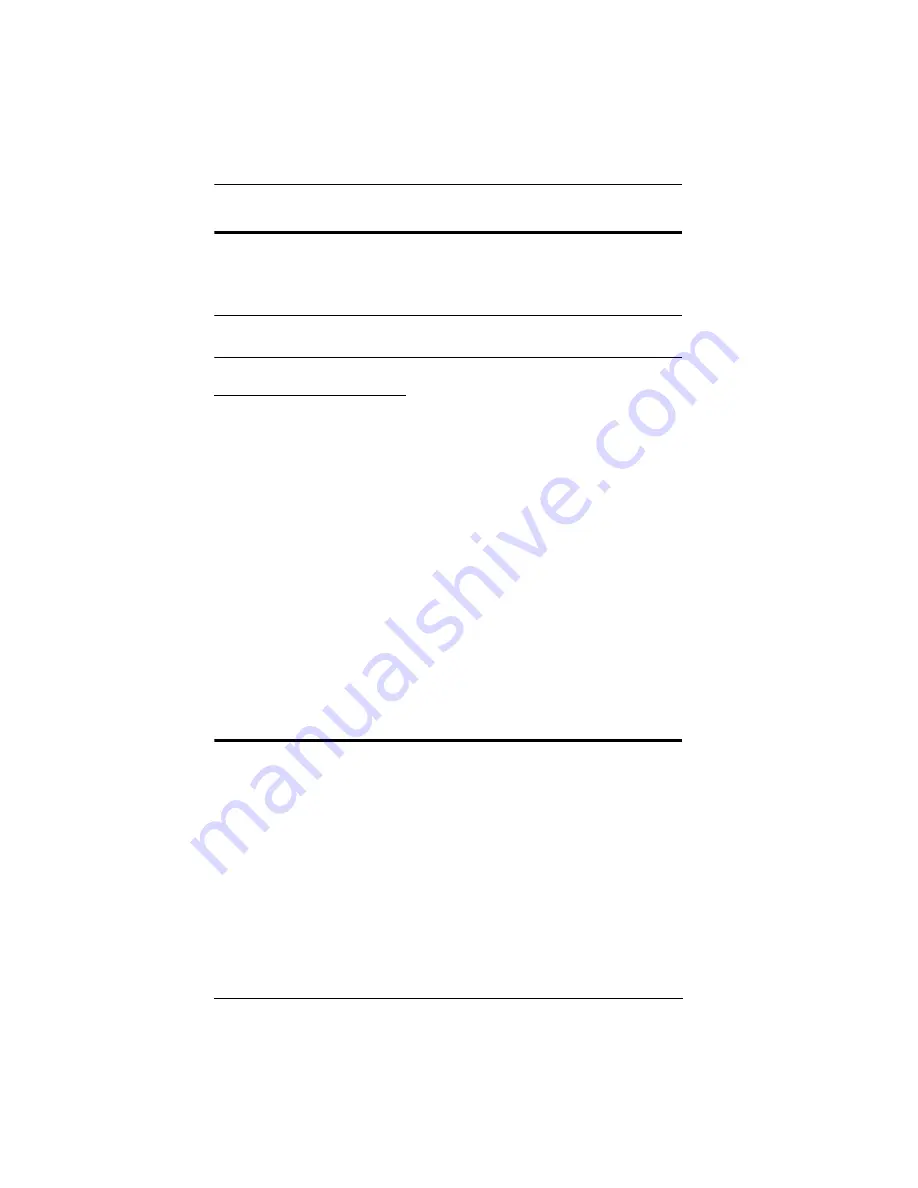
KVM Over the NET™ User Manual
28
Hot Plugging
KVM Over the NET™ switches support hot plugging – components can be
removed and added back into the installation by unplugging and replugging
cables from the ports without the need to shut the unit down.
Note:
If the server’s Operating System does not support hot plugging, this
function may not work properly.
The Adapter ID Function
Adapter Cable information (the Adapter ID, port name, OS, keyboard
language, and access mode), is stored on the adapter. The switch’s
Adapter ID
function takes this information and stores it along with the adapter cable’s
configuration information (access rights, etc.), in its database – so that when
you move a server together with its adapter cable from one port to another, you
don’t have to reconfigure its settings – the Adapter ID function restores them
at the new location. The only change is in the port number.
When moving the server and adapter cable to another switch, however, only the
information that is stored on the adapter is retained. For the other settings you
must either reconfigure them, or use the
Backup/Restore
function (see
page 192) to restore them.
Since port settings are stored with the adapter, if you move a server to a new
port without its original adapter; or if you connect a different server to the
adapter, you must manually reconfigure the port settings for the new server.
See
, page 92 for port configuration details.
Powering Off and Restarting
If it becomes necessary to power off the switch, or if the switch loses power
and needs to be restarted, wait 10 seconds before powering it back on. The
servers should not be affected by this, but if any of them should fail, simply
restart them.
Summary of Contents for KN2116a
Page 16: ...KVM Over the NET User Manual xvi This Page Intentionally Left Blank ...
Page 30: ...KVM Over the NET User Manual 14 This Page Intentionally Left Blank ...
Page 43: ...Chapter 2 Hardware Setup 27 Two Stage Installation Diagram KN4140v 2 6 KH1516 KA9120 3 4 5 ...
Page 46: ...KVM Over the NET User Manual 30 This Page Intentionally Left Blank ...
Page 62: ...KVM Over the NET User Manual 46 This Page Intentionally Left Blank ...
Page 212: ...KVM Over the NET User Manual 196 This Page Intentionally Left Blank ...
Page 214: ...KVM Over the NET User Manual 198 This Page Intentionally Left Blank ...
Page 226: ...KVM Over the NET User Manual 210 This Page Intentionally Left Blank ...
Page 300: ...KVM Over the NET User Manual 284 This Page Intentionally Left Blank ...






























