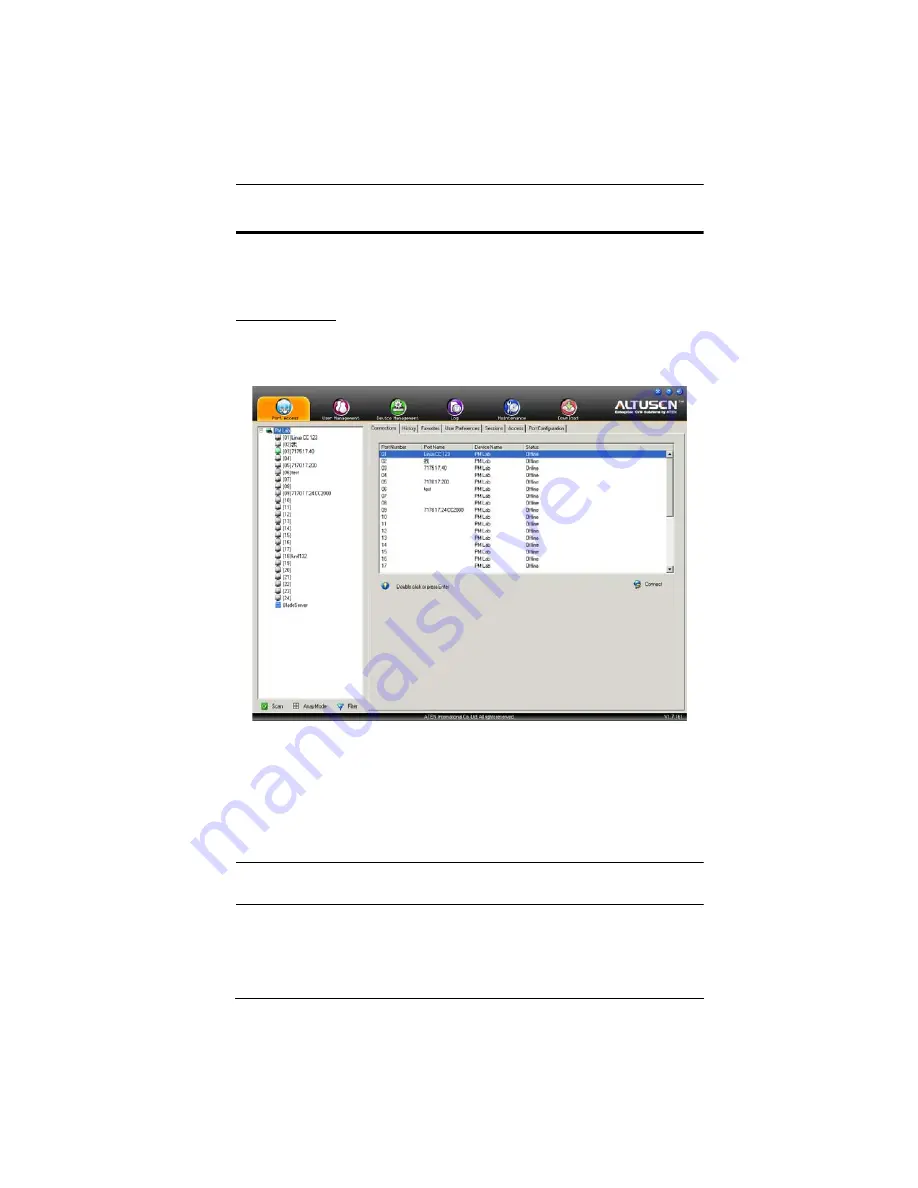
Chapter 6. Port Access
95
KVM Devices and Ports – Connections Page
For KVM Over the NET™ switches, the
Connections
page displays port status
information at the device level, and port connection configuration options at
the port level.
Device Level
When a KVM Over the NET™ switch is selected in the Sidebar, the
Connections page displays a list of ports for the device that the user is
authorized to access or view.
The following attributes are listed for each device:
Port Number – the port’s number on the switch.
Port Name – if a name has been assigned to a port it displays here.
Device Name – if a name has been assigned to the switch it displays here.
Status – the current status of the port – online, or offline.
Note:
The sort order of the information displayed can be changed by clicking
the column headings.
You can access a port from the main panel either by double clicking anywhere
on its line entry, or selecting it anywhere on its line entry and clicking
Connect
at the bottom right of the page.
Summary of Contents for KN2116a
Page 16: ...KVM Over the NET User Manual xvi This Page Intentionally Left Blank ...
Page 30: ...KVM Over the NET User Manual 14 This Page Intentionally Left Blank ...
Page 43: ...Chapter 2 Hardware Setup 27 Two Stage Installation Diagram KN4140v 2 6 KH1516 KA9120 3 4 5 ...
Page 46: ...KVM Over the NET User Manual 30 This Page Intentionally Left Blank ...
Page 62: ...KVM Over the NET User Manual 46 This Page Intentionally Left Blank ...
Page 212: ...KVM Over the NET User Manual 196 This Page Intentionally Left Blank ...
Page 214: ...KVM Over the NET User Manual 198 This Page Intentionally Left Blank ...
Page 226: ...KVM Over the NET User Manual 210 This Page Intentionally Left Blank ...
Page 300: ...KVM Over the NET User Manual 284 This Page Intentionally Left Blank ...






























