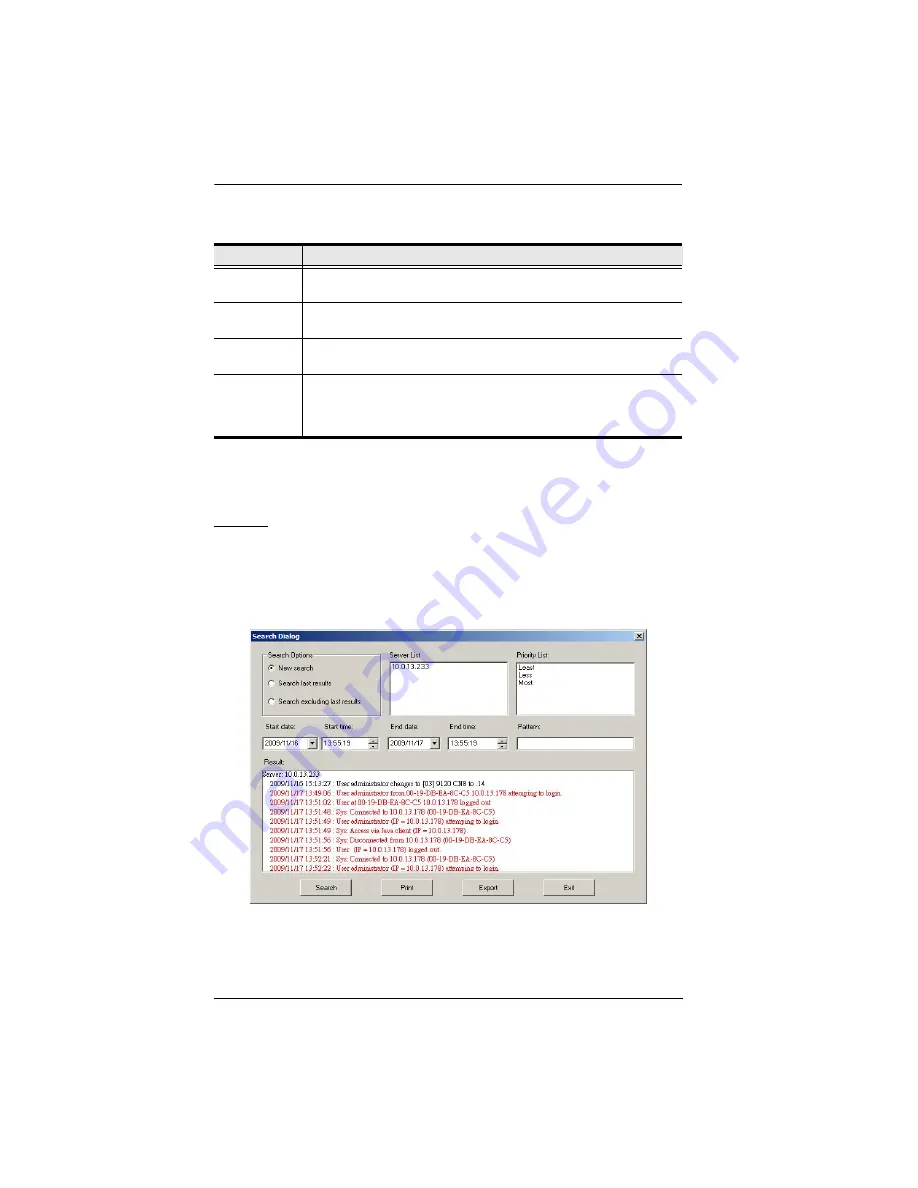
KVM Over the NET™ User Manual
214
A description of the fields is given in the table, below:
Fill in or modify the fields, then click
OK
to finish.
Events
The Events Menu has two items:
Search
and
Maintenance
.
Search:
Search
allows you to search for events containing specific words or strings.
When you access this function, a screen, similar to the one below, appears:
Field
Explanation
Address
This can either be the IP address of the computer the Log Server is
running on, or its DNS name.
Port
The port number that was assigned to the Log Server under
Device
Management
Description
This field is provided so that you can put in a descriptive reference for
the unit to help identify it.
Limit
This specifies the number of days that an event should be kept in the
Log Server's database. Events that exceed the amount of time
specified here can be removed with the Maintenance function (see
Summary of Contents for KN2116a
Page 16: ...KVM Over the NET User Manual xvi This Page Intentionally Left Blank ...
Page 30: ...KVM Over the NET User Manual 14 This Page Intentionally Left Blank ...
Page 43: ...Chapter 2 Hardware Setup 27 Two Stage Installation Diagram KN4140v 2 6 KH1516 KA9120 3 4 5 ...
Page 46: ...KVM Over the NET User Manual 30 This Page Intentionally Left Blank ...
Page 62: ...KVM Over the NET User Manual 46 This Page Intentionally Left Blank ...
Page 212: ...KVM Over the NET User Manual 196 This Page Intentionally Left Blank ...
Page 214: ...KVM Over the NET User Manual 198 This Page Intentionally Left Blank ...
Page 226: ...KVM Over the NET User Manual 210 This Page Intentionally Left Blank ...
Page 300: ...KVM Over the NET User Manual 284 This Page Intentionally Left Blank ...






























