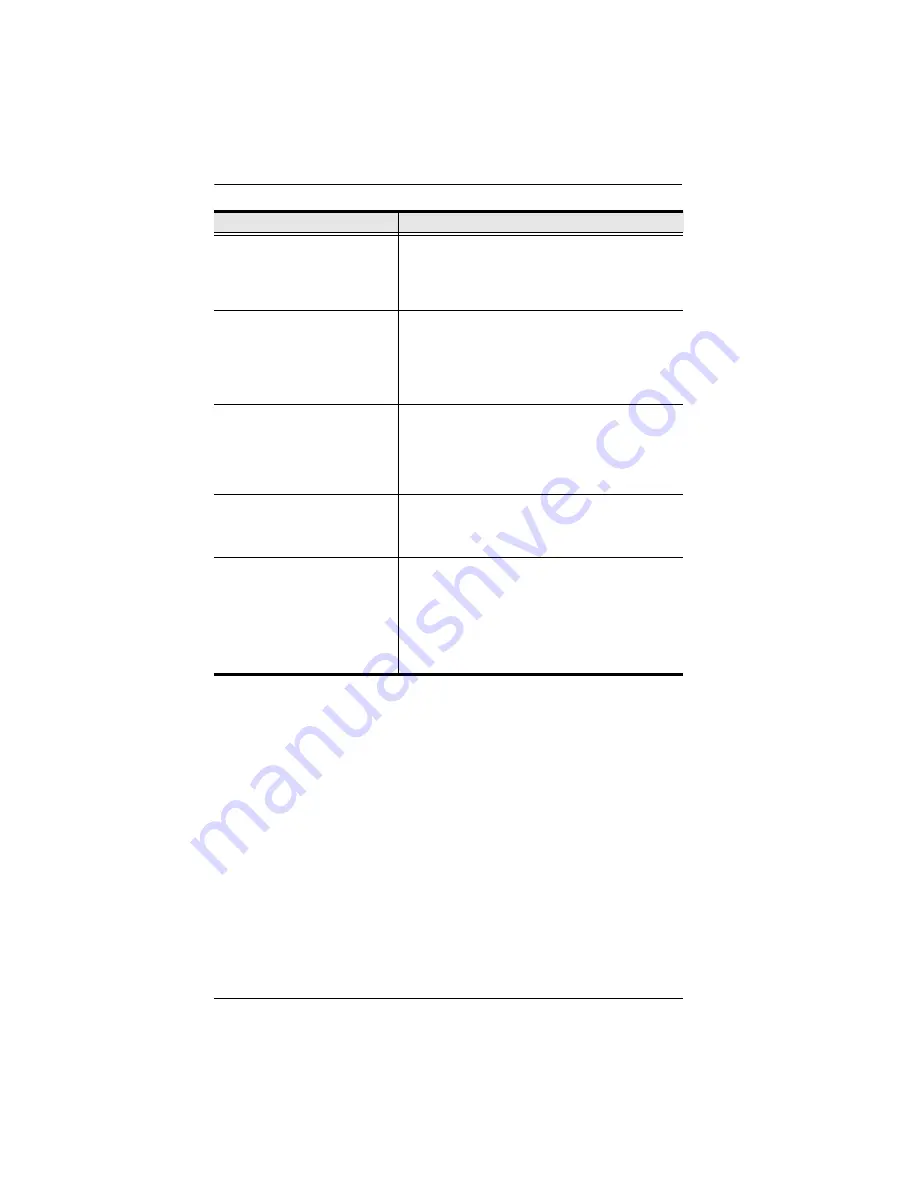
KVM Over the NET™ User Manual
244
No remote server video display
on the client computer, but
mouse movements appear on
the local console and mouse
clicks have no effect
Press and release the left Alt key, then press and
release the right Alt key
The display on the client
computer is distorted and
performing an Autosync doesn’t
resolve the problem.
Switch ports to a port with a different resolution, then
switch back.
If the above didn’t resolve the problem, change the
resolution and refresh rate for the system running on
the port. Afterward, you can either run at the new
resolution, or switch back to the original resolution.
The Lock Key LEDs on the
Control Panel don’t accurately
reflect the actual locked status of
my keyboard input.
When you first connect, the LED display may not
accurately reflect the LEDs on your keyboard. To
resolve the problem, click the LEDs on the Control
Panel until they match your keyboard. Afterward,
when you change them from the keyboard they will
change on the Control Panel.
When I log in, the browser
generates a
CA Root certificate
is not trusted
, or a
Certificate
Error
response.
The certificate’s name is not found on Microsoft’s list
of Trusted Authorities. The certificate can be trusted.
See
, page 272, for details.
In multiuser operation I had
exclusive (or occupy) rights on
the port I was viewing. After I
recalled the Port Access page
and then came back to the port I
was occupying, it had been
taken over by another user. Why
did this happen?
If you try to return to the port by selecting again in
the tree, the switch acts as if you are accessing the
port for the first time. If another user was waiting on
the port, he takes precedence and gets the port. The
correct way to return to the port is to click the
Close
icon at the top right of the Port Access page.
Problem
Resolution
Summary of Contents for KN2116a
Page 16: ...KVM Over the NET User Manual xvi This Page Intentionally Left Blank ...
Page 30: ...KVM Over the NET User Manual 14 This Page Intentionally Left Blank ...
Page 43: ...Chapter 2 Hardware Setup 27 Two Stage Installation Diagram KN4140v 2 6 KH1516 KA9120 3 4 5 ...
Page 46: ...KVM Over the NET User Manual 30 This Page Intentionally Left Blank ...
Page 62: ...KVM Over the NET User Manual 46 This Page Intentionally Left Blank ...
Page 212: ...KVM Over the NET User Manual 196 This Page Intentionally Left Blank ...
Page 214: ...KVM Over the NET User Manual 198 This Page Intentionally Left Blank ...
Page 226: ...KVM Over the NET User Manual 210 This Page Intentionally Left Blank ...
Page 300: ...KVM Over the NET User Manual 284 This Page Intentionally Left Blank ...






























