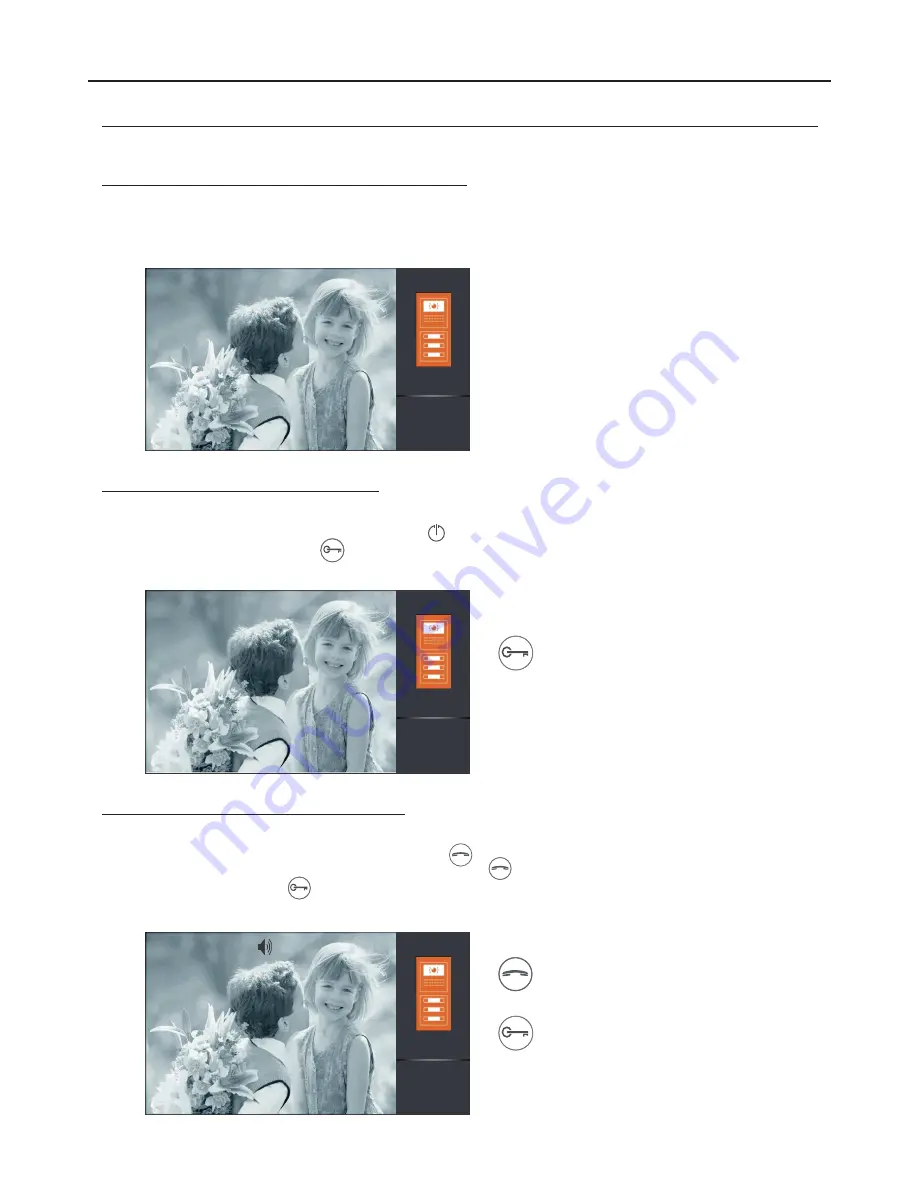
OPERATION
When a call is received, the monitor(s) will play a melody and show the door panel image on the main monitor without
alerting the visitor. To end the call, press push button
.
To open the door, press push button
during the call process: one press will activate the lock release for 5 seconds.
1.3 Ending a call from the door panel:
Continued from the previous page.
1.2
:
The call is unanswered (resident unavailable)
When a call is received, the monitor(s) will play a melody and show the door panel image on the main monitor without
alerting the visitor. If the call is not answered within 40 seconds the monitor returns to standby.
To open the door, press the door release push
button during the call: one press will activate
the lock release for 5 seconds.
9
VESTA2 G 2 MONITOR
B
00:30
DS-1
00:30
DS-1
1.4
:
Answering a call from the door panel
When a call is received, the monitor(s) will play a melody and show the door panel image on the main monitor without
alerting the visitor. To answer the call, press push button
.
Communication will last for one and a half minutes or until button
is pressed again.
To open the door, press button
during the communication or call processes: one press will activate the lock release
for 5 seconds.
Start/stop communication.
00:30
DS-1
To open the door, press the door release push
button during the communication or call
processes: one press will activate the lock
release for 5 seconds.
Continued overleaf
Summary of Contents for VESTA2 GB2
Page 1: ......
























