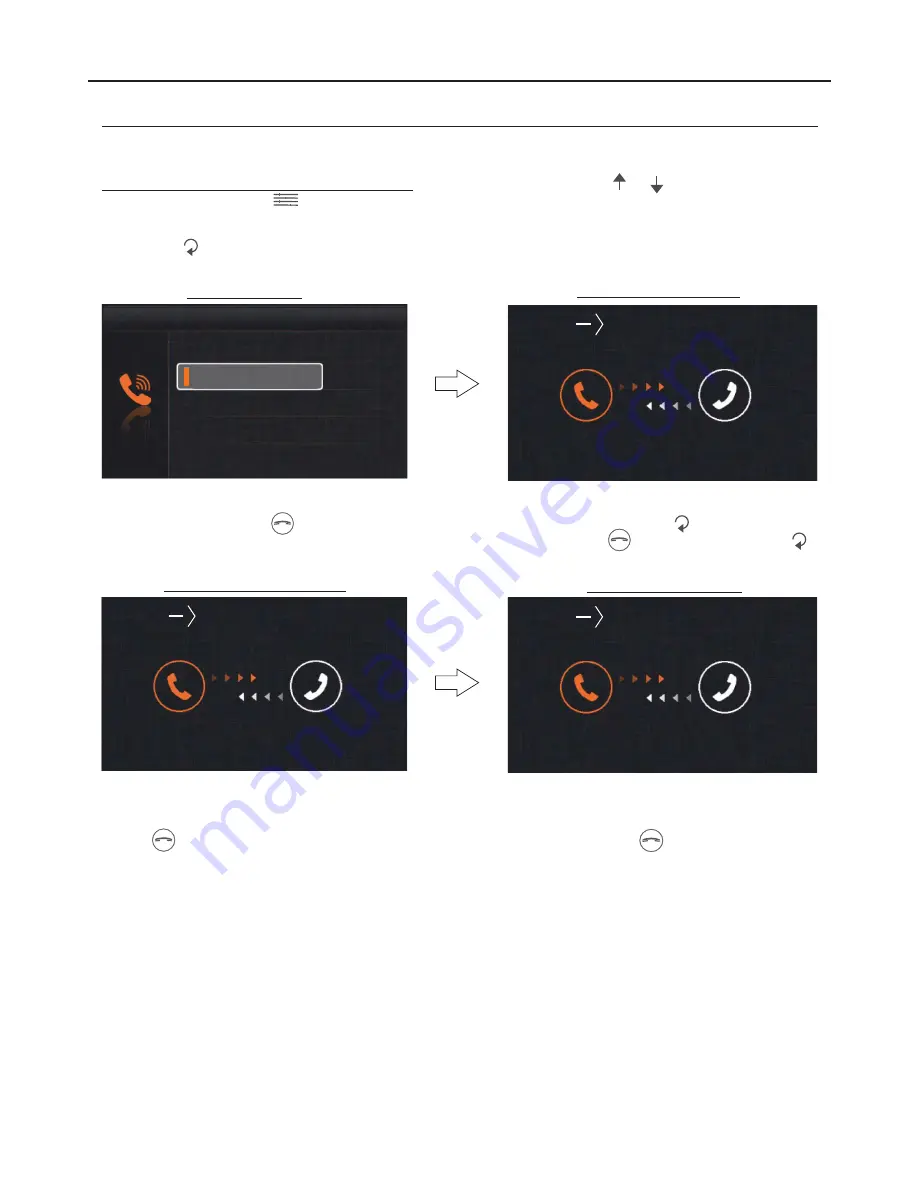
2.2 To make a call to the building's
monitor
guard
(if there is one), use push buttons
and
to go to option “Call Guard
Unit” and press push button
. The following call screen will be displayed indicating the address 'GU' of the surveillance
monitor to be called. A long audible tone con#rms the call is being made. A series of short audible tones indicates the call
cannot be made because the surveillance monitor is communicating with another apartment. If the call is being made,
press option
to cancel the call.
IMPORTANT:
It is recommended to activate function code [8017] in the monitor (see “installer setup” on pages 24 and 25).
During communication
Selection screen
Inner call
Select
Name List Call
The surveillance monitor will emit a melody indicating an incoming call and display the address of the apartment making
the call. Press push button
to accept the call and establish communication or press option
to cancel it. If the call
is accepted, communication will last for one and a half minutes or until push button
is pressed again or option
is
pressed.
Making an intercom call
Receiving an intercom call
USER MENU
17
VESTA2 G 2 MONITOR
B
Continued from the previous page.
Call Guard Unit
P
...
lease wait
GU
If an apartment receives a call from the door panel while calling or communicating with the surveillance monitor, the call to
the surveillance monitor will be cancelled. The apartment's monitor will emit a melody notifying the call from the door
panel and the image will appear on the master monitor. To establish communication with the door panel press push
button
on the monitor. If there are slave monitors in the apartment, press push button
on either of these.
The reproduced acoustic tones are different depending on their provenance, which allows the user to distinguish where
the call is made from.
00
00
Continued overleaf
Summary of Contents for VESTA2 GB2
Page 1: ......



























