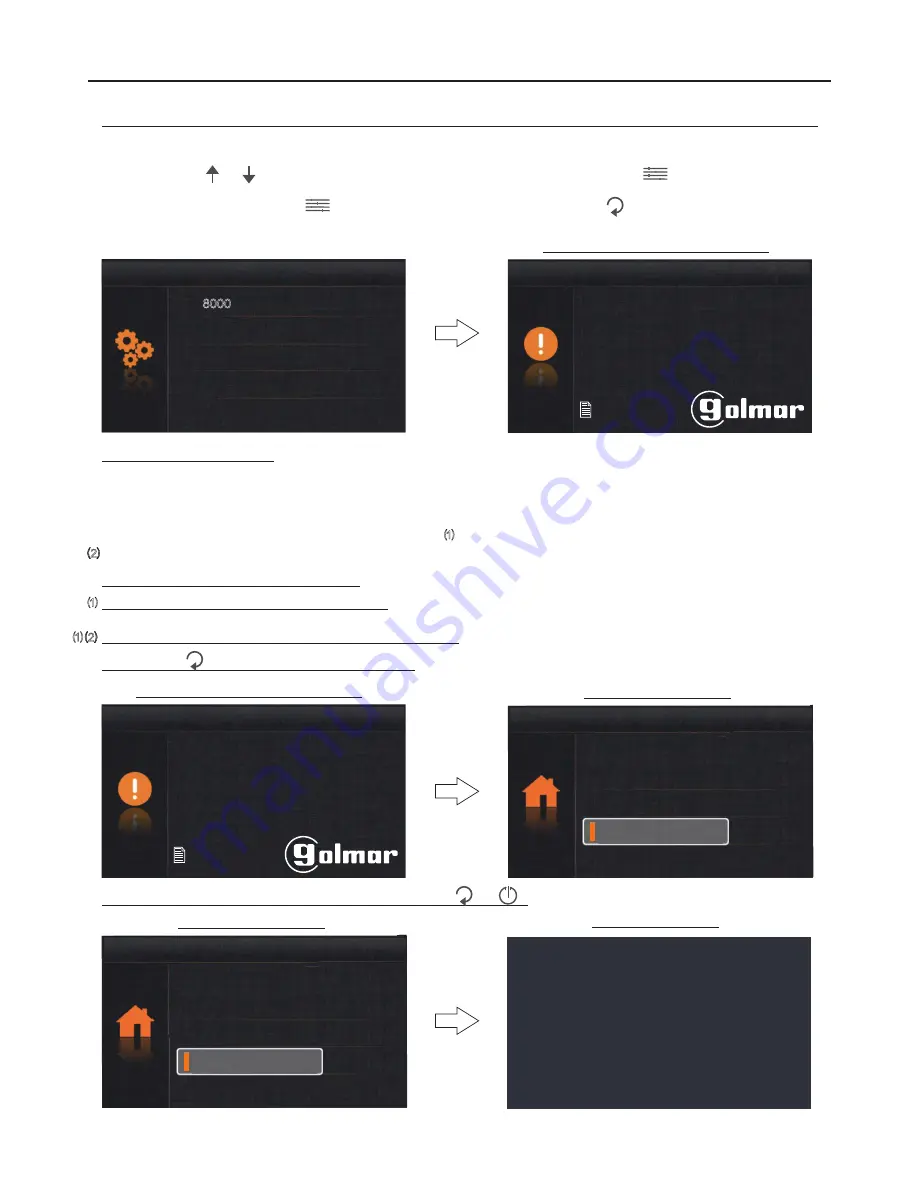
Use push buttons
and
to enter the #rst function code number and then press push button
to enter the next function
code number; repeat the previous steps until the complete function code number is entered. Con#rm the function code
entered by pressing push button
. To return to the previous screen, press option
. (See installer function codes on
page 25).
S/W: 00.02.02
Addr:
00.00
H/W: a1.1
About
Video STD:
AUTO
Selection and information screen
Restore
Installer setup
[ ]
8000
USER MENU
25
VESTA2 G 2 MONITOR
B
Continued from the previous page.
Function codes (installer):
[8000]:
.
[8001]
[8003]:
Master monitor (factory)
Slave monitor 1 to 3.
to
[8004]: Guard
.
[8005]:
guard
monitor
Without
monitor (factory).
[8014]:
.
[8015]:
.
With second lock release menu
Without second lock release menu (default setting)
[8016]: Not active m
.
[8017]: Yes active m
.
enu if BUS is busy (default setting)
enu if BUS is busy
[9015]:
.
[9016]:
Intercom calls enabled
Intercom calls disabled (default setting).
Each apartment must have only one master unit: Any further units in the apartment must be con#gured as slaves.
It is recommended to activate function code [8017]: If there is more than one monitor in the apartment and an intercom call
needs to be made.
It is recommended to activate function codes [8017] and [9015]: To make an intercom call between apartments.
To exit the monitor's user menu function, press option
or
.
Monitor in standby
*
*
*
( )
1
( )
1
( )
1
( )
2
Press option
to go to the second menu screen.
S/W: 00.02.02
Addr:
00.00
H/W: a1.1
About
Video STD:
AUTO
Selection and information screen
Restore
Second menu screen
Light
Divert
Settings
Main menu
About
Second menu screen
Light
Divert
Settings
Main menu
About
( )
( )
2
( )
Summary of Contents for VESTA2 GB2
Page 1: ......



















