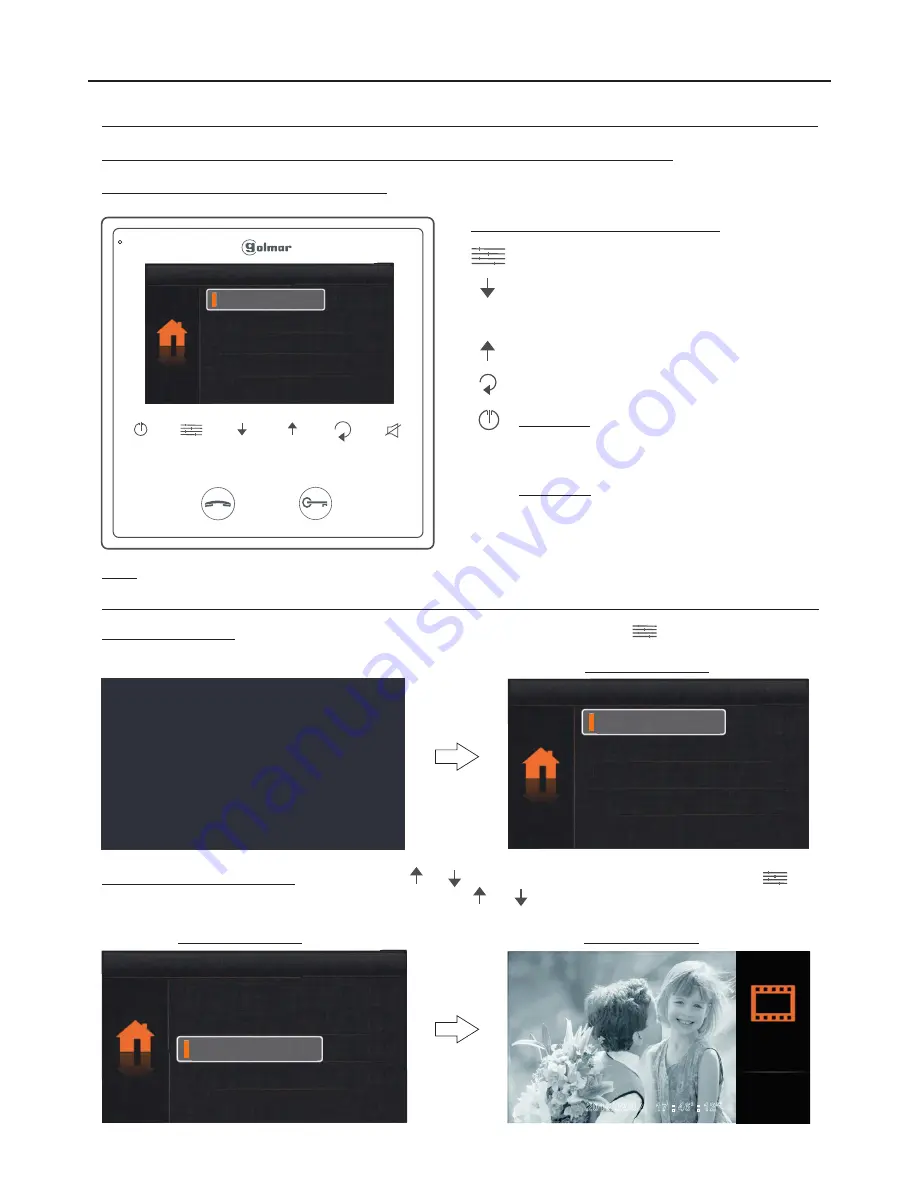
“Playback” menu option (MM-GB2 module and FA-GB2 power supply required):
USER MENU (ANNEX)
29
VESTA2 G 2 MONITOR
B
Continued overleaf
Description of the menu push buttons:
Main menu
Intercom
Playback
Do not disturb
Camera Door
/
Menu access and function selection push button.
Menu back push button.
Status LED:
Fi
:
.
xed power On
Blinking: Door panel call videos yet to be
displayed.
Push button:
Status LED blinking: Press to access the
“Playback” menu.
Status LED #xed: Enter/exit menu mode.
Menu push buttons and status LEDs:
Menu scroll down push button.
Manual recording push button: During a call,
communication or auto switch-on process.
Menu scroll up push button.
Viewing door panel call/camera videos and deleting videos (MM-GB2 module and FA-GB2 power supply required):
To access the menu
, the monitor must be in standby. Then press menu push button
to display the #rst options
screen of the main menu.
First menu screen
Main menu
Intercom
Playback
Do not disturb
Camera Door
/
Selection screen
First menu screen
To display call/camera videos
, use push buttons
and
to go to option “Playback” and press push button
. The
following selection screen will be displayed. Use push buttons
and
to select the video to display. The duration of each
video is 10 seconds.
Main menu
Camera Door
/
Intercom
Playback
Do not disturb
2016/02/02 17 : 46
' : 12"
Note
: The monitor makes an automatic video recording 6 seconds after receiving a call from the door panel.
Summary of Contents for VESTA2 GB2
Page 1: ......
















