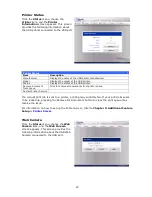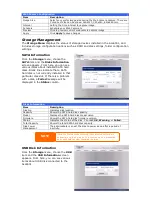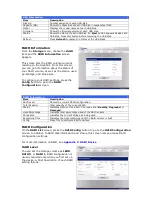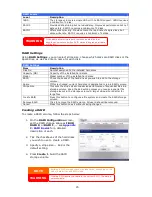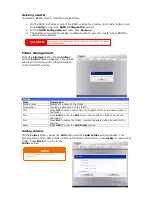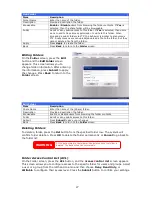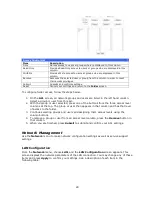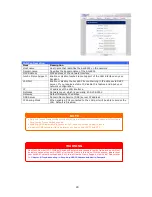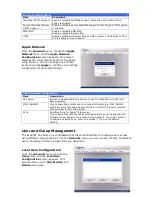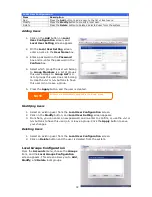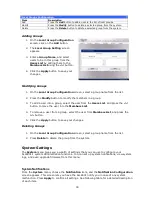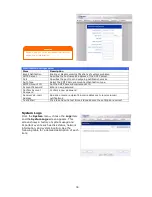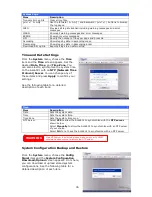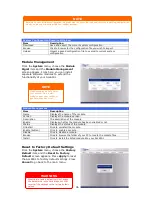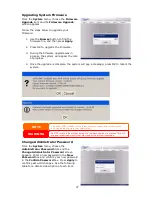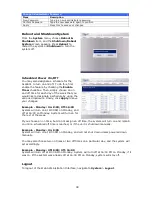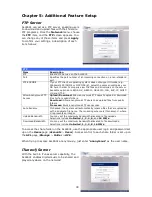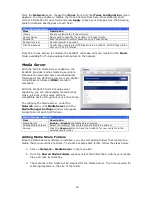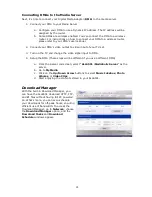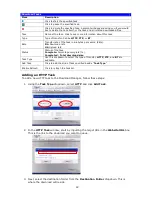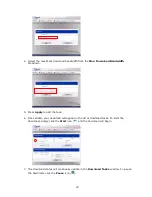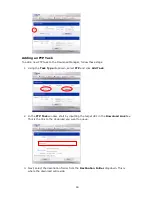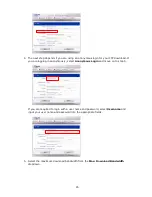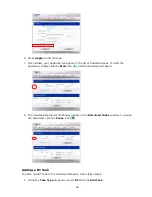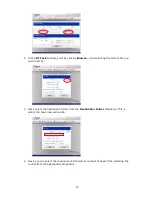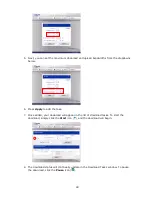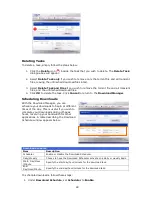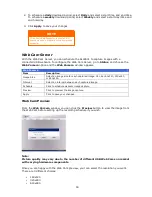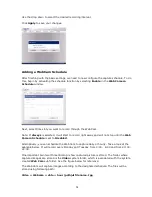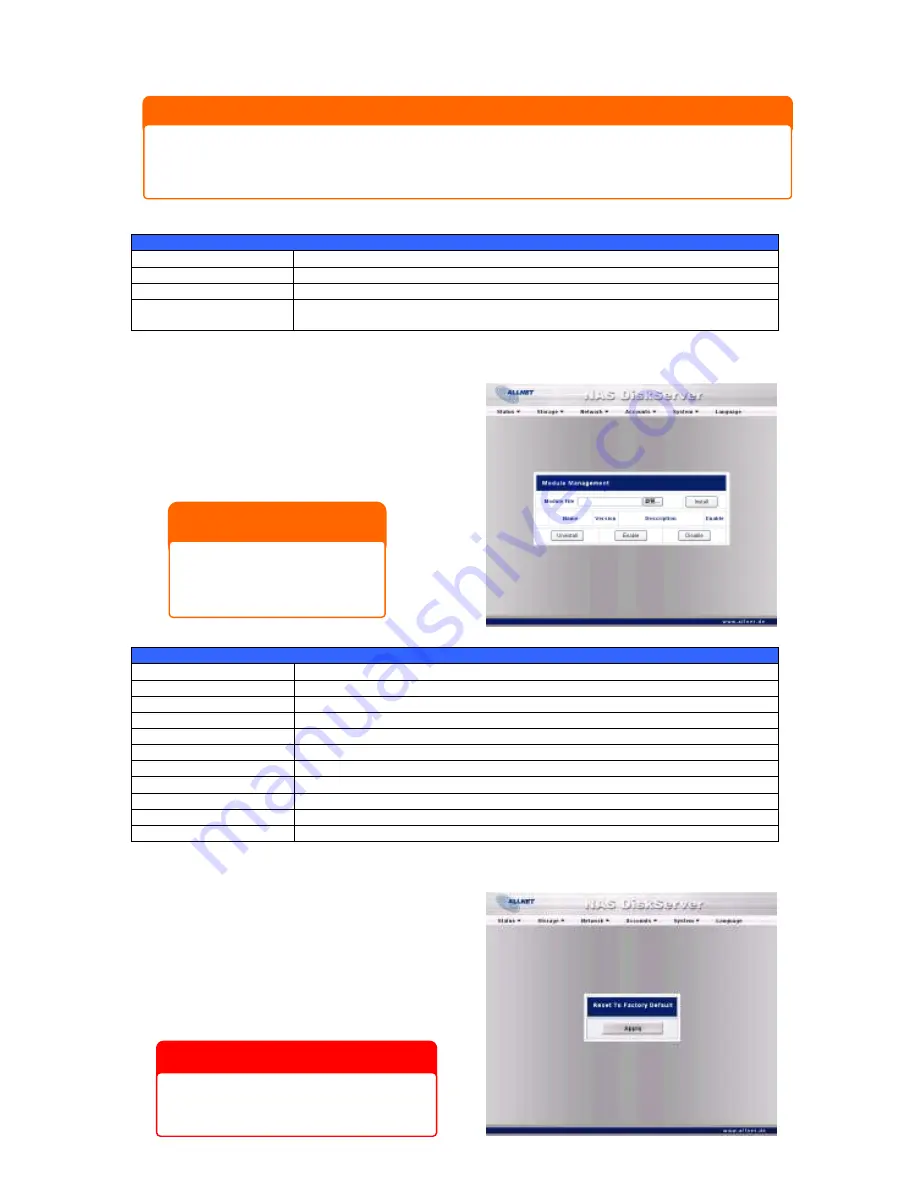
36
System Configuration Download/Upload
Item
Description
Download
Save and export the current system configuration.
Browse
Click to browse for the configuration file you wish to import.
Upload
Import a saved configuration file to overwrite current system
configuration.
Module Management
From the
System
menu, choose the
Module
Mgmt
item and the
Module Management
screen appears. From here, you can install
separate software modules to extend the
functionality of your ALL6501.
Module Management
Item
Description
Name
Displays the name of the module.
Version
Displays the module version.
Description
The description of the module.
Enable
Displays whether the module has been enabled or not.
Status
Displays the status of the module.
Uninstall
Click to uninstall the module.
Enable (button)
Click to enable a module.
Disable
Click to disable a module.
Browse
Click to browse the folder of your PC to locate the module files.
Install
Click to install the listed module into your ALL6501
Reset to Factory Default Settings
From the
System
menu, choose the
Factory
Default
item and the
Reset to Factory
Default
screen appears. Press
Apply
to reset
the ALL6501 to factory default settings. Press
Cancel
to go back to the main menu.
WARNING
Resetting to factory defaults will not erase
the data stored in the hard disks, but WILL
revert all the settings to the factory default
values.
NOTE
Backing up your system configuration is a great way to ensure that you can revert to a working configuration
when you are experimenting with new system settings.
NOTE
Modules can potentially harm
your system. Only install
modules from your vendor, or
publishers you can trust
.