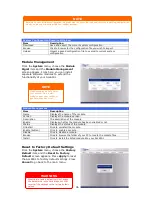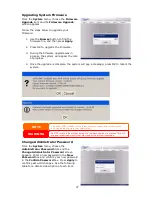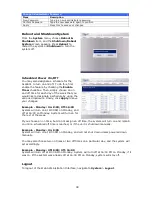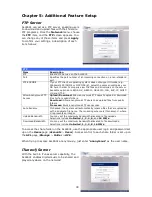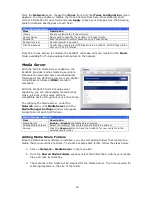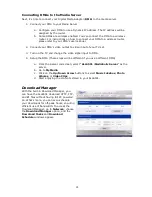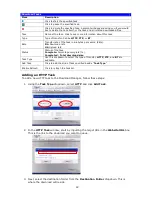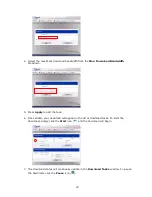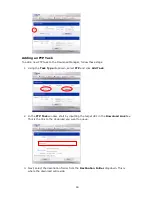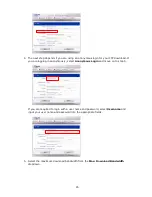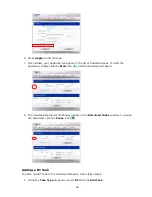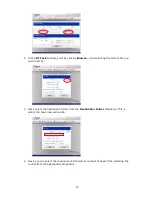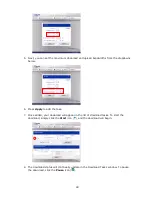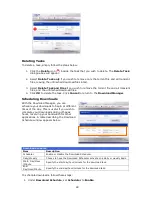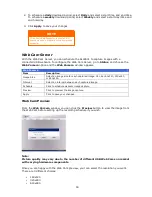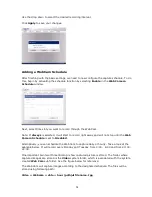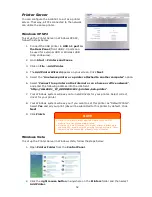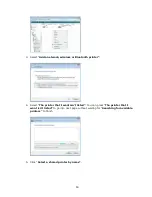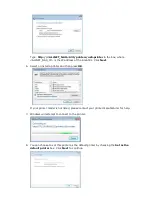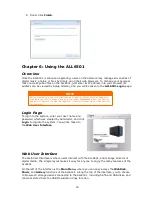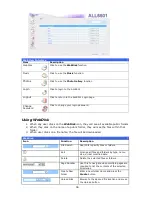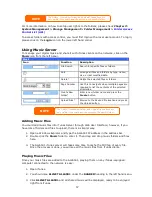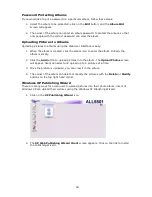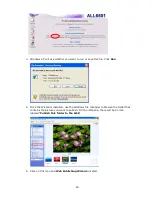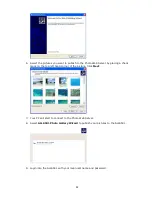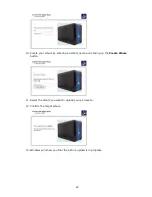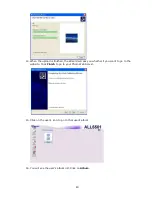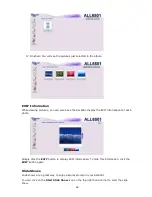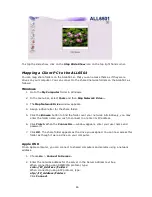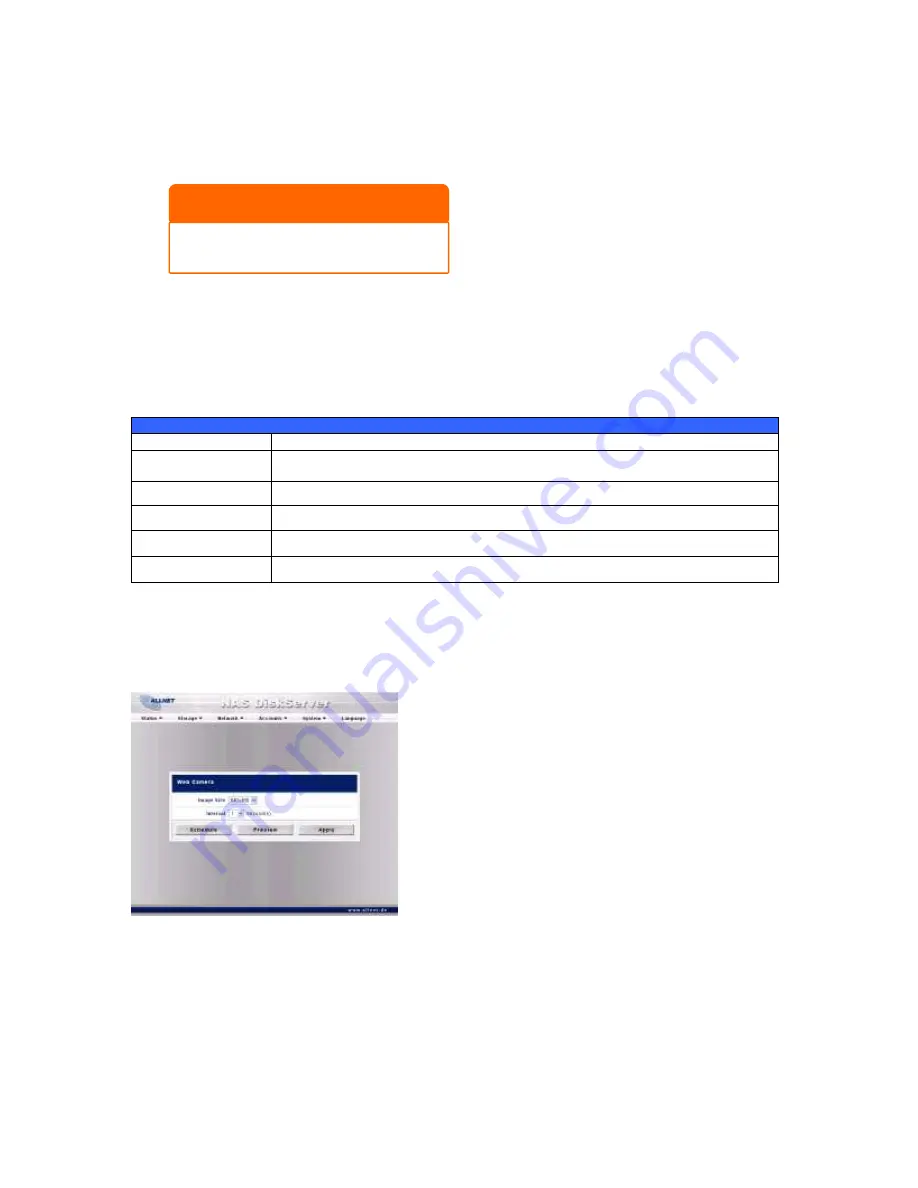
50
2.
To schedule a
daily
download period, select
Daily
and select a start time and end time.
To schedule a
weekly
download period, select
Weekly
and select a start day/time and
end time/day.
3.
Click
Apply
to save your changes.
Web Cam Server
With the Web Cam Server, you can schedule the ALL6501 to capture images with a
connected USB webcam. To configure the Web Cam Server, go to
Status
, and choose the
Web Camera
option and the
Web Camera
window appears.
Web Camera
Item
Description
Image Size
Select an image size for each captured image. Can be 160x120, 320x240,
or 640x480.
Interval
Select an interval between each captured image.
Schedule
Click to schedule webcam image capture.
Preview
Click to preview the image capture.
Apply
Click to save your changes.
Web Cam Preview
From the
Web Camera
window, you can click the
Preview
button to view the image from
the Web Cam before setting up the recording schedule if you wish.
Note:
Picture quality may vary due to the number of different USB Web Cams on market
with varying hardware components.
Once you are happy with the Web Cam preview, your can select the resolution you want.
There are 3 different choices:
160x120
320x240
640x480
NOTE
If the Download Scheduler is enabled, ALL
download tasks will adhere to the designated
schedule.