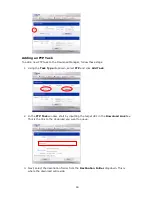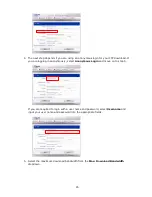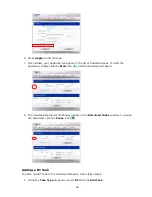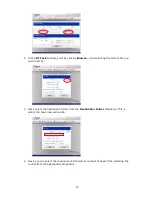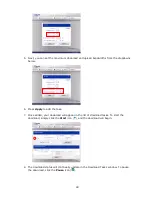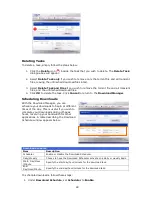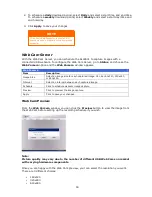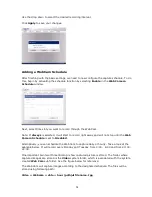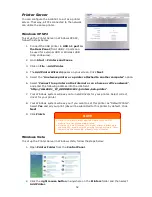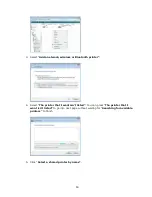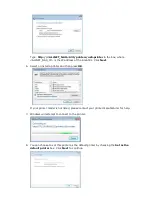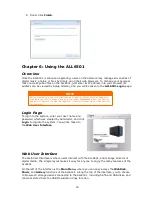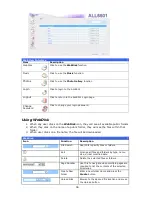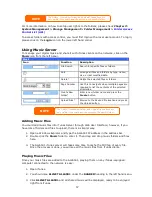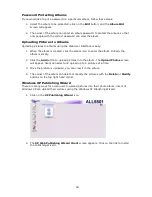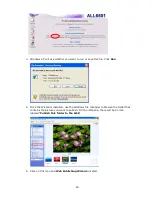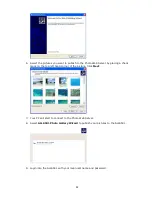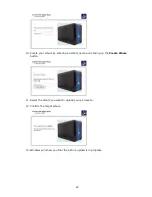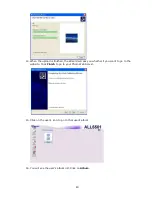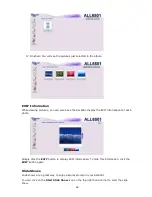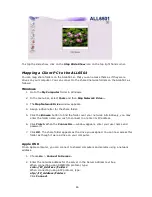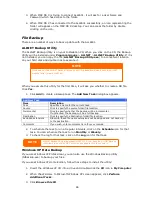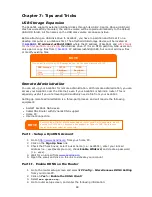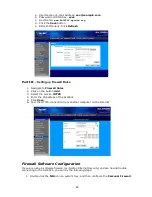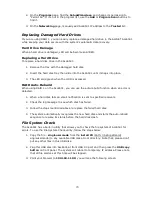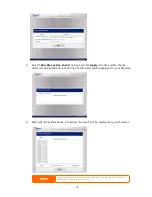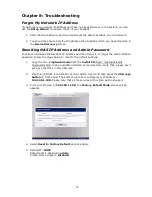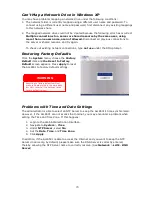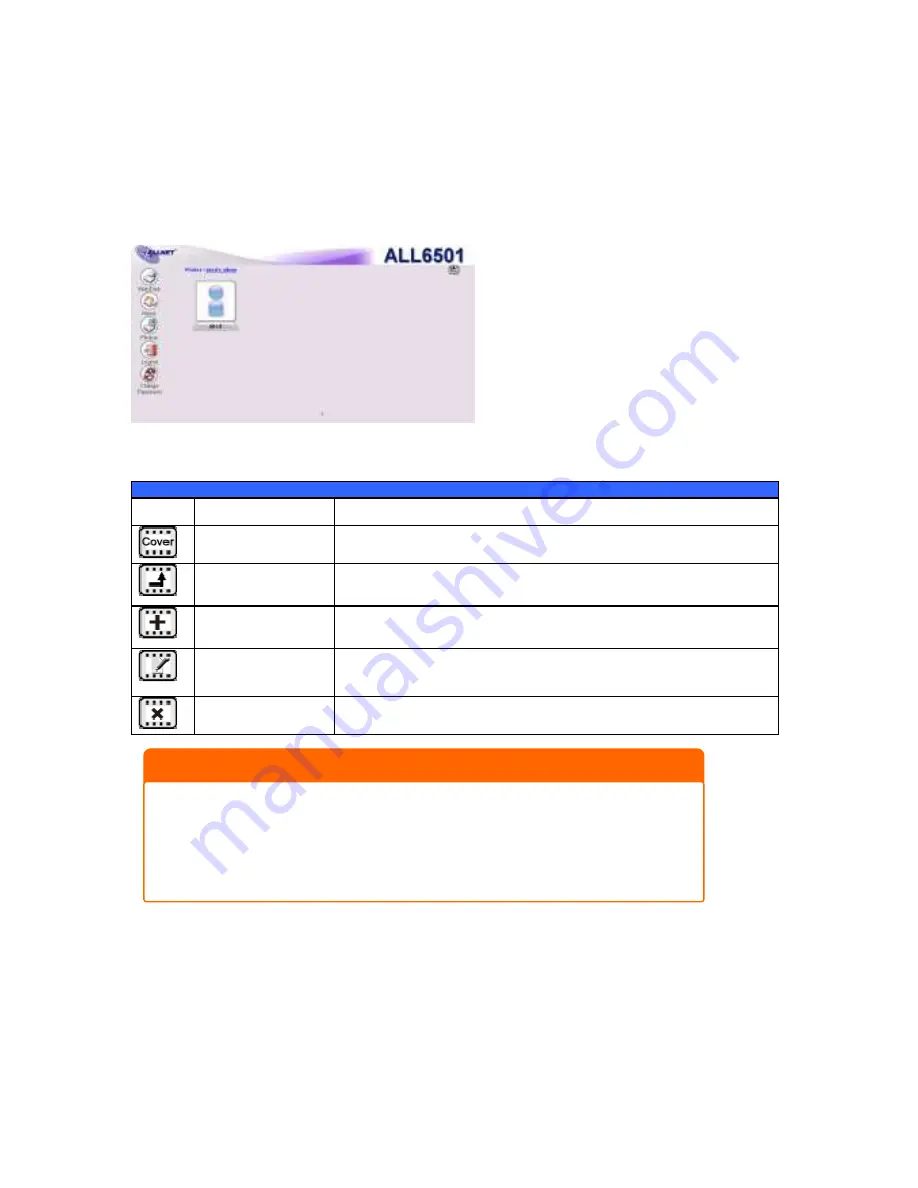
58
Using Photo Gallery
Using the Photo Gallery, users can view and share photos, and even create their own albums
right on the ALL6501. To manage your photo gallery or see other photo albums, click on the
Photos
icon from the left panel.
You will see your own Photo Gallery and all public Photo Albums on the network.
To manage any picture files, you must first select the item by clicking its check box.
Managing Albums and Photos
Photo
Icon
Function
Description
Make Cover
Make selected photo your cover picture.
Back
Return to the previous screen.
Add
Add a new album or photos.
Modify
Edit the name and description of the selected album or photo.
Each name is limited to 20 characters and each description is
limited to 255 characters.
Delete
Delete the selected albums or photos.
Creating Albums
To create a photo album, follow the steps below:
1.
Click the
Add
button to create a new album.
2.
Enter a name for the album, and enter a description if you wish. Then, click on the
Create Album
button.
NOTE
Only logged in users will see these icons.
To prevent system errors, the ALL6501 sets the following limitations on photo files:
Each file upload is limited to a size of 8MB. Files exceeding 8MB will NOT be uploaded
and no error message will appear.
Only these photo file types will be uploaded: *.jpg, *.gif, *.bmp, *.png, *.pcx, *.psd,
*.bmp.
If duplicate file names exist during upload process, system will add a number in front of
the original file name (abc
1abc).