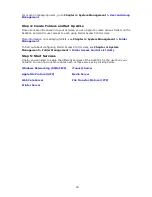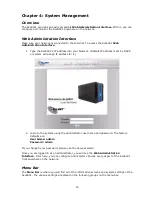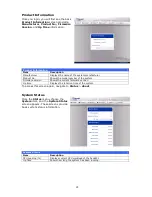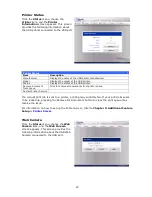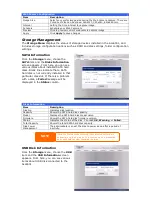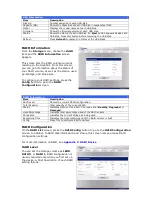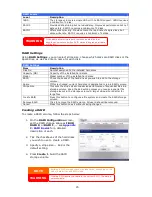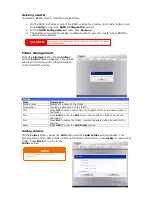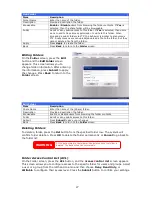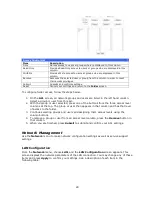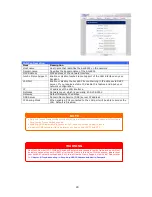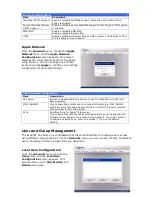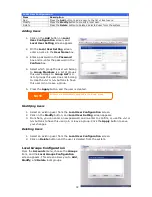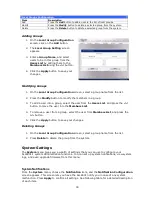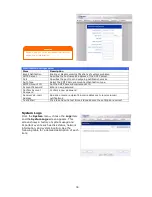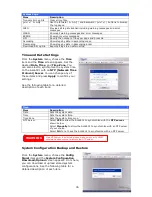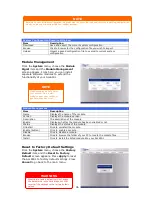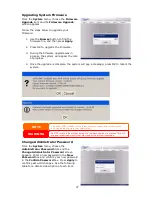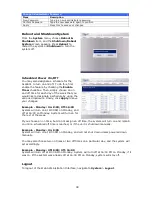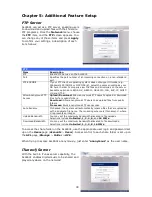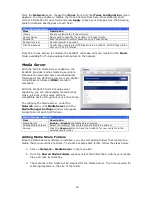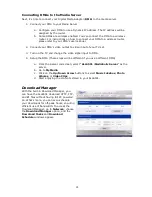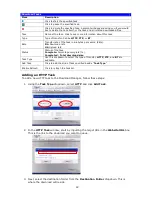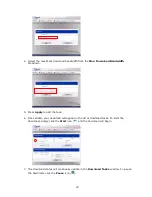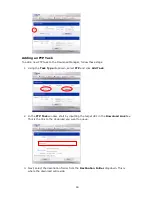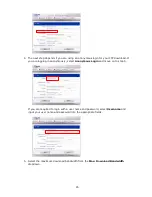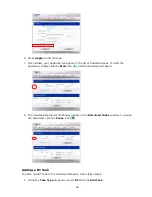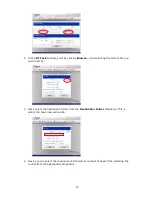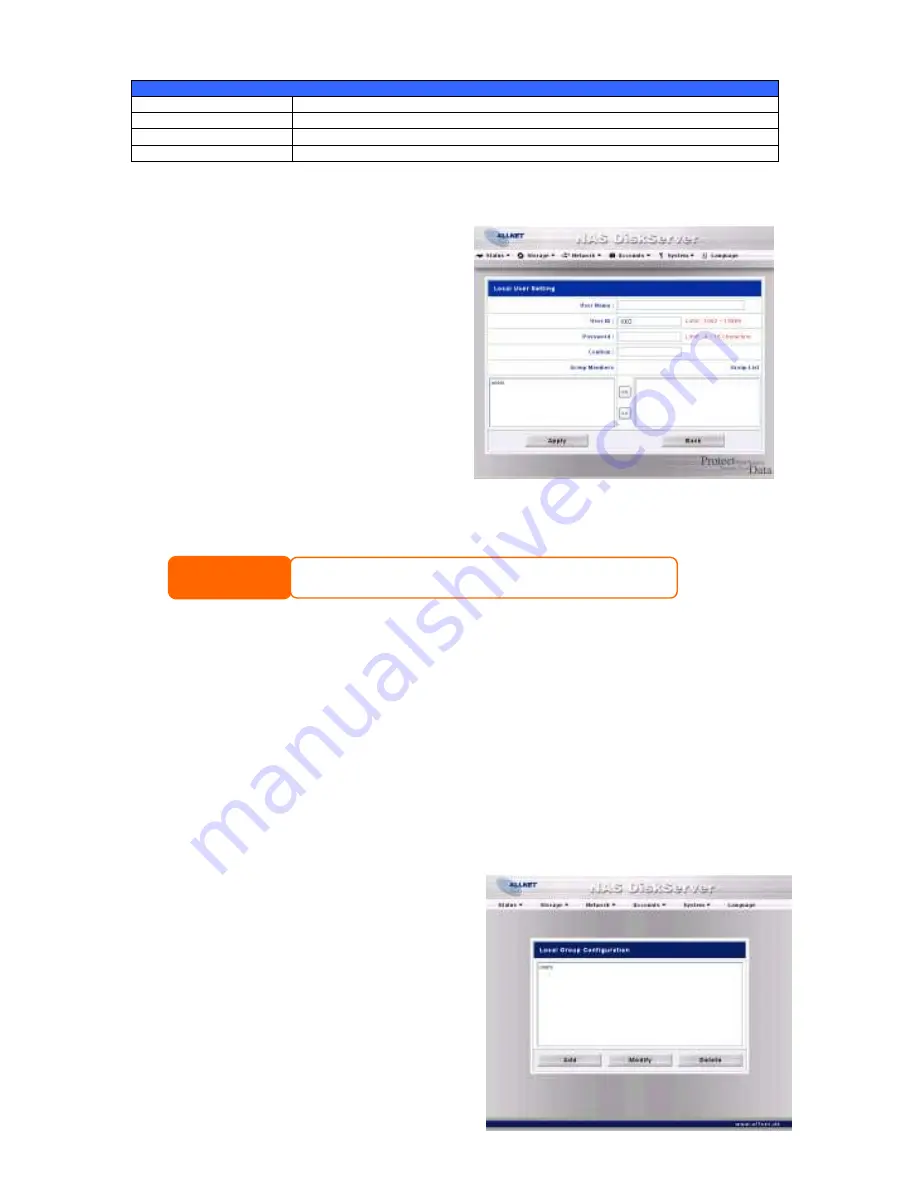
32
Local User Configuration
Item
Description
Add
Press the
Add
button to add a user to the list of local users.
Modify
Press the
Modify
button to modify a local user.
Delete
Press the
Delete
button to delete a selected user from the system.
Adding Users
1.
Click on the
Add
button on
Local
User Configuration
screen, and
Local User Setting
screen appears.
2.
On the
Local User Setting
screen,
enter a name in the
User Name
box.
3.
Enter a password in the
Password
box and re-enter the password in the
Confirm
box.
4.
Select which group the user will belong
to.
Group Members
is a list of groups
this user belongs to.
Group List
is a
list of groups this user does not belong
to. Use the
<<
or
>>
buttons to have
this user join or leave a group.
5.
Press the
Apply
button and the user is created.
Modifying Users
1.
Select an existing user from the
Local User Configuration
screen.
2.
Click on the
Modify
button, and
Local User Setting
screen appears.
3.
From here, you can enter a new password and re-enter to confirm, or use the
<<
or
>>
buttons to have this user join or leave a group. Click the
Apply
button to save
your changes.
Deleting Users
1.
Select an existing user from the
Local User Configuration
screen.
2.
Click on
Delet
e
button and the user is deleted from the system.
Local Groups Configuration
From the
Accounts
menu, choose the
Groups
item, and the
Local Groups Configuration
screen appears. This screen allows you to
Add
,
Modify
, and
Delete
local groups.
NOTE
All users are automatically assigned to the ‘users’ group.