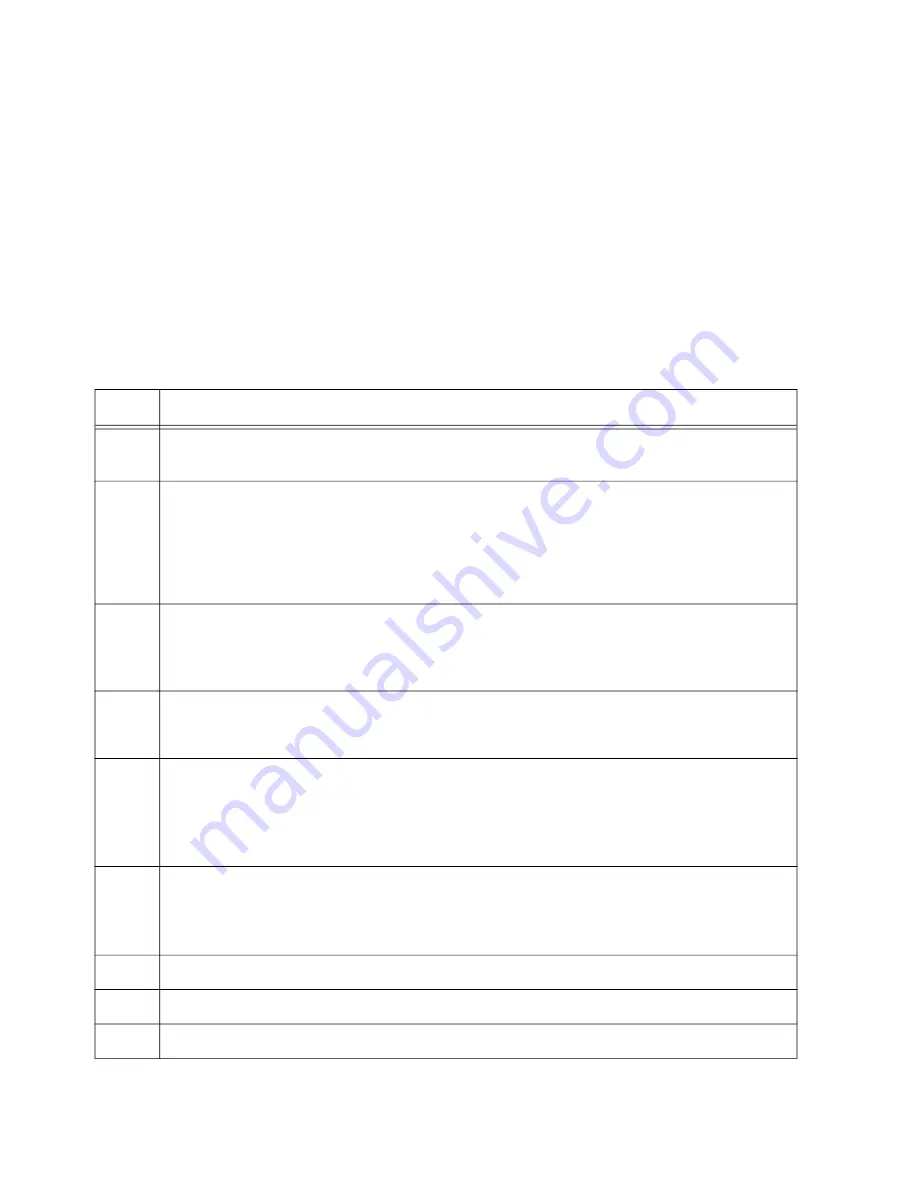
Chapter 11: Building the Stack with SFP+ Ports S1 and S2
150
3. Power on the switches of the stack either individually to control the
assignment of the ID numbers yourself or simultaneously to allow the
switches to assign the numbers automatically. Refer to “Powering On
the Switches Sequentially” on page 152 or “Powering On the Switches
4. Verify the operations of the stack by performing “Verifying the Stack
and Assigning Priority Numbers” on page 156.
To designate the SFP+ ports S1 and S2 ports as the trunk ports in
switches containing AT-StackQS Cards, perform the procedure in
Table 21. Designating SFP+ Ports S1 and S2 as the Stack Trunk in Switches Containing AT-
StackQS Cards
Step
Description and Command
1
Power on the switch and start a local management session. Refer to “Starting a Local
Management Session” on page 142.
2
Enter the ENABLE and CONFIGURE TERMINAL commands to move to the Global
Configuration mode.
awplus> enable
awplus# configure terminal
Enter configuration commands, one per line. End with CNTL/Z.
3
Enter the STACK ENABLE BUILTIN PORTS command to designate the SFP+ ports
S1 and S2 as the trunk ports for the switch:
awplus(config)# stack enable builtin-ports
4
Enter the EXIT command to return to the Privileged Exec mode.
awplus(config)# exit
5
Enter the WRITE command to save your change.
awplus# write
Building configuration ...
[OK]
6
Restart the switch with the REBOOT command.
awplus# reboot
reboot system? (y/n):
7
Type “Y” for yes.
8
Wait one minute for the switch to start the AlliedWare Plus software.
9
Start a new local management session on the switch.
Summary of Contents for AT-x930-28GPX
Page 8: ...Contents 8...
Page 12: ...Tables 12...
Page 16: ...Preface 16...
Page 82: ...Chapter 2 Virtual Chassis Stacking 82...
Page 92: ...Chapter 3 Beginning the Installation 92...






























