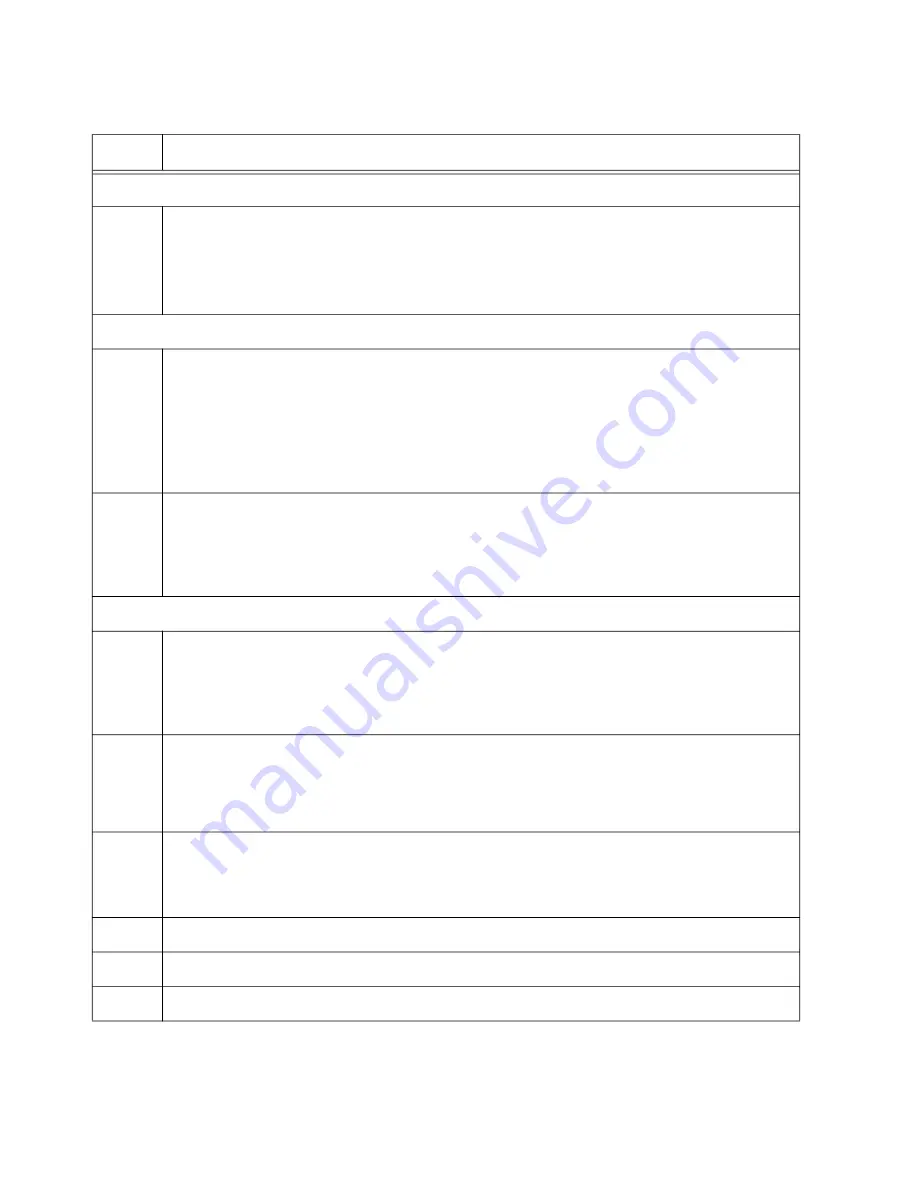
Chapter 13: Building the Stack with Copper or SFP Gigabit Ports
180
Step 3 identifies the trunk type to be Gigabit ports.
3
Enter the STACK ENABLE FRONT-PANEL-PORTS command in the Global
Configuration mode to indicate that the trunk will be Gigabit ports. You have to
perform this command before designating the Gigabit ports:
awplus(config)# stack enable front-panel-ports
Steps 4 and 5 designate the Gigabit ports of the trunk on the member switch.
4
Enter the port Interface modes of the Gigabit ports that are to be the trunk on the
member switch. This example assumes the member switch has the ID 2 and the trunk
will have ports 1 to 8. Remember to change the switch ID number in the PORT
parameter as you configure each member switch:
awplus(config)# interface port2.0.1-2.0.8
awplus(config-if)#
5
Designate the ports as the stack trunk with the STACKPORT command.
awplus(config-if)# stackport
% Save the config and restart the system for this change to take
effect.
The remaining steps save your changes and reboot the switch.
6
Enter the EXIT command twice to return to the Privilege Exec mode.
awplus(config-if)# exit
awplus(config)# exit
awplus#
7
Save your changes with the WRITE command.
awplus# write
Building configuration ...
[OK]
8
Reboot the switch.
awplus# reboot
reboot system? (y/n):
9
Type “Y” for yes.
10
Wait one minute for the switch to start the AlliedWare Plus software.
11
Go to “Verifying Member Switches,” next.
Table 25. Configuring Member Switches - Part II (Continued)
Step
Description and Command
Summary of Contents for AT-x930-28GPX
Page 8: ...Contents 8...
Page 12: ...Tables 12...
Page 16: ...Preface 16...
Page 82: ...Chapter 2 Virtual Chassis Stacking 82...
Page 92: ...Chapter 3 Beginning the Installation 92...






























