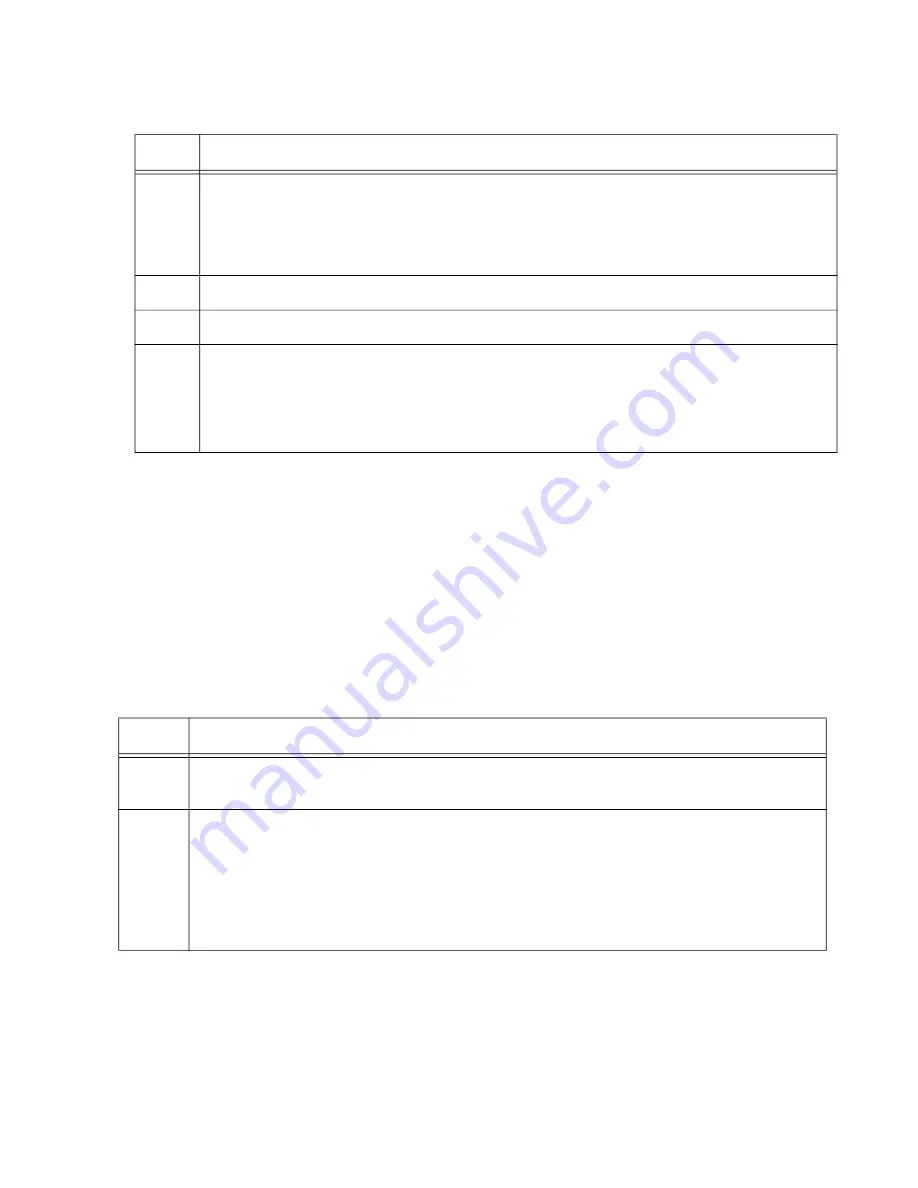
x930 Series Installation Guide for Virtual Chassis Stacking
179
Configuring
Member Switches
- Part II
Part II has these actions:
Designate the trunk type to be Gigabit front panel ports with the
STACK ENABLE FRONT-PANEL-PORTS command in the Global
Configuration mode.
Designate the Gigabit ports of the trunk with the STACKPORT
command in the port interface modes.
Reboot the switch.
Perform the procedure in Table 25.
5
Restart the switch with the REBOOT command.
awplus# reboot
reboot system? (y/n):
awplus#
6
Type “Y” for yes.
7
Wait one minute for the switch to start the AlliedWare Plus software.
8
Check the ID LED on the front panel. Do one of the following:
- If the ID LED is displaying the switch’s new ID number, go to “Configuring Member
- If the ID LED is displaying the wrong number, repeat this procedure.
Table 24. Configuring Member Switches - Part I (Continued)
Step
Description and Command
Table 25. Configuring Member Switches - Part II
Step
Description and Command
1
Start a new local management session on the member switch. Refer to “Starting a
Local Management Session” on page 142.
2
Enter the ENABLE and CONFIGURE TERMINAL commands to move to the Global
Configuration mode.
awplus> enable
awplus# configure terminal
Enter configuration commands, one per line. End with CNTL/Z.
awplus(config)#
Summary of Contents for AT-x930-28GPX
Page 8: ...Contents 8...
Page 12: ...Tables 12...
Page 16: ...Preface 16...
Page 82: ...Chapter 2 Virtual Chassis Stacking 82...
Page 92: ...Chapter 3 Beginning the Installation 92...






























