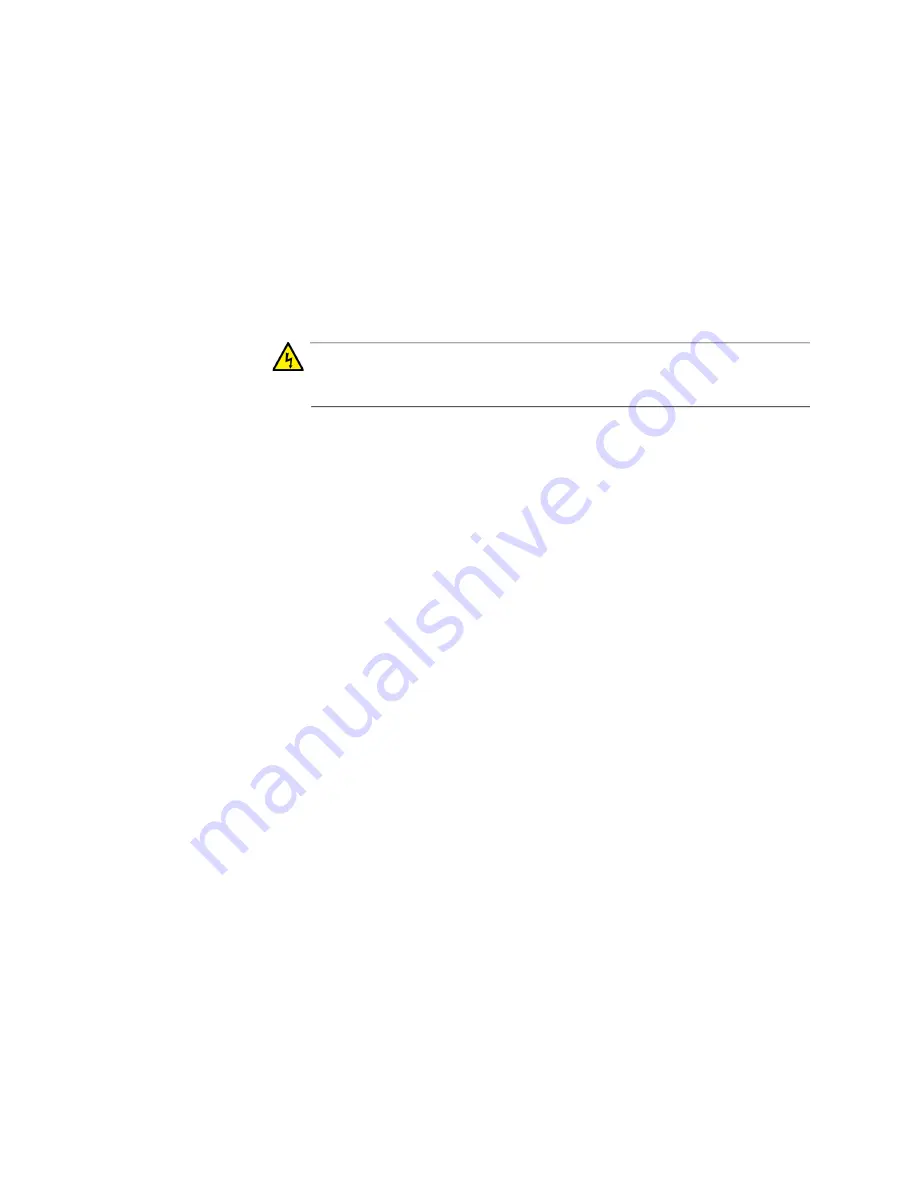
Chapter 12: Building the Stack with AT-StackQS Cards
162
To control the assignment of the switch ID numbers, perform the following
procedure:
1. Power on the x930 Switch you want assigned ID number 1:
If the switch has AC power supplies, connect the AC power cords
to the power supplies on the back panel and to AC power sources.
If the switch has DC AT-PWR250-80 Power Supplies, power on
the DC circuits and the On/Off switches on the power supply. (For
wiring instructions, refer to Chapter 9, “Wiring the DC Connector
on the AT-PWR250-80 Power Supply” on page 137.)
Warning
Power cord is used as a disconnection device. To de-energize
equipment, disconnect the power cord.
E3
2. Wait one minute for the switch to start the AlliedWare Plus software.
The switch displays the number 1 on its ID LED and is now the master
switch.
3. Power on the x930 Switch you want assigned ID number 2.
4. Wait two minutes for the new switch to join the stack as a member.
The new switch automatically boots up twice before joining the stack
as a new member, once with the default ID number 1 and again with
the next available number, which is 2.
5. If there is a third switch, power it on and wait two minutes for it to join
the stack as a member with the ID number 3.
6. Repeat step 5 until all the switches are powered on.
The stack is now operational. The switches retain their ID numbers
even when reset or powered off.
7. To continue with the installation, go to “Verifying the Stack and
Summary of Contents for AT-x930-28GPX
Page 8: ...Contents 8...
Page 12: ...Tables 12...
Page 16: ...Preface 16...
Page 82: ...Chapter 2 Virtual Chassis Stacking 82...
Page 92: ...Chapter 3 Beginning the Installation 92...






























