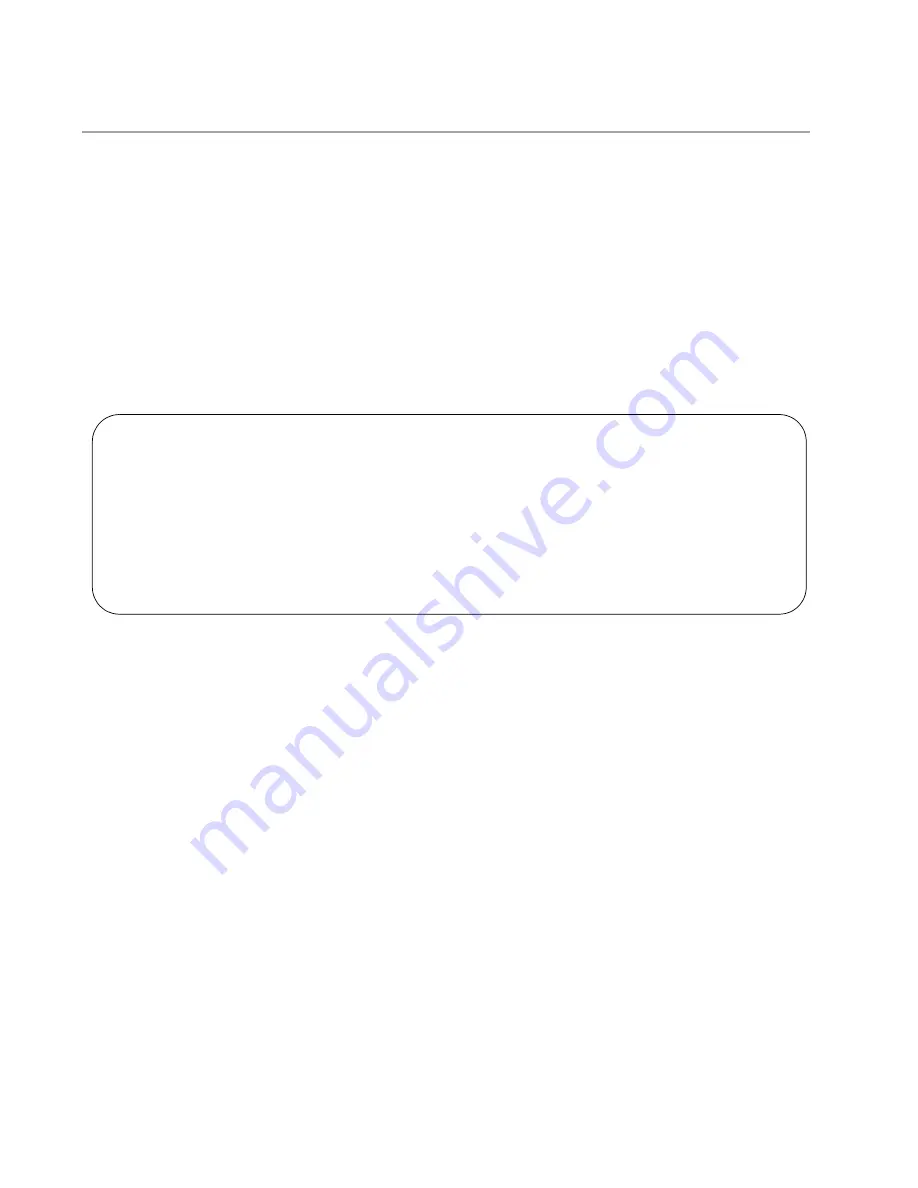
Chapter 11: Building the Stack with SFP+ Ports S1 and S2
156
Verifying the Stack and Assigning Priority Numbers
To verify the stack and assign priority numbers, perform the following
procedure:
1. Start a local management session on any switch in the stack. For
instructions, refer to “Starting a Local Management Session” on
2. From the User Exec mode, enter the SHOW STACK command:
awplus> show stack
An example of a stack of four switches is shown in Figure 75.
Figure 75. SHOW STACK Command
Review the following items:
The command should list all the switches in the stack. If the list is
incomplete, refer to Chapter 15, “Troubleshooting” on page 197.
The Operational Status field displays “Normal operations” when
the stacking ports are cabled in the loop topology and all stacking
ports are operating normally.
The Operational Status field displays “Not all stack ports are up” if
the S1 and S2 trunk ports are in the chain topology or trunk ports
are unable to establish links with their local or remote counterparts.
Refer to Chapter 15, “Troubleshooting” on page 197.
The switches will have the priority value 128, the default value, if
you powered on the stack with the procedures in this chapter.
The master switch will have the priority value 1 if you performed
Chapter 13, “Building the Stack with Copper or SFP Gigabit Ports”
awplus> show stack
Virtual Chassis Stacking summary information
ID
Pending ID
MAC address
Priority
Status
Role
1
-
nnnn:nnnn:nnnn
128
Ready
Active Master
2
-
nnnn:nnnn:nnnn
128
Ready
Backup Member
3
-
nnnn:nnnn:nnnn
128
Ready
Backup Member
4
-
nnnn:nnnn:nnnn
128
Ready
Backup Member
Operational Status
Normal operations
Stack MAC address
nnnn:nnnn:nnnn
awplus(config)#
Summary of Contents for AT-x930-28GPX
Page 8: ...Contents 8...
Page 12: ...Tables 12...
Page 16: ...Preface 16...
Page 82: ...Chapter 2 Virtual Chassis Stacking 82...
Page 92: ...Chapter 3 Beginning the Installation 92...






























