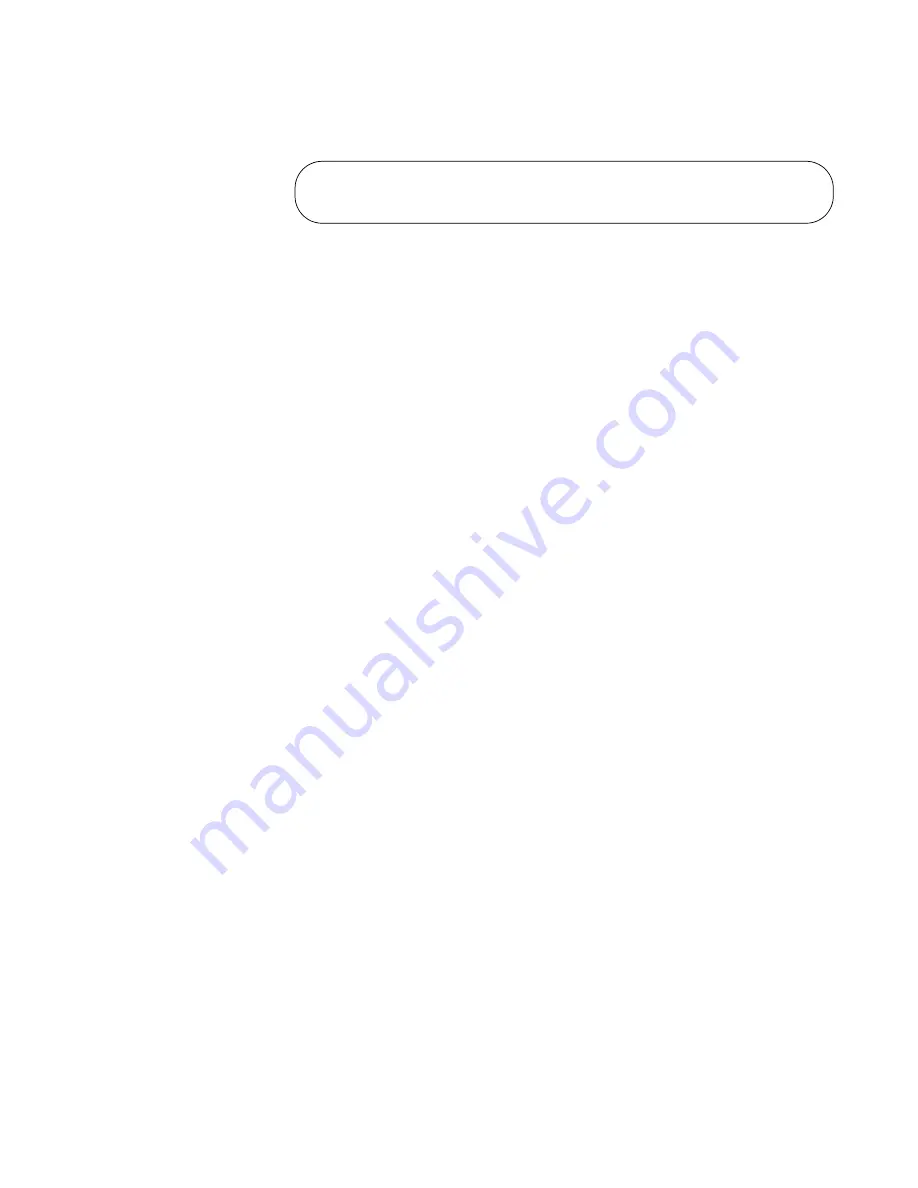
IX5-28GPX Installation Guide
89
8. Restart the switch with the REBOOT command, as shown in
Figure 49.
Figure 49. Rebooting the Switch with the REBOOT Command
9. Type “Y” for yes.
10. Wait one minute for the switch to initialize its management software.
11. Check the ID LED and do one of the following:
If the ID LED is displaying the number 1, 2, 3, or 4, VCStack is now
enabled on the switch. Power off the switch by disconnecting the
power cord and repeat the procedures in this chapter on the next
switch. If there are no further switches to test, go to Chapter 7,
“Cabling the Stacking Ports” on page 91.
If the ID LED is still displaying “0,” repeat this procedure. If the
procedure was not successful, it might be because you did not
issue the WRITE command in step 5 to save your change.
awplus# reboot
reboot system? (y/n):
awplus#
Summary of Contents for AT-IX5-28GPX
Page 10: ...Tables 10 ...
Page 14: ...Preface 14 ...
Page 60: ...Chapter 3 Beginning the Installation 60 ...
Page 76: ...Chapter 4 Installing the Switch and its Power Supplies 76 ...
Page 84: ...Chapter 5 Configuring the Switch for Stand alone Operations 84 ...
Page 90: ...Chapter 6 Verifying the Status of VCStack and Activating VCStack 90 ...
Page 116: ...Chapter 9 Cabling the Networking Ports 116 ...
Page 122: ...Chapter 10 Troubleshooting 122 ...






























