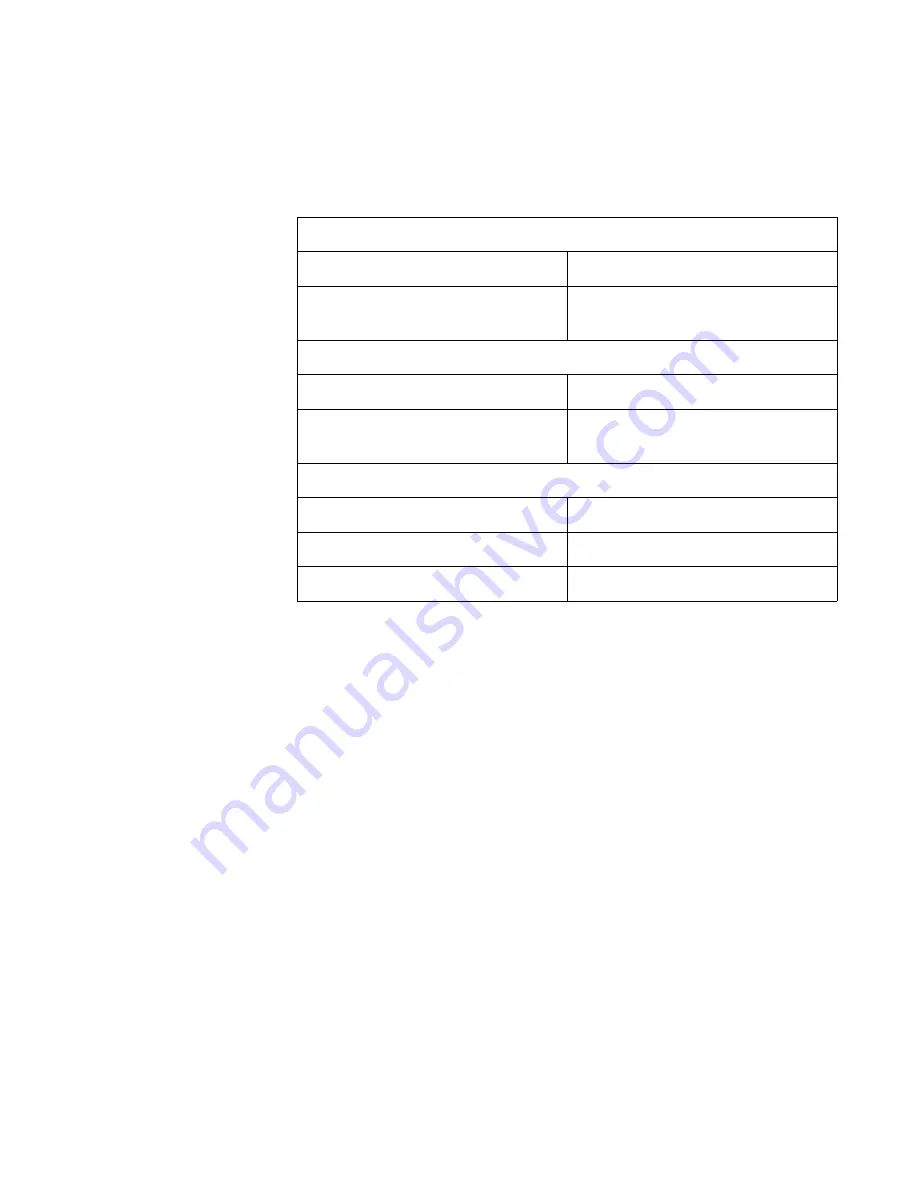
IX5-28GPX Installation Guide
129
Table 17 lists the fiber optic port specifications for the AT-StackOP/9.0
transceiver.
Table 17. Fiber Optic Port Specifications for the AT-StackOP/9.0
Transceiver
General
Maximum Distances
9 km
Fiber Optic Cable
9/125 µm (core/cladding) single-
mode fiber optic cable
Transmitter
Wavelength
1310 nm
Output Optical Power
-8.2 dBm min.
+0.5 dBm max.
Receiver
Wavelength
1310 nm
Maximum Sensitivity
-14.4 dBm
Maximum Input Power
0.5 dBm
Summary of Contents for AT-IX5-28GPX
Page 10: ...Tables 10 ...
Page 14: ...Preface 14 ...
Page 60: ...Chapter 3 Beginning the Installation 60 ...
Page 76: ...Chapter 4 Installing the Switch and its Power Supplies 76 ...
Page 84: ...Chapter 5 Configuring the Switch for Stand alone Operations 84 ...
Page 90: ...Chapter 6 Verifying the Status of VCStack and Activating VCStack 90 ...
Page 116: ...Chapter 9 Cabling the Networking Ports 116 ...
Page 122: ...Chapter 10 Troubleshooting 122 ...

































