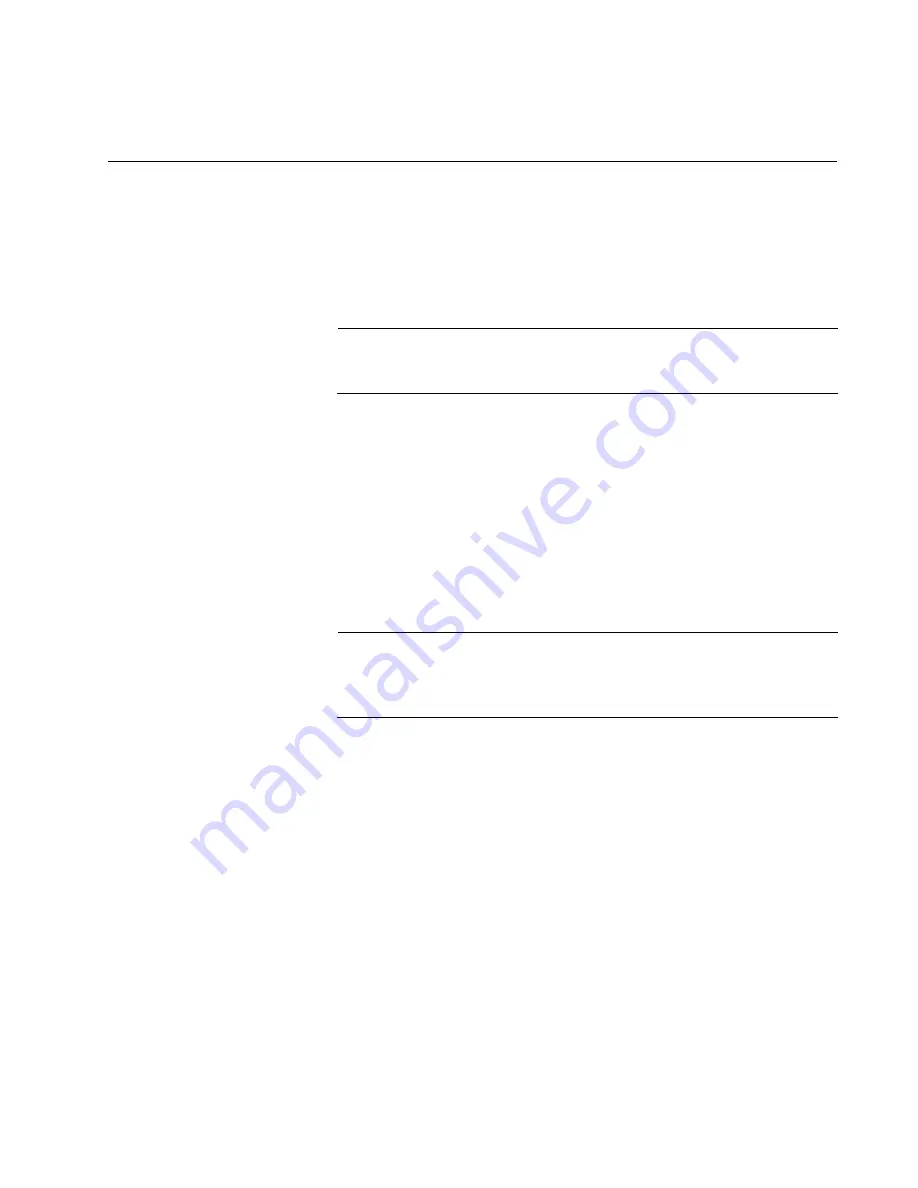
117
Chapter 10
Troubleshooting
This chapter contains suggestions on how to troubleshoot the switch if a
problem occurs.
Note
For further assistance, please contact Allied Telesis Technical
Support at
www.alliedtelesis.com/support
.
Problem 1:
The Switch ID LED on the front of the switch is off. The switch
could be receiving no power, or the LED could be faulty.
Solutions:
Try the following:
Check whether the switch is powered up, for example by listening
for fan operation, checking the port LEDs and/or starting a
management session. If it is powered up, then the Switch ID LED
may be faulty. Please contact your Allied Telesis sales
representative for assistance.
Note
The switch may be operating in low power mode, which reduces the
number of lit LED segments. To toggle in and out of low power
mode, press the eco-friendly button on the front panel of the switch.
Check whether the PSU LED is lit. If the PSU LED is green:
— Verify that the PSUs are correctly inserted. Each module must
be flush with the rear panel of the switch. You may need to
use light pressure to seat a PSU, but do not force it.
— Try inserting the PSU into the other PSU bay.
If the PSU LED is red, there may be a PSU fault. Please contact
your Allied Telesis sales representative for assistance.
If the PSU LED is not lit, then:
— Verify that the power cord is securely connected to the power
source and to the AC connector on the power supply module.
— Verify that the power outlet has power by connecting another
device to it.
Summary of Contents for AT-IX5-28GPX
Page 10: ...Tables 10 ...
Page 14: ...Preface 14 ...
Page 60: ...Chapter 3 Beginning the Installation 60 ...
Page 76: ...Chapter 4 Installing the Switch and its Power Supplies 76 ...
Page 84: ...Chapter 5 Configuring the Switch for Stand alone Operations 84 ...
Page 90: ...Chapter 6 Verifying the Status of VCStack and Activating VCStack 90 ...
Page 116: ...Chapter 9 Cabling the Networking Ports 116 ...
Page 122: ...Chapter 10 Troubleshooting 122 ...













































