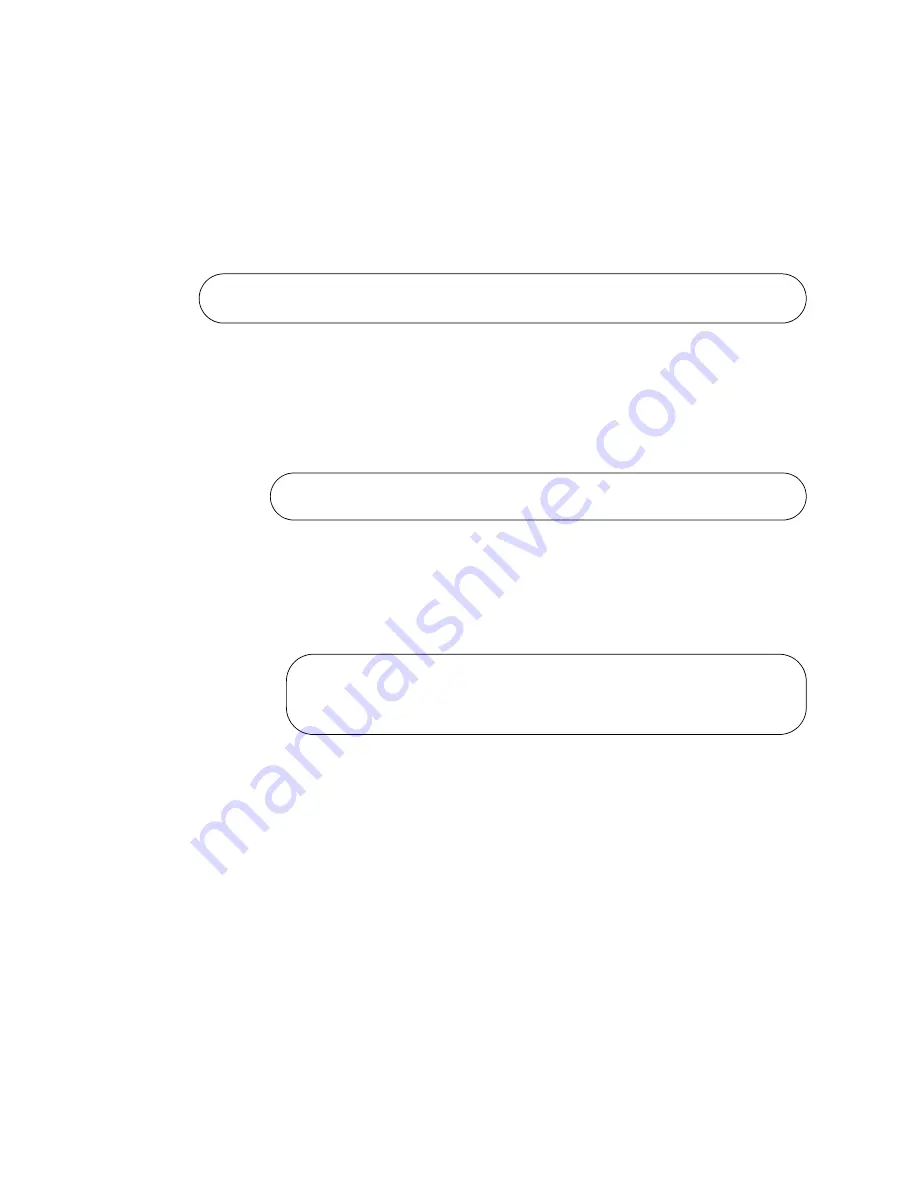
Chapter 5: Configuring the Switch for Stand-alone Operations
80
The ID parameter is the ID number of the switch, displayed on the ID
LED. Replace the parameter with whatever number is on the ID LED.
For example, if the ID number of the switch is 1, the default value,
enter the command as follows:
awplus(config)# no stack 1 enable
This confirmation prompt in Figure 37 is displayed.
Figure 37. Confirmation Prompt for the NO STACK ENABLE Command
7. Type Y to disable VCStack on the switch or N to cancel the procedure.
8. Enter the EXIT command to return to the Privileged Exec mode, as
shown in Figure 38.
Figure 38. Returning to the Privileged Exec Mode
9. Enter the WRITE command to save your change in the configuration
file. The switch displays the confirmation prompt in Figure 39 on page
80.
Figure 39. Saving the Changes with the WRITE Command
10. Enter the REBOOT command to reboot the switch.
11. At the confirmation prompt, type “Y” for yes.
12. Wait for the switch to initialize its management software and
afterwards examine the Switch ID LED. The switch is ready for normal
network operations as a stand-alone unit when its ID number is “0.”
Refer to the
Software Reference: AlliedWare Plus Operating System
for IX5-28GPX Switches
for instructions on how to configure the
operating parameters. If the number is not “0,” repeat this procedure.
Warning; This will disable the stacking hardware on member-1.
Are you sure you want to continue? (y/n):
awplus(config)# exit
awplus#
awplus# write
Building configuration ...
[OK]
awplus#
Summary of Contents for AT-IX5-28GPX
Page 10: ...Tables 10 ...
Page 14: ...Preface 14 ...
Page 60: ...Chapter 3 Beginning the Installation 60 ...
Page 76: ...Chapter 4 Installing the Switch and its Power Supplies 76 ...
Page 84: ...Chapter 5 Configuring the Switch for Stand alone Operations 84 ...
Page 90: ...Chapter 6 Verifying the Status of VCStack and Activating VCStack 90 ...
Page 116: ...Chapter 9 Cabling the Networking Ports 116 ...
Page 122: ...Chapter 10 Troubleshooting 122 ...






























