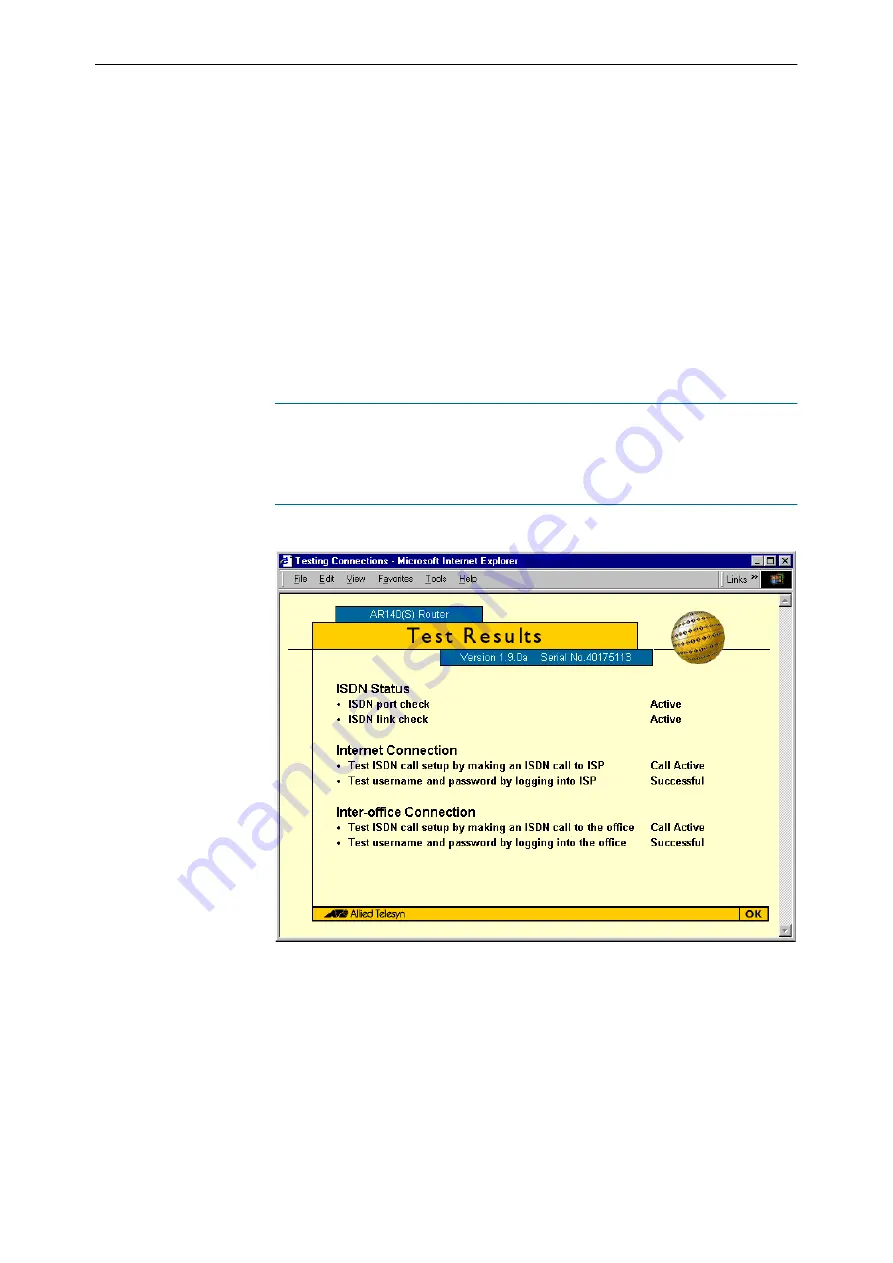
Configuring your router for the first time
5-73
This page shows a summary of all the router configuration parameters you
have entered, as well as standard parameters in the configuration. The wizard
creates a standard configuration using the parameters you have entered. You
can change these and other parameters from the Menu page in the future if you
wish. and end the wizard.
15. If you wish to change any of the parameters you have entered, use the
Back
button at the bottom of the page to go back to the page you want to change.
If you are satisfied with the configuration and want to test your Internet
connection, click the
Test Connection
button. The Test Results page opens
to show you a summary of the connection test results.
When you are satisfied with the configuration, click the
End Wizard
button
to save the configuration. The “AR100 Series Menu page” on page 25 opens.
16. Put a bookmark in your web browser at this Menu page so that you can
easily reach it.
You have gained access to the router to configure it by using an initial password for the
router’s manager account. To limit unauthorised access to the router and its
configuration, we recommend that you change this password as soon as you have
configured the router for the first time. Go to“Changing password and system
information” on page 6-94 of Chapter 6, Changing your Configuration
Figure 5-46: Test Results page
The Test Results page shows a summary of the connection test results. The
page shows which tests have been performed and the results. Should any of
the tests fail, the page will advise you about what to do.
17. If all the tests succeeded, click the
OK
button to return to the Configuration
Summary page.
If any tests failed, note (for instance, by printing out the Test Results page)
and follow the description and instructions given to correct them. Click the
OK
button to return to the Configuration Summary page.
Summary of Contents for AR100 series
Page 1: ...AR100 SERIES INTERNET ROUTER U S E R G U I D E Simply connecting the world CONTENTS Ü ABOUT Ü ...
Page 10: ......
Page 22: ......
Page 26: ......
Page 91: ...Configuring your router for the first time 5 91 ...
Page 92: ...5 92 AR100 Series Internet Router User Guide ...
Page 108: ......
Page 114: ......
















































