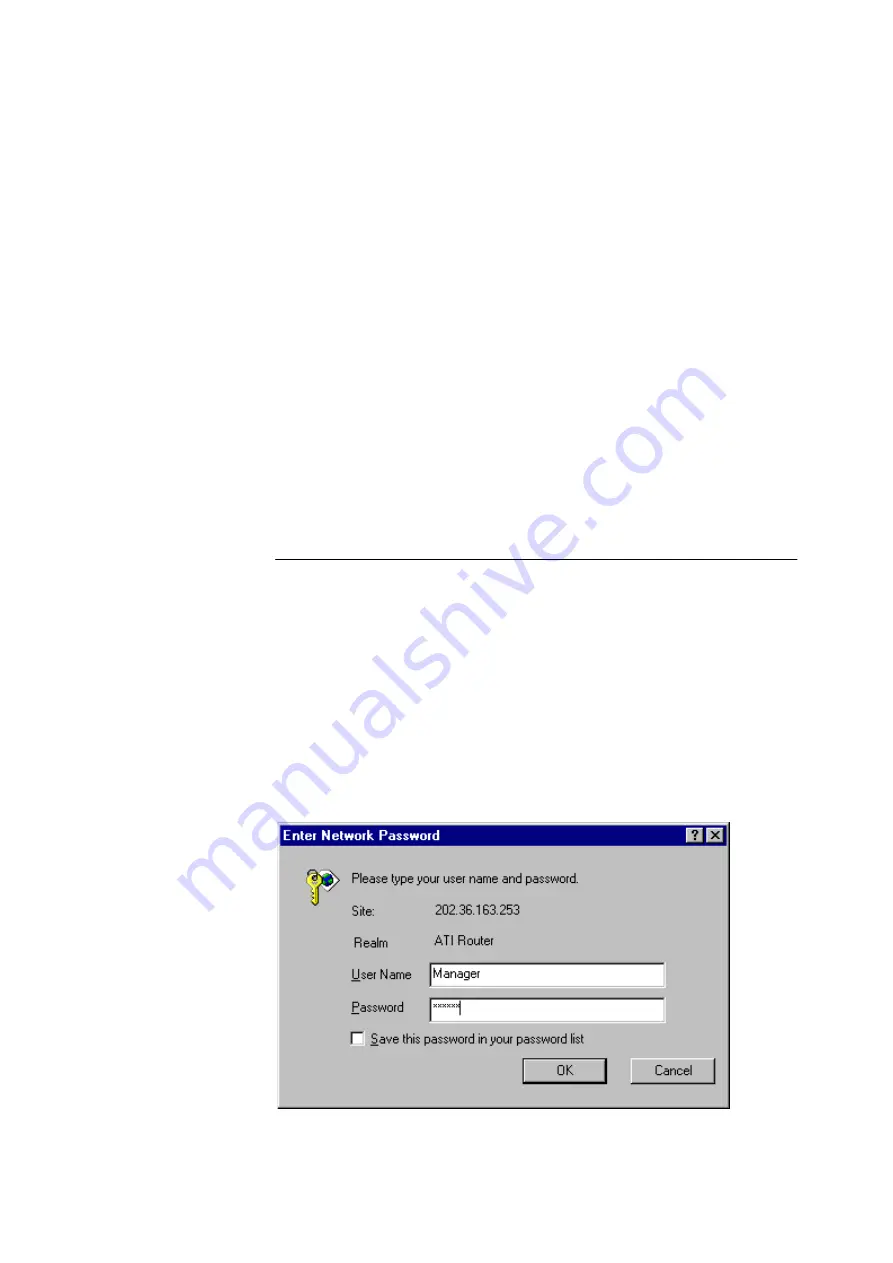
One at a time
Only one user at a time can access the HTML pages to configure the router. If
you leave the wizard for more than thirty minutes while you are configuring it,
another user can log into it. This will restart the configuration wizard without
saving any of the configuration. The second user can then configure the router
from scratch.
If you are using the Menu pages for the AR100 and you become inactive for
more than five minutes, a second user can access the GUI. If they do, then you
(the first user) will lose access to the Menu pages. Otherwise you will get
another five minutes exclusive access to the Menu pages.
Security
When you have completed the wizard and come to the menu page, we
recommend that you change the management password. This is the password
you use to log in to the router. Note that other passwords entered on the
configuration wizard HTML pages can be seen by anyone backing through the
web browser pages on the PC.
Access the router with your web browser
1.
Insert the Installer and Documentation CD-ROM in the CD ROM drive, and
click
Configure Router
. The “AR100 Series Access Wizard Welcome dialog”
on page 16 opens.
2.
Click
Start
. The “Select a Router dialog” on page 16 opens.
3.
Select the router you want access to, and click
Next
.
If you select an uninitialised router, the AR100 Series Access Wizard leads
you through the configuration process. See “Getting your PC
communicating with the router” on page 15.
If you select an initialised router, your PC is connected to the router, and the
“Enter Network Password dialog” on page 24 opens.
Figure 4-1: Enter Network Password dialog
4.
Enter the username
manager
and the password
friend
.
Summary of Contents for AR100 series
Page 1: ...AR100 SERIES INTERNET ROUTER U S E R G U I D E Simply connecting the world CONTENTS Ü ABOUT Ü ...
Page 10: ......
Page 22: ......
Page 26: ......
Page 91: ...Configuring your router for the first time 5 91 ...
Page 92: ...5 92 AR100 Series Internet Router User Guide ...
Page 108: ......
Page 114: ......






























