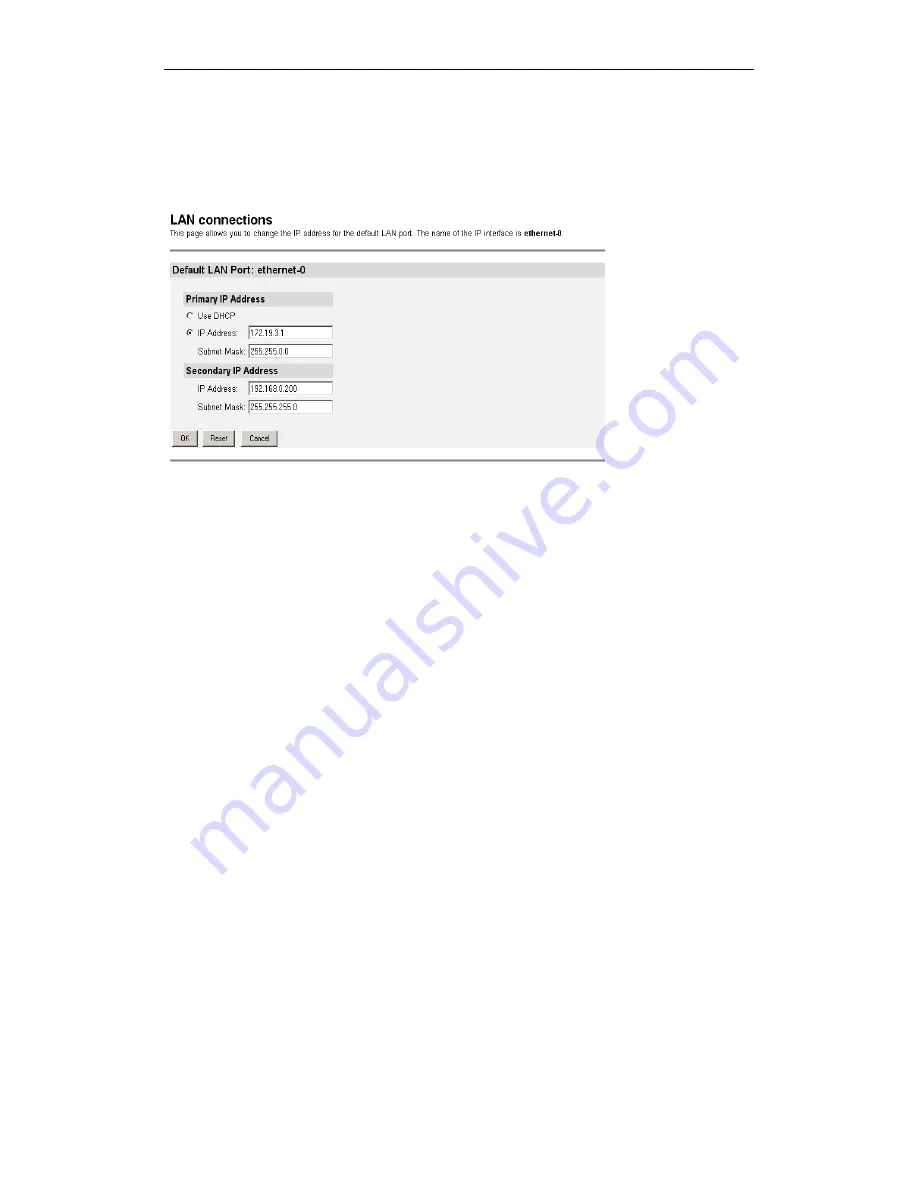
Chapter 6.2: Advanced Voice over DSL Configuration
Page
14
5.3.3 Edit a LAN connection
To update or edit your LAN IP address, click on the Edit hyperlink of the LAN
connection you want to update or edit. The Default LAN Port page is displayed.
This page contains the Default LAN Port table that allows you to:
Use DHCP:
The CopperJet receives its LAN IP address from an
external DHCP server connected to this LAN interface
IP Address:
Configure the Primary (default) IP address and
subnet mask for the IP interface
Secondary IP Address:
Create or configure a Secondary IP address and
Subnet mask for the interface. A Secondary IP
address is usually used if you have defined two
subnets on a LAN and wishes to route them through
the same IP interface.
Once you have configured your IP addresses, click on the Ok button. A message
is displayed confirming that your address information is being updated. You may
need to enter the new IP address in your web browser address box.
When finished configuring, go to the Configuration menu and click on Save config
to save the new settings into the CopperJet.
Note: The USB connection (ethernet-1) does not have a Secondary IP address.
5.3.4 Configuring DHCP Server
DHCP allows you to dynamically assign IP address to the computers connected to
the Ethernet or USB interface of the CopperJet. The CopperJet allows multiple
DHCP Servers for multiple IP subnets. Usually, you would only require 1 DHCP
Server.
This option allows you to enable, disable and configure the DHCP server on your
CopperJet. By default, the DHCP Server is disabled.






























