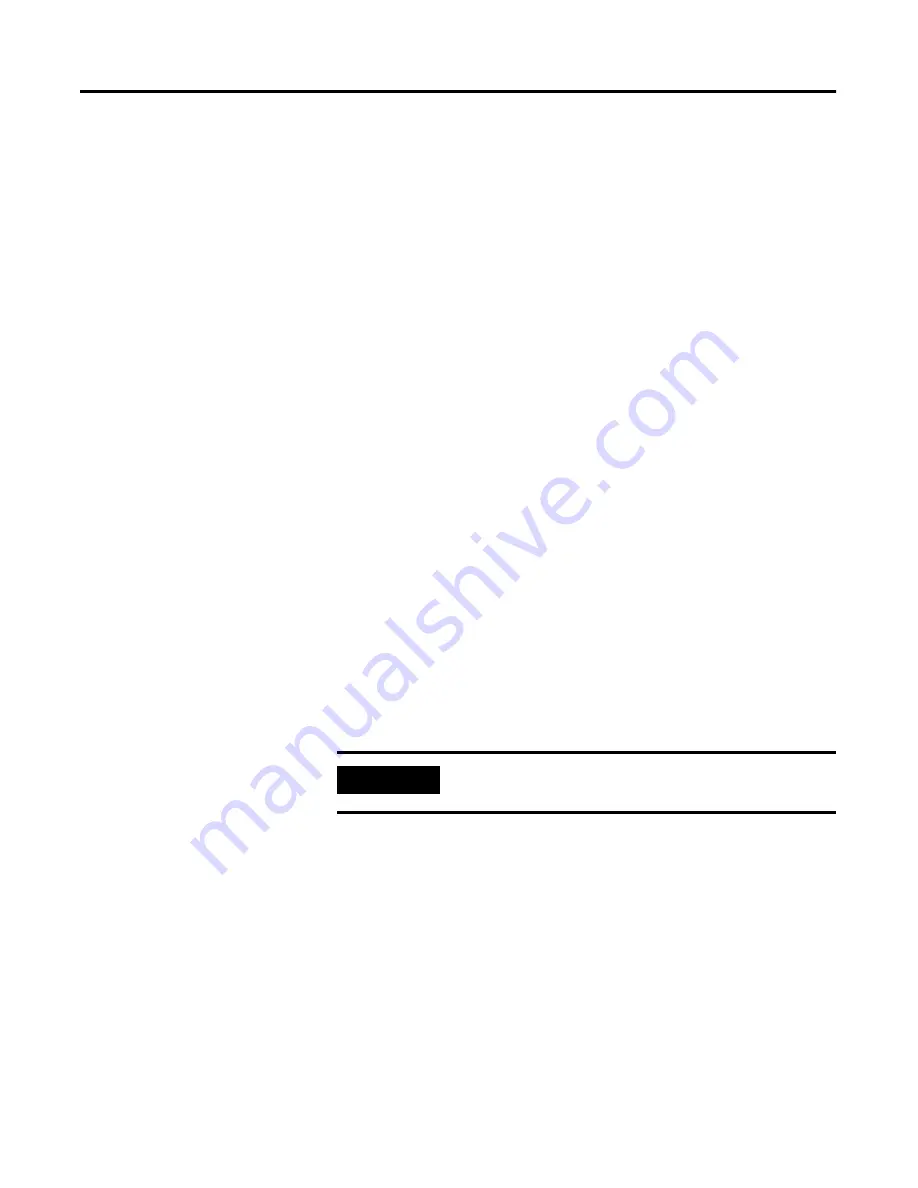
1
Publication 6186M-UM001D-EN-P
Chapter
5
System Troubleshooting
Chapter Objective
This section describes how to interpret and correct problems with the
VersaView 6186-M Industrial Flat Panel Monitor.
Self-Test
Rockwell Automation provides a self-test feature for verifying that
your monitor is running correctly.
If the monitor and computer are property connected but the monitor
remains dark and the power indicator is blinking, run the self-test.
Running the Self Test
1.
Power down the computer and monitor.
2.
Unplug the video cable from the back of the computer.
3.
Power up the monitor.
If the monitor is functioning properly, you will see a box that
reads “No Signal, Going to Sleep” for the 1500M and 1700M and
“No Sync” for the 1200M. This is the self-test box.
4.
Power down your monitor and reconnect the video cable; then
turn on both your computer and the monitor.
5.
If your monitor screen remains blank after the previous
procedure, check your video controller and computer system
because your monitor is functioning properly.
IMPORTANT
This self-test box also appears during normal
operation if the monitor is disconnected or damaged.
Allen-Bradley Spares
Summary of Contents for VersaView 1200M
Page 8: ...Publication 6186M UM001D EN P Preface 4...
Page 30: ...Publication 6186M UM001D EN P 2 20 Installation...
Page 46: ...Publication 6186M UM001D EN P 3 16 Configuring the Video Setup...
Page 48: ...Publication 6186M UM001D EN P 4 2 Performing Routine Maintenance...
Page 52: ...Publication 6186M UM001D EN P 5 4 System Troubleshooting...
Page 61: ...Allen Bradley Spares...




























