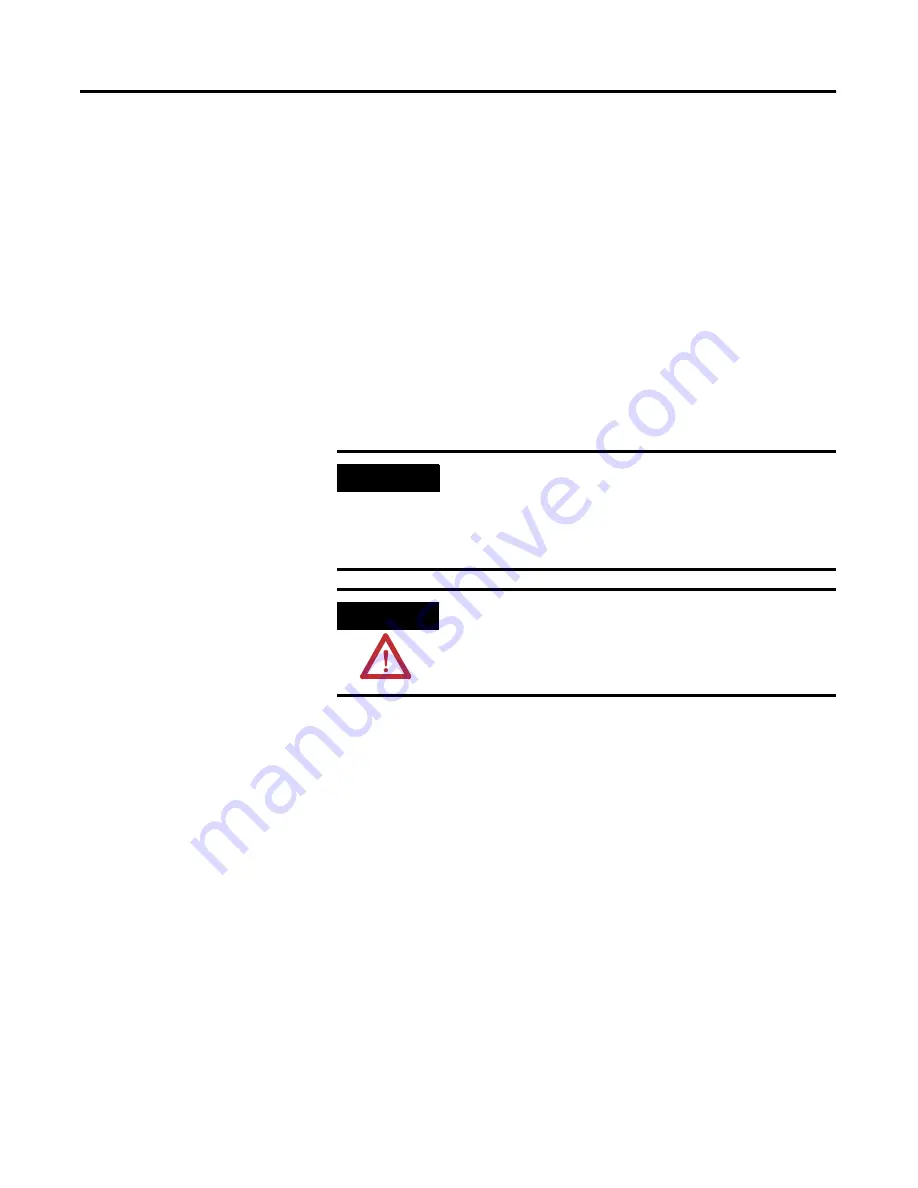
1
Publication 6186M-UM001D-EN-P
Chapter
4
Performing Routine Maintenance
Chapter Objective
This section describes cleaning the VersaView 6186-M Industrial Flat
Panel Monitor, and performing other routine maintenance.
Cleaning
Occasionally clean the display panel and cabinet with a soft cloth
dampened (not soaked) with a mild (non-abrasive) glass cleaner.
Keep turning a fresh side of the cloth toward the screen surface to
avoid scratching it with accumulated grit.
Special care should be taken when cleaning a touchscreen shield that
is installed over the screen. Abrasive and certain chemical cleaners
can easily damage the surface.
Replacing a Line Cord
To avoid shock and fire hazards, the monitor’s power cord should be
replaced if the insulation becomes broken or if it develops a loose
internal connection. Contact your authorized Allen-Bradley distributor
for ordering information. Refer to Hazardous Locations on page 2-1
Other Maintenance
Qualified service personnel should perform all maintenance, except
for the power cord replacement described above. Contact
Allen-Bradley Technical Support for assistance (Refer to Allen-Bradley
Support on page P-3).
IMPORTANT
The solvent should be applied only to the cloth, and
not directly on the monitor screen. Do not use paper
products as they may scratch the surface. To
minimize the risk of abrasion, allow the screen to
stand dry.
ATTENTION
You can use alcoholic or ammonia cleaners to clean
the polycarbonate shield or a touchscreen. However,
use only one or the other at all times. A residue
mixture can cause a chemical reaction.
Allen-Bradley Spares
Summary of Contents for VersaView 1200M
Page 8: ...Publication 6186M UM001D EN P Preface 4...
Page 30: ...Publication 6186M UM001D EN P 2 20 Installation...
Page 46: ...Publication 6186M UM001D EN P 3 16 Configuring the Video Setup...
Page 48: ...Publication 6186M UM001D EN P 4 2 Performing Routine Maintenance...
Page 52: ...Publication 6186M UM001D EN P 5 4 System Troubleshooting...
Page 61: ...Allen Bradley Spares...






























