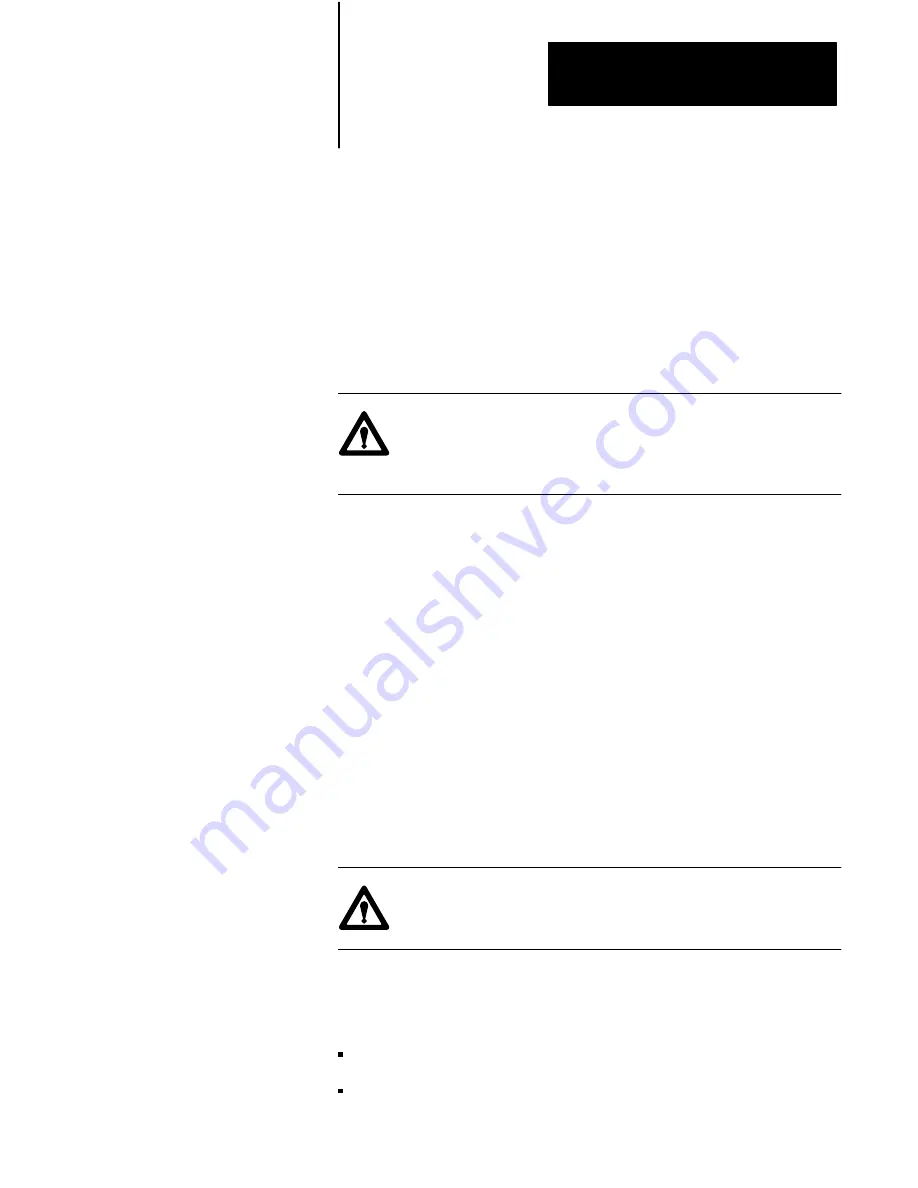
Verifying the PanelView 1200
Chapter 4
Terminal Operation
4-3
4
In the development computer, choose an application file for
downloading, and start the Download. Choose your own application file
if you have one. If not, choose KC-DEMO if you are testing a keypad
terminal, TC-DEMO if you are testing a touch screen terminal.
For details on downloading an application file, see your PanelBuilder
Development Software User Manual, your PanelBuilder 1200
Configuration Software for Windows User Manual, or your PanelView
1200 Transfer Utility User Manual.
Attention
Do not connect a PLC controller to the terminal. You
do not have a functional application file, and you are not ready
to monitor a PLC controller.
Set the terminal’s keyswitch to Run.
Important
When the PLC controller is not connected, the terminal will
display a flashing message
PLC communication lost
. You can
safely ignore this message at this stage.
If the power-up screen for your application file appears on your terminal,
your file has been successfully downloaded. (If you are downloading a
DEMO file, the Main Menu will appear on the terminal.)
Try some or all of the items in your application to ensure that the various
screens and buttons are working.
Once the screens and buttons are behaving as expected, connect a
programming terminal to the PLC controller and monitor the PLC
controller’s I/O Data Table.
Attention
Disable all the other I/O racks or modules that could
be affected by the PanelView 1200 terminal.
The PanelBuilder for DOS software installation includes file
\PDS\2711.ACH. Download this PLC application file to your PLC
controller if:
you are using one of the DEMO files as your application file, and
your PLC controller is a PLC-5
Running the Application File
Connecting the PLC Controller
Artisan Technology Group - Quality Instrumentation ... Guaranteed | (888) 88-SOURCE | www.artisantg.com






























