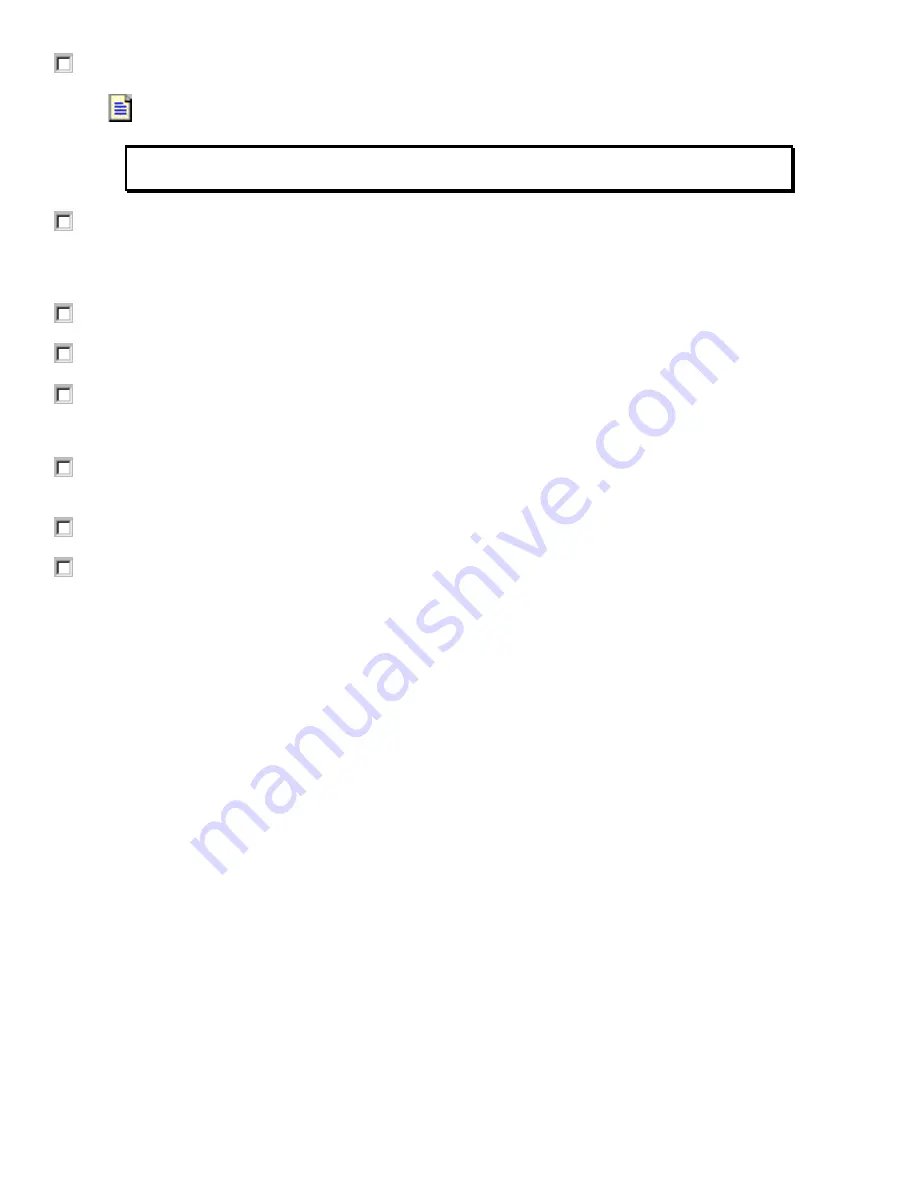
1
1
7
7
5
5
6
6
-
-
Q
Q
S
S
1
1
0
0
4
4
A
A
-
-
E
E
N
N
-
-
P
P
C
C
o
o
n
n
t
t
r
r
o
o
l
l
L
L
o
o
g
g
i
i
x
x
Q
Q
u
u
i
i
c
c
k
k
S
S
t
t
a
a
r
r
t
t
Page 56
6. In the
On Collisions
box, choose
Overwrite existing tag with imported tag
.
FYI
These options determine what happens when the name of an imported tag matches the
name of a tag in the project database.
7. If it is not checked already, check the "Create tag if it doesn't exist" checkbox.
By default, if a tag with a matching name for an imported tag is not found in the project database, a tag
is created by that name.
8. Click on
Import
.
9. If it is not already open, open the Data Monitor so that you can view the Controller Tags.
10. Click on the
Edit Tags
tab to enter the edit mode.
Observe the new tags that were created in the ImportExport controller file.
11. Click on the
Errors
tab in the
Results
window to see how many tags were created, skipped,
overwritten, and discarded.
12. From the
File
menu, choose
Close
to close the controller file.
13. Choose
Yes
to save your changes.
C
C
C
o
o
o
n
n
n
g
g
g
r
r
r
a
a
a
t
t
t
u
u
u
l
l
l
a
a
a
t
t
t
i
i
i
o
o
o
n
n
n
s
s
s
!
!
!
Y
Y
Y
o
o
o
u
u
u
h
h
h
a
a
a
v
v
v
e
e
e
n
n
n
o
o
o
w
w
w
c
c
c
o
o
o
m
m
m
p
p
p
l
l
l
e
e
e
t
t
t
e
e
e
d
d
d
t
t
t
h
h
h
e
e
e
s
s
s
t
t
t
e
e
e
p
p
p
s
s
s
f
f
f
o
o
o
r
r
r
E
E
E
x
x
x
e
e
e
r
r
r
c
c
c
i
i
i
s
s
s
e
e
e
5
5
5
.
.
.






























