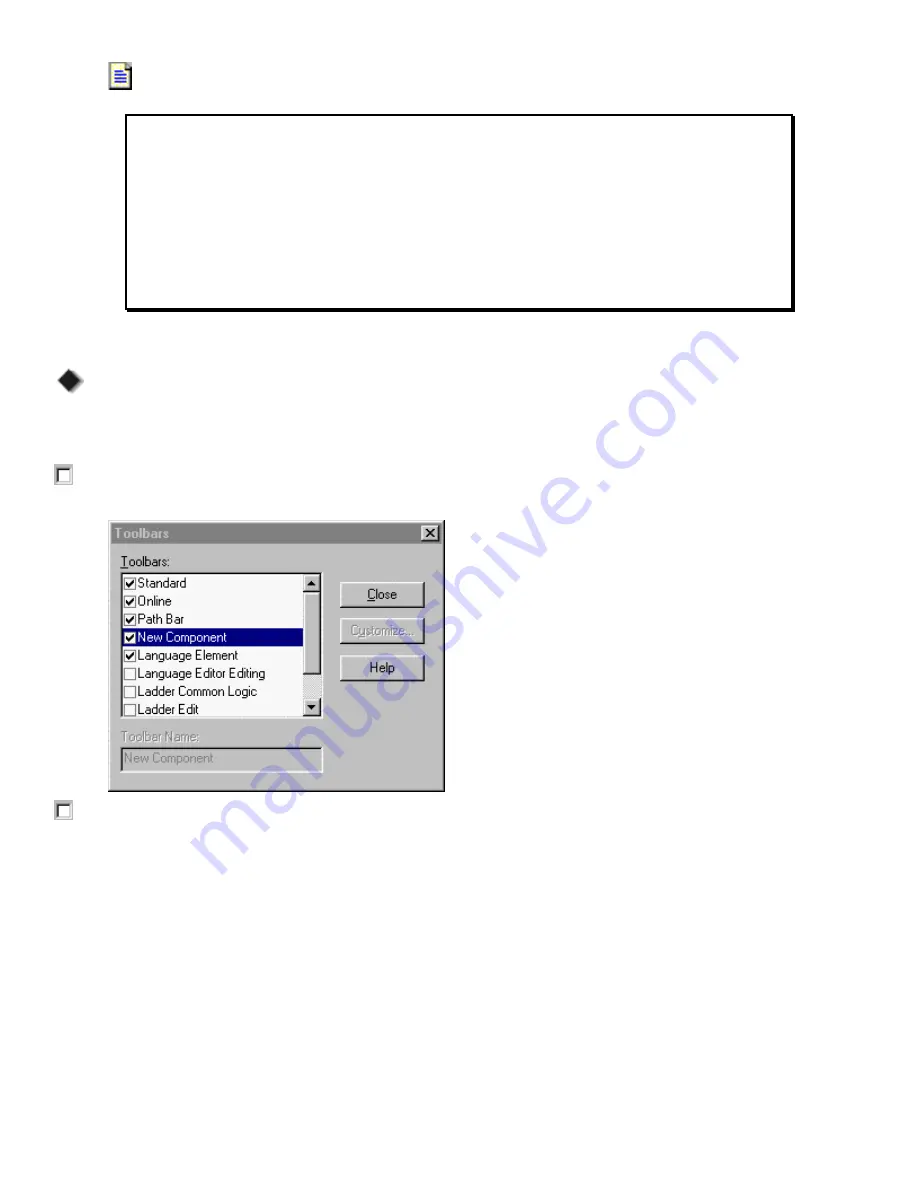
1
1
7
7
5
5
6
6
-
-
Q
Q
S
S
1
1
0
0
4
4
A
A
-
-
E
E
N
N
-
-
P
P
C
C
o
o
n
n
t
t
r
r
o
o
l
l
L
L
o
o
g
g
i
i
x
x
Q
Q
u
u
i
i
c
c
k
k
S
S
t
t
a
a
r
r
t
t
Page 14
FYI (continued)
In front of each folder, there is a square containing a + sign or a - sign. The + sign
indicates that the folder is closed. Click on it to expand the tree display and display the
files in the folder. The - sign indicates that the folder is already open and its contents are
visible.
Clicking on the right mouse button brings up many different context-sensitive popup
menus. Often, you will find that this is a shortcut to access the property window or to
menu options from the menu bar. Double clicking on files in the Controller Organizer
display brings up functional dialogs, from which you can enter parameters to accomplish
relevant tasks.
Editing the Main Routine
Edit the ladder logic for the main routine in your MainProgram folder, and then add an input and an output
instruction.
1. From the
View
menu, choose
Toolbars
.
The Toolbars dialog appears.
2. Verify that the first 5 toolbars are checked, and click on
Close
.





























