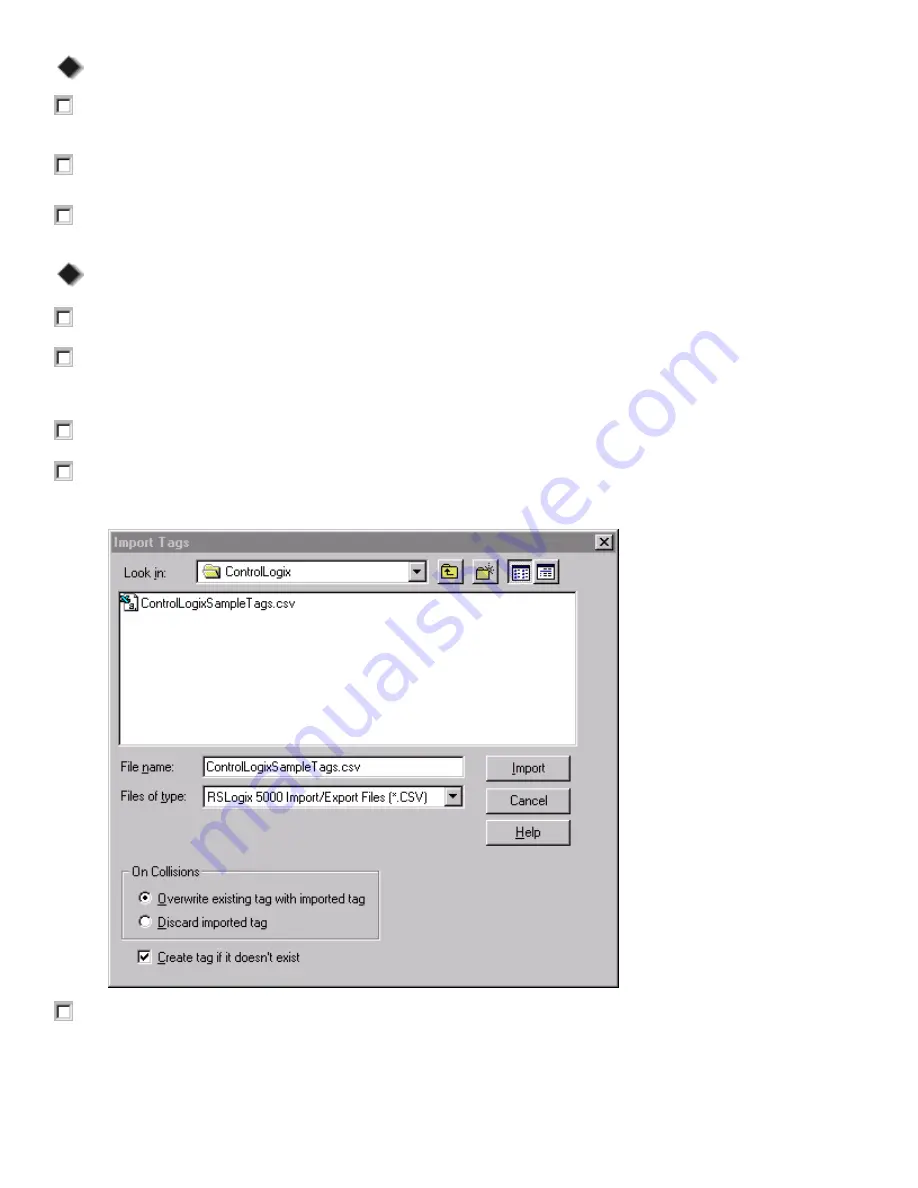
1
1
7
7
5
5
6
6
-
-
Q
Q
S
S
1
1
0
0
4
4
A
A
-
-
E
E
N
N
-
-
P
P
C
C
o
o
n
n
t
t
r
r
o
o
l
l
L
L
o
o
g
g
i
i
x
x
Q
Q
u
u
i
i
c
c
k
k
S
S
t
t
a
a
r
r
t
t
Page 55
Verifying Your Changes in the Imported File
1. From the
Controller Organizer
, right click on
Controller Tags
and choose
Monitor Tags
.
The Tag Monitor appears.
2. Click on the
+
sign in front of the
IntArray
tag to display the entire array. Verify the values have
changed from all zeros to 0-9.
3. Click on the
+
sign in front of the
myCounter
tag to display the counter values. Verify the preset has
changed from 50 to 100.
Importing Tags From a .CSV File
1. From the
Start menu
, choose
Programs > Microsoft Excel
.
2. Open the ControlLogixSampleTags.CSV file and look at the tags in this file.
Make sure that you choose Text Files (*.prn, *.txt, *.csv) in the Files of type field.
3.
Close
Microsoft Excel.
4. From the
Tools
menu in RSLogix 5000, choose
Import Tags
.
The Import Tags dialog appears.
5. Click on the ControlLogixSampleTags.CSV file in the window to highlight it.
It should now appear in the File name field.
Allen-Bradley Parts






























