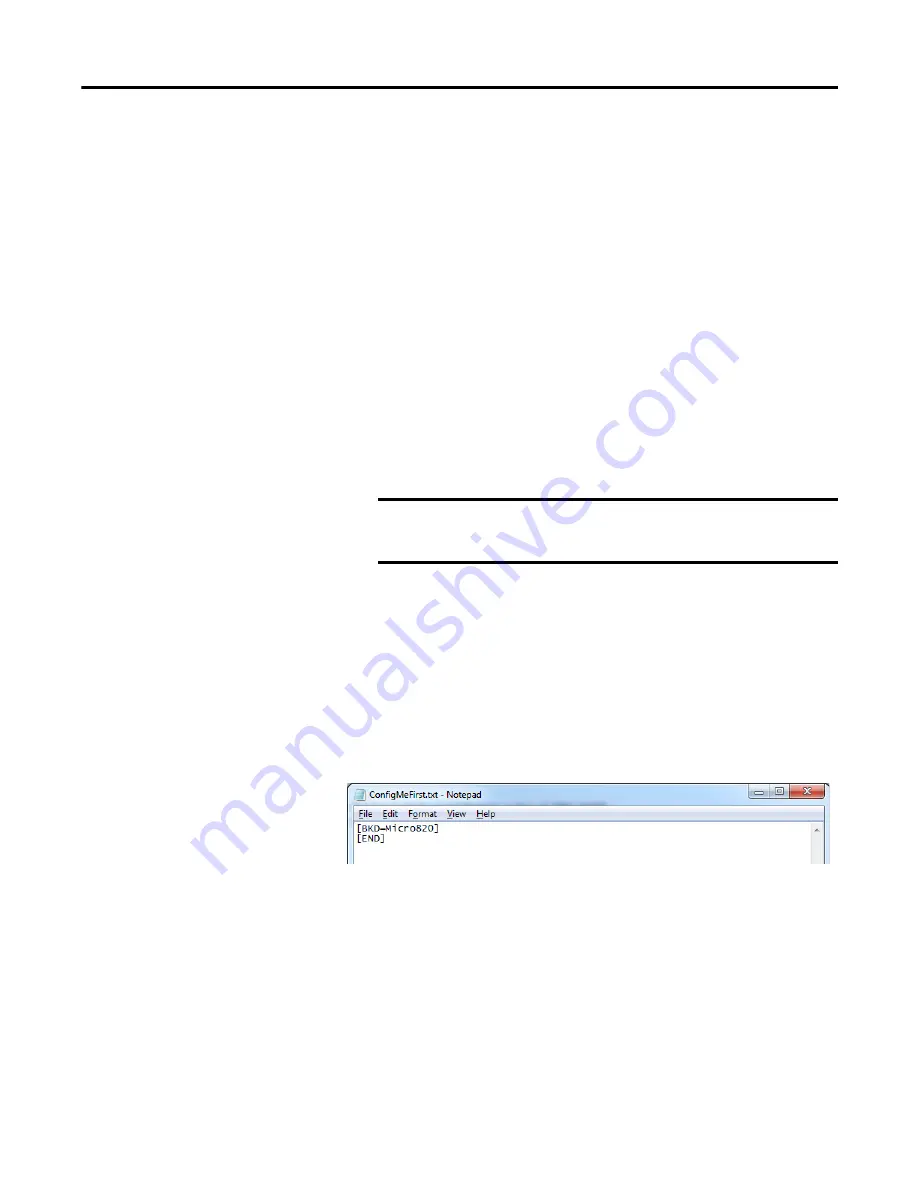
Rockwell Automation Publication 2080-UM005E-EN-E - March 2018
103
Using microSD Cards
Chapter 9
Deliver Project Updates to Customers Through Email
A benefit of using the project backup and restore feature is to allow you to deliver
project updates to customers through email. You can do so by following the
example shown below.
Backup project to microSD card
The first step is to back up the project from the controller into the microSD card.
1.
In Connected Components Workbench, verify that you have downloaded
the updated project to your Micro820 controller.
2.
Insert a microSD card into the microSD card slot.
3.
Set the controller to program mode.
4.
Under the Memory Card option in your controller settings, click Backup
to Memory Card.
5.
After the backup is completed, click OK.
The image files are stored in the default location on the microSD card
Micro820\USERPRJ. This location is where the controller loads from when the
Load on power up setting is configured to “Load Always” or “Load on Error”.
Alternatively, if you do not want to use Connected Components Workbench
software to create the project backup, you can also use the ConfigMeFirst.txt file.
Example Configuration for Project Backup
The ConfigMeFirst.txt file also allows you to restore from the backup if you want
to configure the Load on power up setting to “Disable”.
IMPORTANT
The Backup to Memory Card button is enabled when the
controller is in program mode and a microSD card is in the
microSD card slot.
Summary of Contents for 2080-LC20-20AWB
Page 6: ...vi Rockwell Automation Publication 2080 UM005E EN E March 2018 Preface Notes...
Page 10: ...x Rockwell Automation Publication 2080 UM005E EN E March 2018 Table of Contents Notes...
Page 173: ...Rockwell Automation Publication 2080 UM005E EN E March 2018 163 Quickstarts Appendix C...
Page 210: ...Rockwell Automation Publication 2080 UM005E EN E March 2018 200 Index Notes...
Page 211: ...Rockwell Automation Publication 2080 UM005E EN E March 2018 201...






























