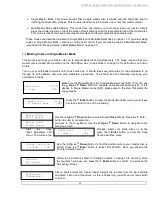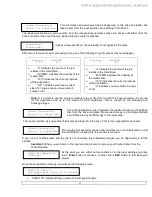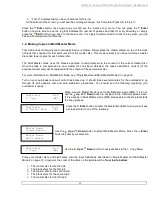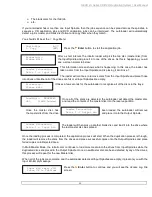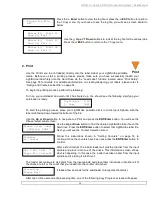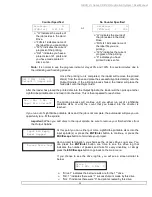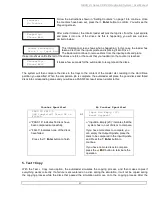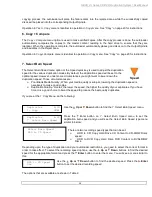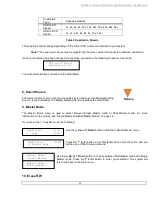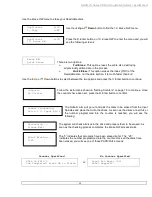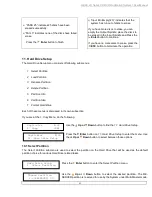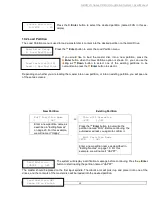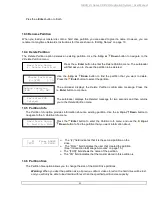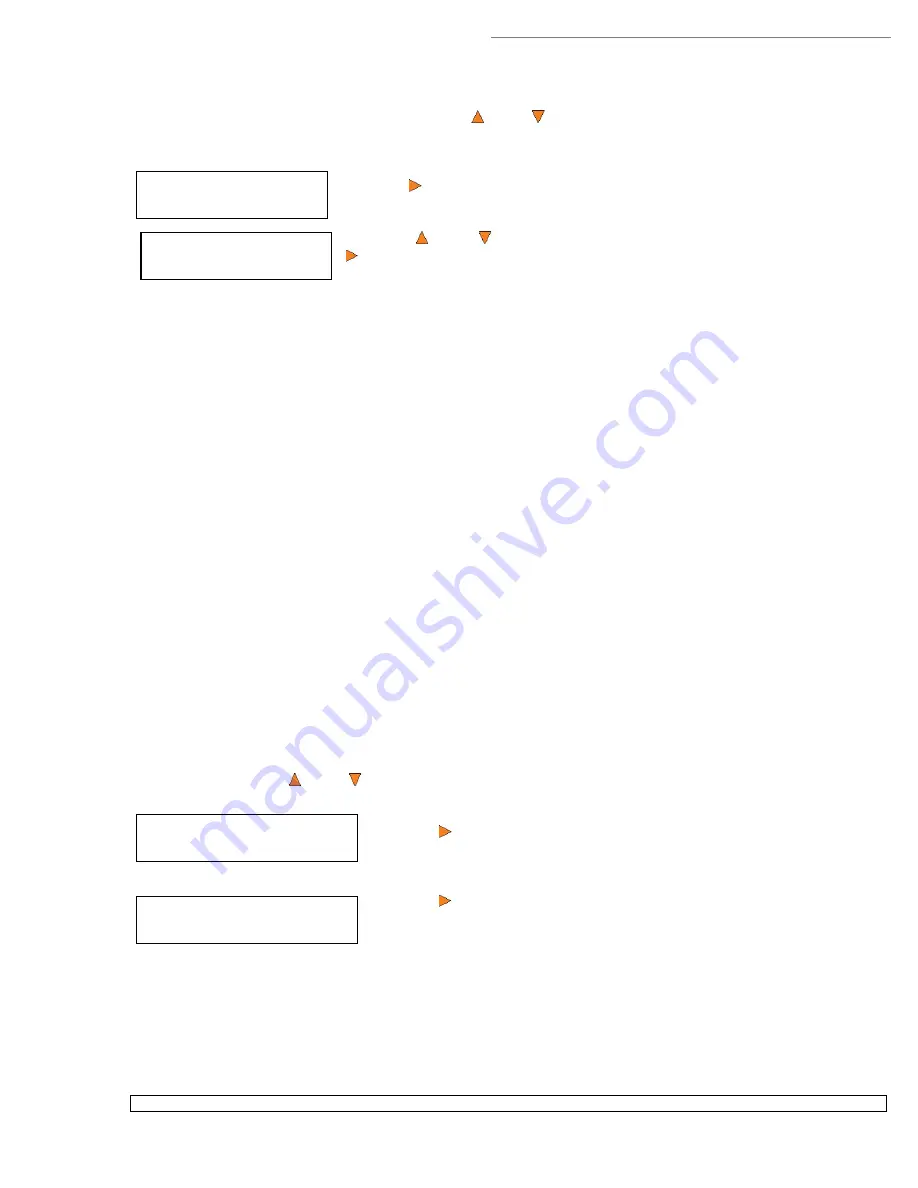
HERA LS Series CD/DVD Duplication System / User Manual
34
Hard Drive Setup
6. Partition Size
Partition Size
AUTO
Hard Drive Setup
7. Format Hard Drive
Format Hard Drive
Press OK to Continue
To change the hard drive partition size, use the
Up or
Down
button to navigate to the
6. Partition Size
menu:
Press the
Enter
button to enter the
Partition Size
menu.
Press the
Up or
Down
button to select the desired partition size. Press the
Enter
button to select the Partition Size.
The Hard Drive is divided into a number of equal-sized partitions. Each partition holds ONE and ONLY ONE
master disc content regardless of the size of your master disc.
The options for partition size are:
Auto
CD: 1 GB
DVD Single Layer: 5 GB
DVD Dual/Double Layer: 9 GB
The number of partitions is determined by dividing your Hard Drive's total capacity by the selected media size:
1 GB for CD format, 5 GB for DVD5 format, or 9 GB for DVD9 format (double layer/dual layer), and then
subtracting one partition for system use. For example, if you have a 160 GB Hard Drive, you can calculate the
number of DVD5 format partitions by: 160 / 5 = 32. Since one partition is reserved for system use, you will have
31 partitions available for use.
Or you can calculate the number of DVD9 format partitions using the formula: 160 / 9 = 17.77. Since you
cannot use an incomplete partition, there will be a total of 17 partitions available for a 160 GB Hard Drive. Since
one partition is reserved for system use; there will be 16 partitions available for use.
The
Auto
option sets the partition to the largest size that the installed CD/ DVD writers can accommodate.
If you have a 16x speed or higher autoloader with double layer/dual layer DVD9 capabilities, the hard drive
partitions are set at a size of 9 GB each under
Auto
option to accommodate the expanded size of the DVD9
format. If you require more partitions and do not plan on copying double layer/dual layer DVD9 media, you can
change the hard drive partition size to CD (1 GB) or DVD (5 GB).
10.7 Format Hard Drive
This function formats the Hard Drive. It deletes all disc images and re-initiates the Hard Drive. To format the
Hard Drive, use the
Up or
Down
button to navigate to the
7. Format Hard Drive
menu:
Press the
Enter
button to enter the
Format Hard Drive
menu.
Press the
Enter
button to format the Hard Drive. After the Hard Drive has
been formatted, the system will return you to the
Format Hard Drive
menu.
12. Print Setup
The Print Setup menu consists of the following sub-menus:
1
Load Label
2
Rename Label