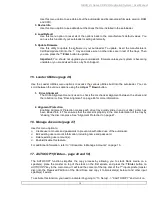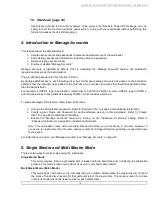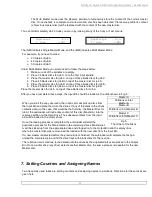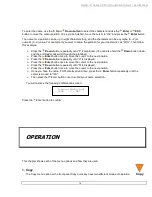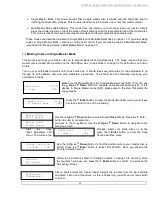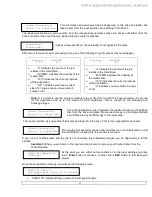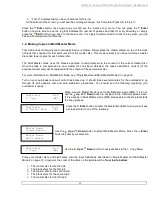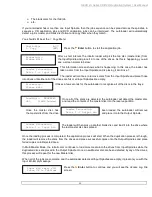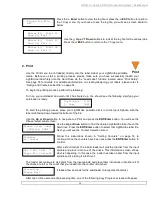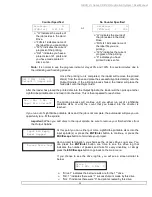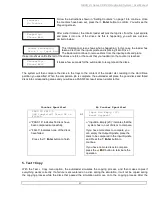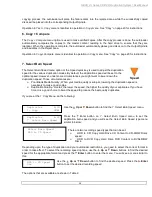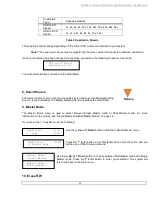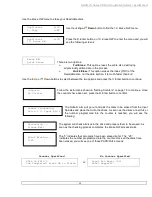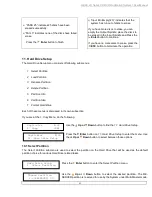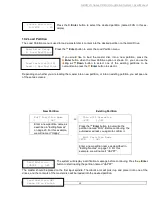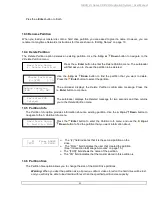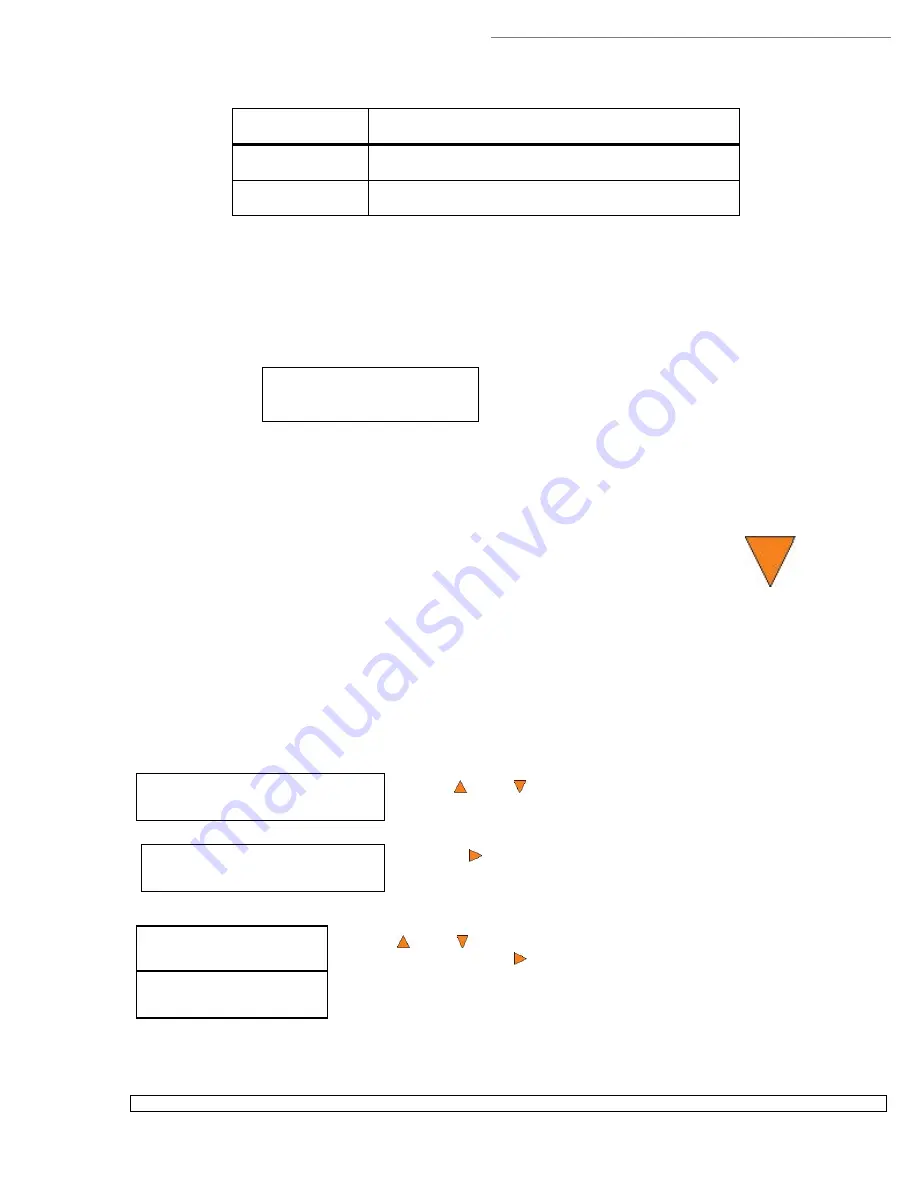
HERA LS Series CD/DVD Duplication System / User Manual
29
Duplicator B.30
1. Copy (SM)
Duplicator B.30
9. Master Mode
Master Mode:
Single Master
Master Mode:
Multi Master
Duplication
Type
Speeds Available
HDD to CD
Speed
1x, 2x, 4x, 8x, 12x, 16x, 24x, 32x, 40x, 48x, 52x
HDD to DVD
Speed
1x, 2x, 2.4x, 4x, 6x, 8x, 12x, 16x
Table 2 Duplication Speeds
These options might change depending on the CD or DVD writers pre-installed in your system.
Note:
The speed you choose may be adjusted by the drives and/or the media for optimized duplication.
Once your selection has been changed successfully, you will see the following screen for 2 seconds:
You will automatically be returned to the Main Menu
8. Select Source
The
Select Source
menu or the
Source
quick key is used to set the Master Reading
Source. In the autoloader, the Master Reading Source is always the Hard Drive.
9. Master Mode
The
Master Mode
menu is used to select between Single Master mode or Multi Master mode. For more
information on the modes, see “Single Master and Multi Master Modes” on page 16.
If you are at the
1. Copy
Menu, do the following:
Use the
Up or
Down
button to find the
8. Master Mode
menu.
Press the
Enter button on
8. Master Mode
to enter the menu and you
will see one of the following screens:
Use the
Up or
Down
button to choose between Multi Master mode and Single
Master mode. Press the
Enter button to enter your selection. The system will
return you back to the main menu.
10. Erase RW
Source
HDD to CD Speed
Adjusted to: 8x