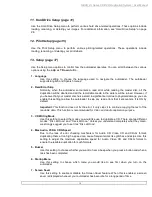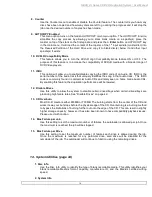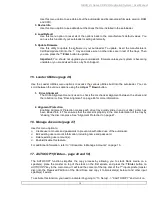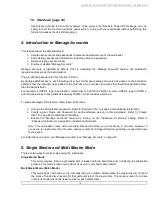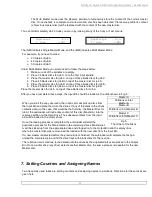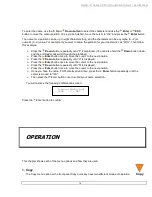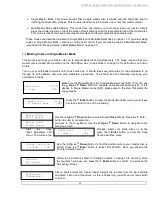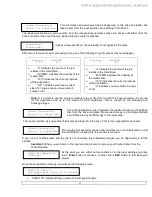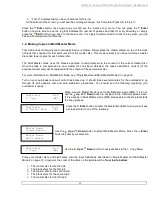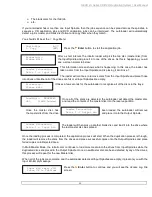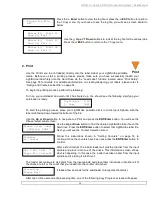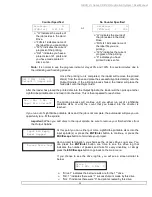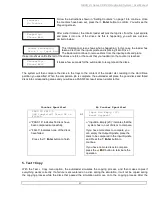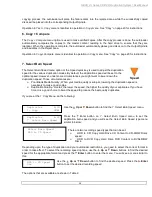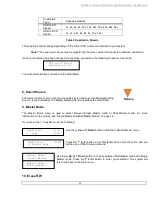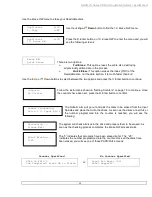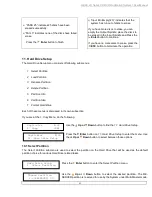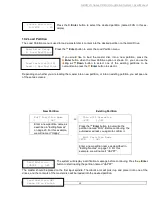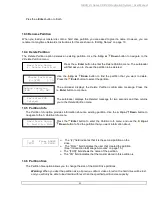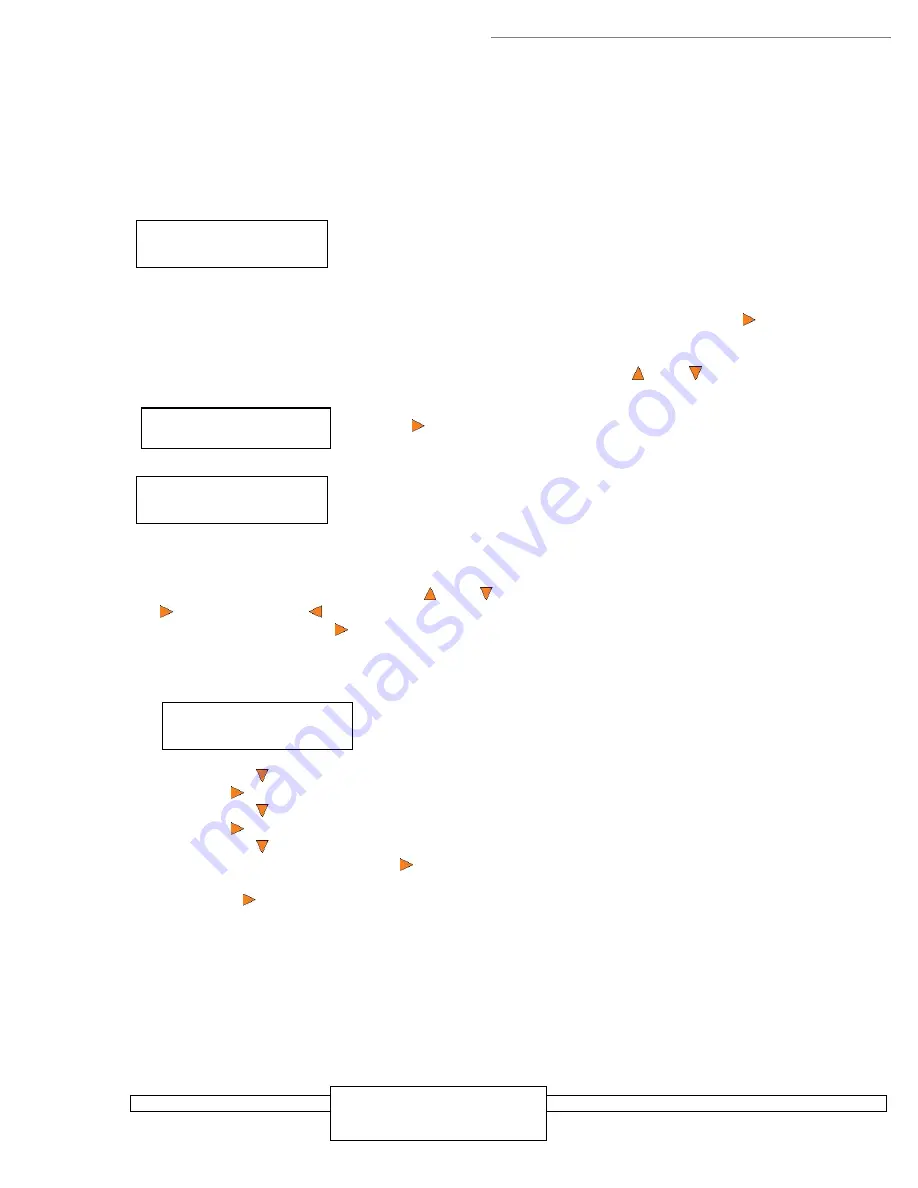
HERA LS Series CD/DVD Duplication System / User Manual
18
Counter:
Specify Counter
Specify Counter:
[0 ] OK?
Counter:
No Counter
7.1 Setting Counters
The autoloader frequently gives you the option to set a counter so that the machine can keep track of the number
of copies made. Follow these steps when you see a Counter Selection Menu:
The Counter Selection Menu lets you set how many copies you want to make for
your project. The Counter Selection feature tells the autoloader to count the
number of successful copies you have made and stop the job when the desired
number of copies has been reached.
You can select “No Counter” if you prefer to copy continuously with no interruption. (It will still count the number of
copies, but it will not notify you when to stop.) To select the “No Counter”, simply press the
Enter
button when
you see the screen above.
Or, you can select “Specify Counter” between 1 to 9999 by pressing the
Up or
Down button
to go to the
Specify Counter menu:
Press the
Enter
button to select this option. You will see the next
Specify
Counter
menu.
To specify the number of copies for your project, you need to enter/input a four-
digit number.
If you need to specify a number that is less than four digits, fill the leading spaces with zeros (any leading zeros
will be skipped). Examples of four-digit numbers are “0234” (two hundred and thirty four), or “0010” (ten).
To enter the number, you need to use the
Up or
Down button
to select the number for each digit and use
the
Enter
button or the
ESC
button to move the cursor position right or left. Once you've finished, move the
cursor to “OK” and press the
Enter
button. For example, if you want to specify a counter value of 21 (twenty
one). The 4-digit value would be “0021.” To input the desired quantity, do the following:
Make sure the cursor is located at the first position (First blinking position):
Press the
Down
button repeatedly until “0” is displayed.
Press
Enter
button once to move the cursor to the next position.
Press the
Down
button repeatedly until “2” is displayed.
Press
Enter
button once to move the cursor to the next position.
Press the
Down
button repeatedly until “1” is displayed.
Now, “0021” is displayed, press
Enter
button once and the cursor moves to “OK”.
Then, press the
Enter
button once to submit your counter value. The loader will now start loading disc from the
input spindles and place them into all drive trays.
7.2 Editing Names
When you create either a new user or a partition, you need to assign a name to it. The example shown here
shows how to name or rename a partition, but the process for naming or renaming the user name is identical.
During the process of creating a new partition, you will see the Edit Partition Name menu:
Specify Counter:
[0 ] OK?
Edit Partition Name
[ ] OK?