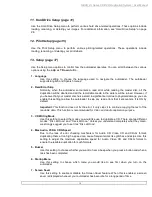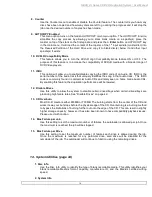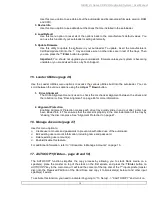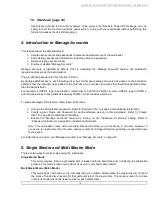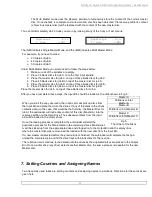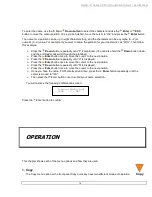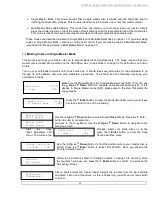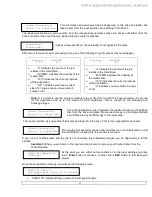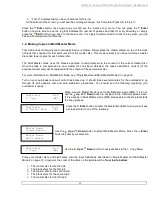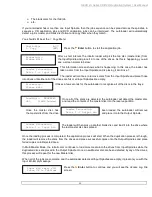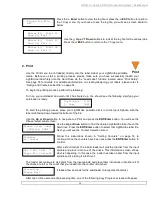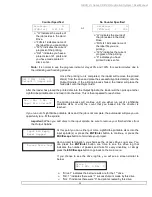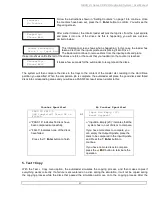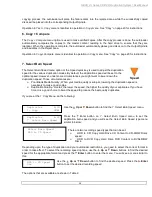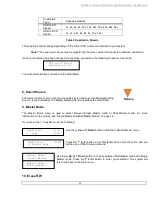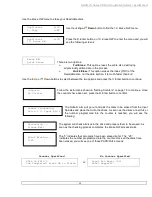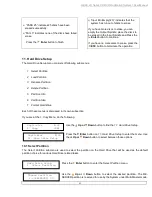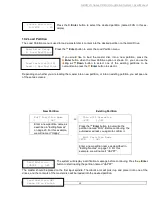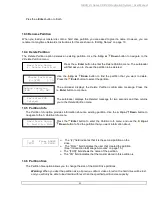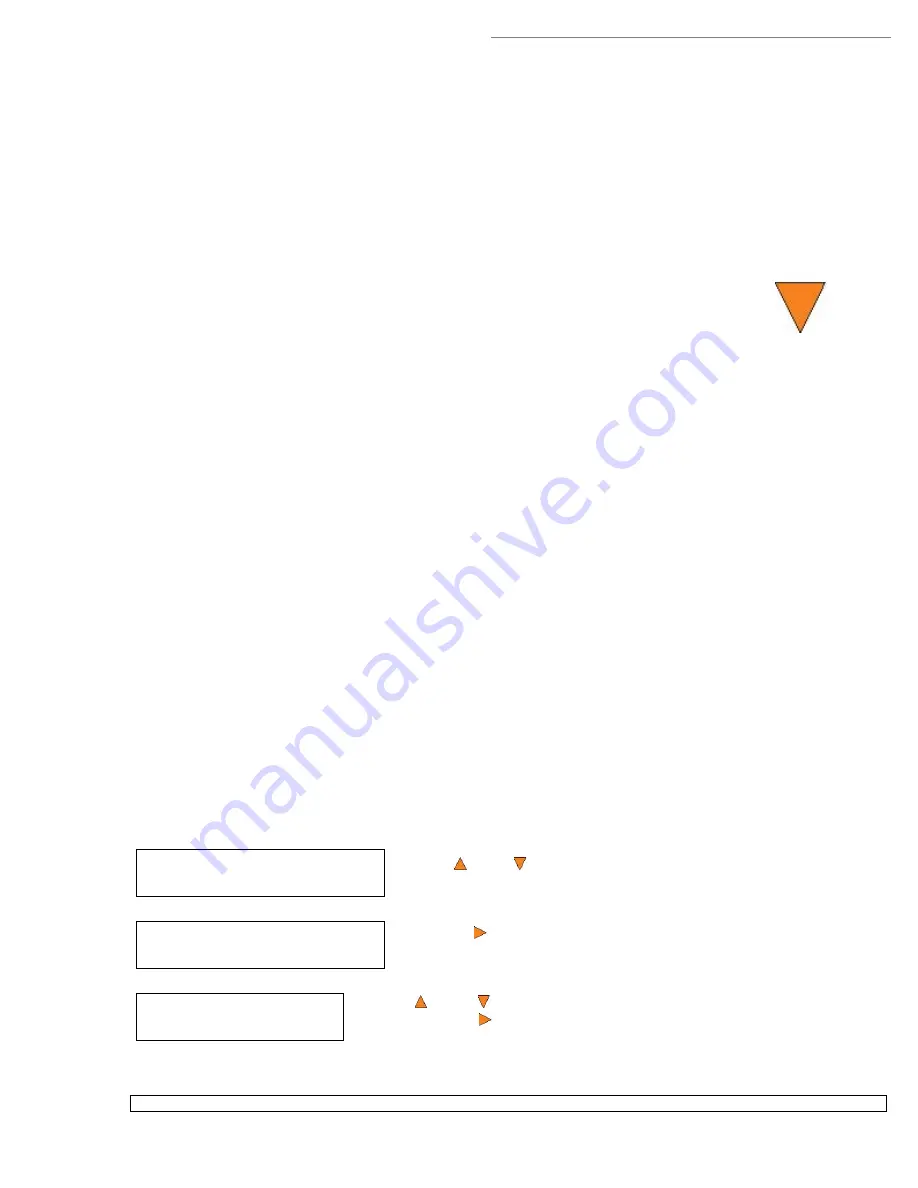
HERA LS Series CD/DVD Duplication System / User Manual
26
Duplicator B.30
1. Copy (MM)
Duplicator B.30
4. Compare
Choose Partition
3-> [FUN ]CD
“NB: 0” indicates there were “0” discs in this drive that were not
printable due to a non-printing error such as invalid media type, etc.
If your unit has more than one drive, use the
Up or Down
buttons to look at the drive log file for the
additional drive(s). Press the
ESC/Escape
button to return to the
1.Copy
menu
3. Test
Use the
Test
menu or
Test
quick key to simulate the copy process. With simulation, write
once recordable discs such as DVD-R, or CDR will be reusable. The purpose of
simulation is to ensure error free duplication.
Note:
Due to physical limitations of the DVD+R recordable format, if you try to simulate DVD+R copying,
you will encounter failure messages.
Warning
: If you are using CD/DVD Rewritable discs as your media during the simulation, the content on
those discs will be permanently erased.
Operation in Test mode is identical to operation in Copy mode. See “Copy” on page 20 for instructions.
4. Compare
Use the Compare function to perform a bit-by-bit comparison between the content of your master disc(s) in the
Hard Drive and the contents of all discs it copied. This ensures that all of your copies are identical to original
master disc(s).
Note:
The bit-by-bit comparison will only apply on all DVDs and Data CDs. The readability check will be applied
for other formats like Audio CDs, CD+G, and Video CD discs due to their lack of error correction mechanisms.
If you are at the
1. Copy
Menu, do the following:
Use the
Up or
Down
button to find the
4. Compare
menu.
Press the
Enter
button on
4. Compare
menu to enter the
Choose
Partition
Menu and you will see a screen similar to the following:
Use the
Up or
Down
button to find the partition where your master disc is
stored. Press the
Enter
button to select that Partition. Next, you will see the
Counter Selection
menu:
Test