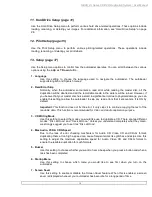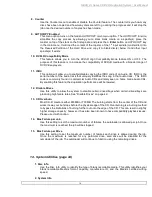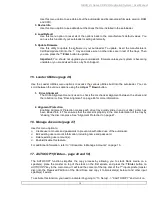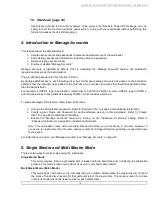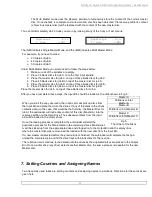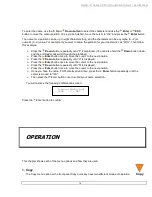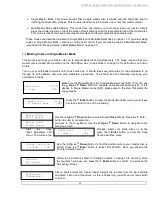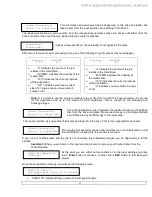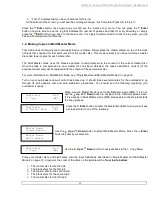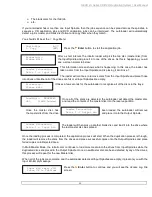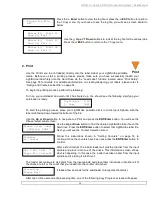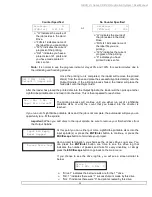HERA LS Series CD/DVD Duplication System / User Manual
11
4. Menu Overview
This section provides an overview of the menu options. These menu options are explained in detail on the
referenced pages.
1. Copy (page 20)
Use the
Copy
menu or
Copy
quick key to make CD/DVD or BD (optional) copies. Before you start a
copy, make sure you have selected the correct Master Mode.
If you plan to use Single Master Mode, please make sure you have successfully loaded your master disc
to a partition on the Hard Drive.
If you plan to use Multi Master Mode, please make sure you have placed every master disc on top of the
corresponding number of blank discs.
For additional information, see “Making Copies in Single Master Mode” on page 19 or “Making Copies in
Multi Master Mode” on page 21.
2. Print (page 24)
Use the
menu to print label(s) directly onto the label side of your LightScribe printable media. Before
you start a printing process, please make sure you have successfully loaded your LightScirbe label file(s)
into the Hard Drive via the “Load Label” function under “Print Setup”. See page 35 for details.
For additional information on creating/designing your labels, please refer to “Design and Create a Label
File” on page 54.
3. Test (page 26)
Use the
Test
menu or
Test
quick key to simulate the copy process. With simulation, write once
recordable discs such as DVD-R, or CDR will be reusable. The purpose of simulation is to ensure error
free duplication.
Note:
Due to physical limitations of the BD/DVD+R recordable format, if you try to simulate BD/DVD+R
copying, you will encounter failure messages.
Warning
: If you are using CD/DVD/BD Rewritable discs as your blank media during the simulation, the
content on those discs will be permanently erased.
4. Compare (page 27)
Use the Compare function to perform a bit-by-bit comparison between the content of your master disc(s)
in the Hard Drive and the contents of all discs it copied. This ensures that all of your copies are identical
to original master disc(s).