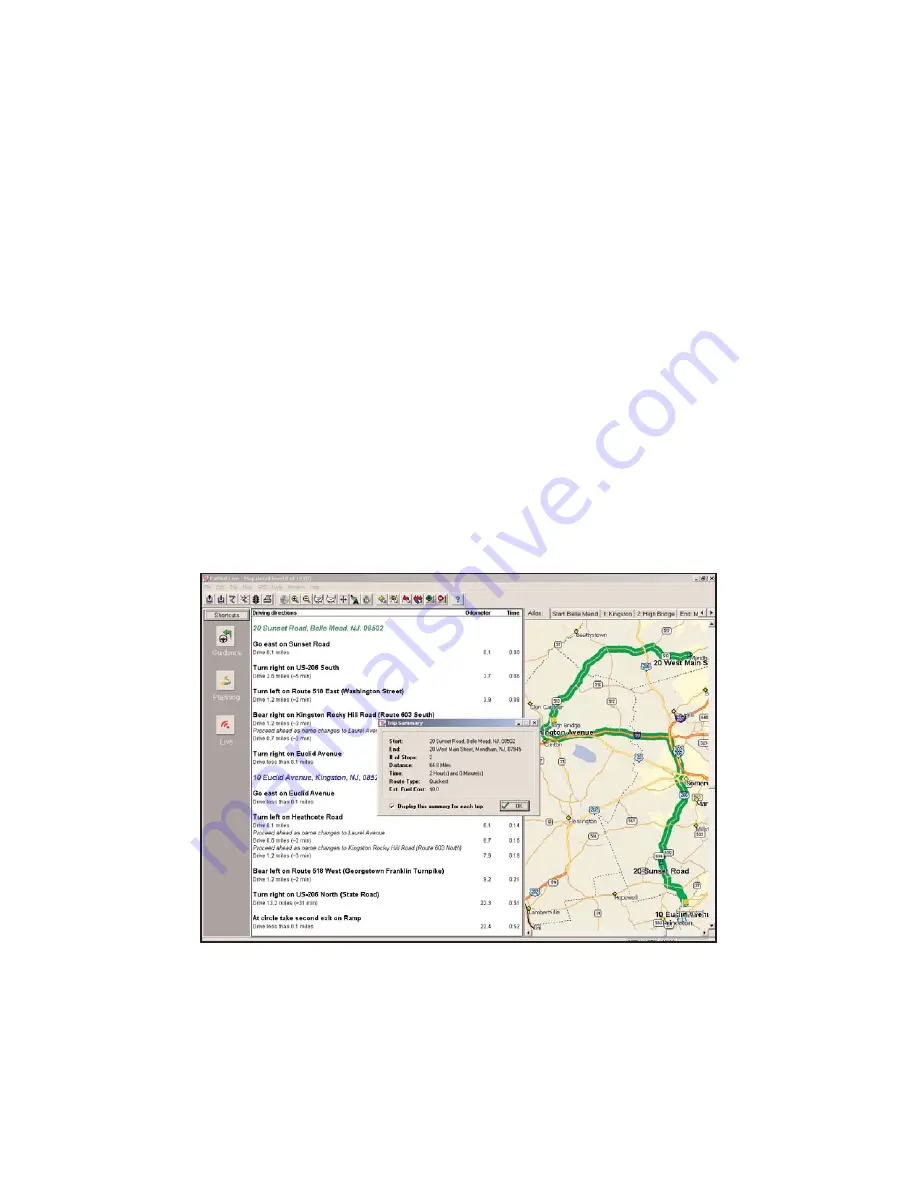
- 52 -
Printing Your Map and Driving Directions
After you run a trip, the Trip Summary window will pop up over a split screen displaying the
map of your trip and detailed driving directions. Click
OK
to hide the Summary window
(you can get it back again using the
View Trip Summary
option in the
Trip
menu). To alter
the size of either the map window or the directions window, drag the gray bar that divides
them to the right or left.
To see the scroll bar in the driving directions window, you may have to click in the window.
Although the Trip Summary cannot be printed, both the map and the directions can. To
activate either window for printing you must click on it (only the active window will be
printed). To print the active window, click the
button on the tool bar or select
from the
File
menu.
You can also select
Print TravPak
from the
File
menu to print a series of maps for your trip,
plus detailed driving directions.














































